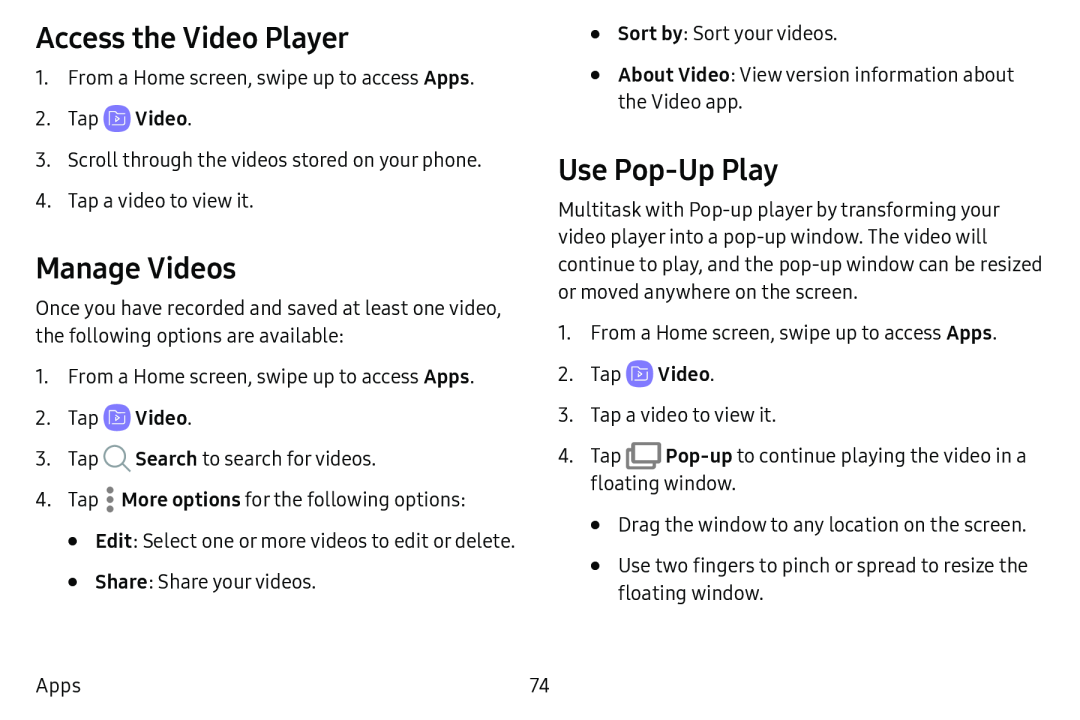Access the Video Player
1.From a Home screen, swipe up to access Apps.
2.Tap3.Scroll through the videos stored on your phone.
4.Tap a video to view it.
Manage Videos
Once you have recorded and saved at least one video, the following options are available:
1.From a Home screen, swipe up to access Apps.
2.Tap3.Tap ![]() Search to search for videos.
Search to search for videos.
4.Tap ![]() More options for the following options:
More options for the following options:
•Edit: Select one or more videos to edit or delete.
•Share: Share your videos.
•Sort by: Sort your videos.
•About Video: View version information about the Video app.
Use Pop‑Up Play
Multitask with
1.From a Home screen, swipe up to access Apps.
2.Tap3.Tap a video to view it.
4.Tap ![]()
•Drag the window to any location on the screen.
•Use two fingers to pinch or spread to resize the floating window.
Apps | 74 |