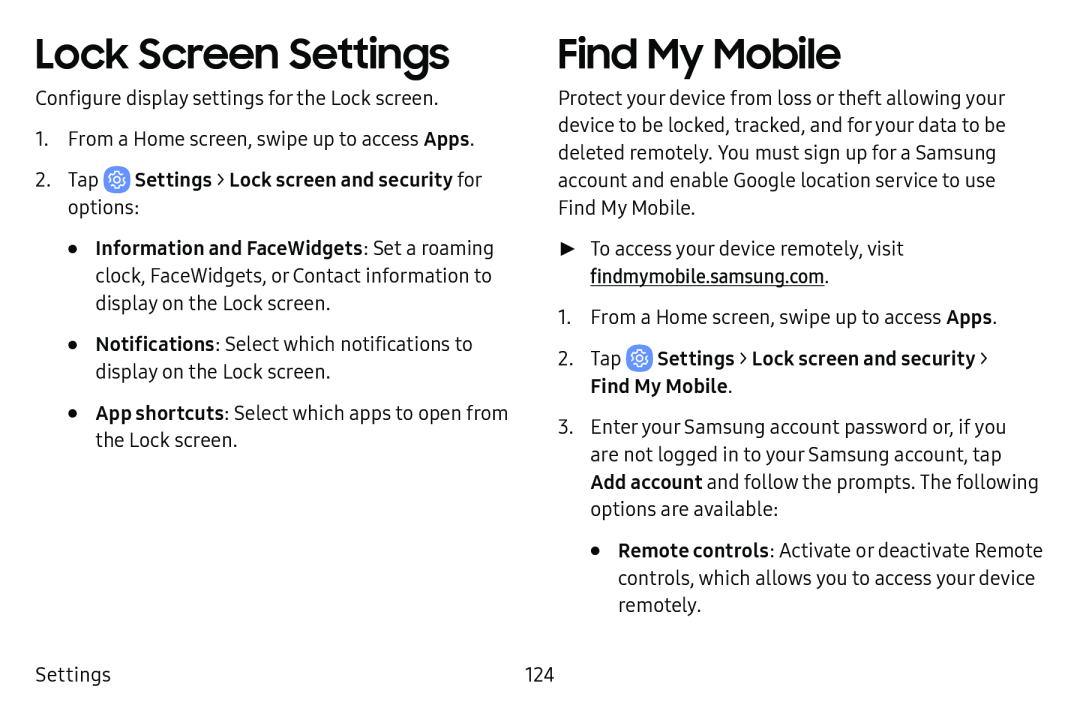Lock Screen Settings
Configure display settings for the Lock screen.
1.From a Home screen, swipe up to access Apps.
2.Tap•Information and FaceWidgets: Set a roaming clock, FaceWidgets, or Contact information to display on the Lock screen.
•Notifications: Select which notifications to display on the Lock screen.
•App shortcuts: Select which apps to open from the Lock screen.
Settings
Find My Mobile
Protect your device from loss or theft allowing your device to be locked, tracked, and for your data to be deleted remotely. You must sign up for a Samsung account and enable Google location service to use Find My Mobile.
►► To access your device remotely, visit findmymobile.samsung.com.
1.From a Home screen, swipe up to access Apps.
2.Tap3.Enter your Samsung account password or, if you are not logged in to your Samsung account, tap Add account and follow the prompts. The following options are available:
•Remote controls: Activate or deactivate Remote controls, which allows you to access your device remotely.
124