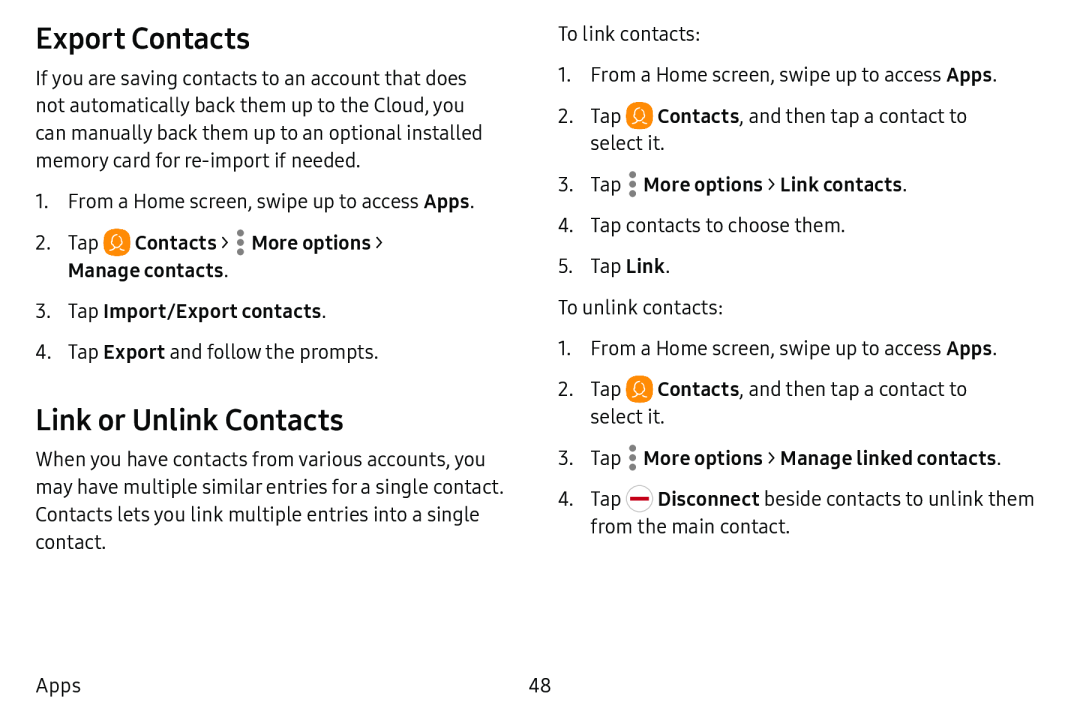Export Contacts
If you are saving contacts to an account that does not automatically back them up to the Cloud, you can manually back them up to an optional installed memory card for
1.From a Home screen, swipe up to access Apps.
2.Tap4.Tap Export and follow the prompts.
Link or Unlink Contacts
When you have contacts from various accounts, you may have multiple similar entries for a single contact. Contacts lets you link multiple entries into a single contact.
To link contacts:
1.From a Home screen, swipe up to access Apps.
2.Tap ![]() Contacts, and then tap a contact to select it.
Contacts, and then tap a contact to select it.
4.Tap contacts to choose them.
5.Tap Link.
To unlink contacts:
1.From a Home screen, swipe up to access Apps.
2.Tap ![]() Contacts, and then tap a contact to select it.
Contacts, and then tap a contact to select it.
4.Tap ![]() Disconnect beside contacts to unlink them from the main contact.
Disconnect beside contacts to unlink them from the main contact.
Apps | 48 |