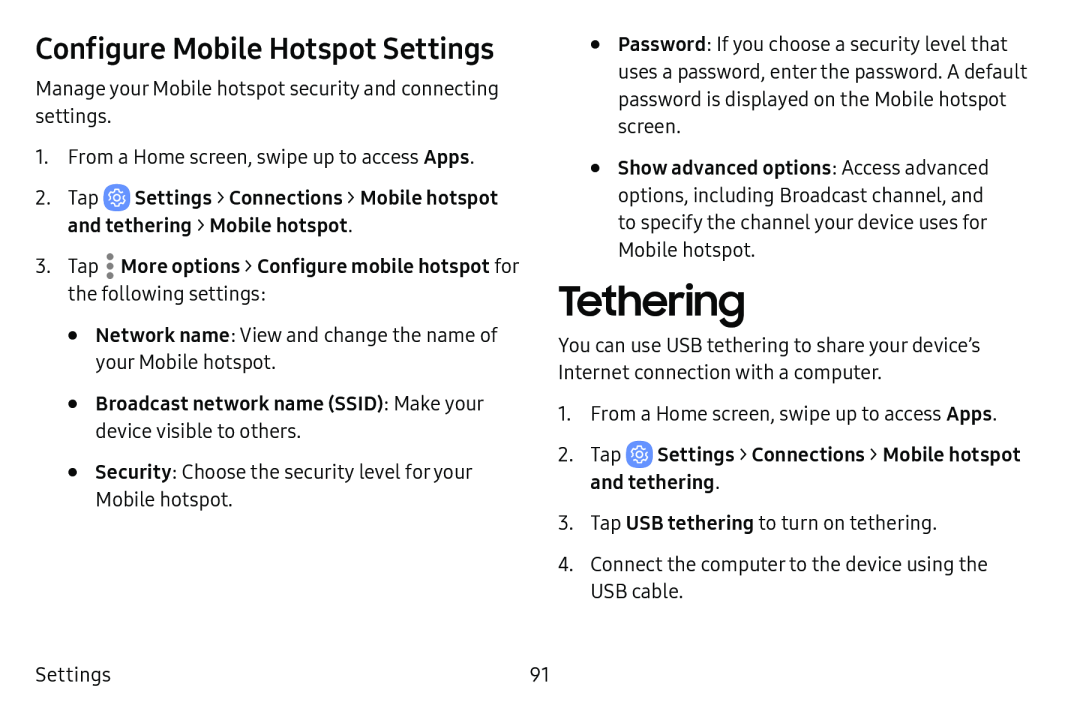Configure Mobile Hotspot Settings
Manage your Mobile hotspot security and connecting settings.
1.From a Home screen, swipe up to access Apps.
2.Tap•Network name: View and change the name of your Mobile hotspot.
•Broadcast network name (SSID): Make your device visible to others.•Security: Choose the security level for your Mobile hotspot.
•Password: If you choose a security level that uses a password, enter the password. A default password is displayed on the Mobile hotspot screen.
•Show advanced options: Access advanced options, including Broadcast channel, and to specify the channel your device uses for Mobile hotspot.
Tethering
You can use USB tethering to share your device’s Internet connection with a computer.
1.From a Home screen, swipe up to access Apps.
2.Tap3.Tap USB tethering to turn on tethering.
4.Connect the computer to the device using the USB cable.
Settings | 91 |