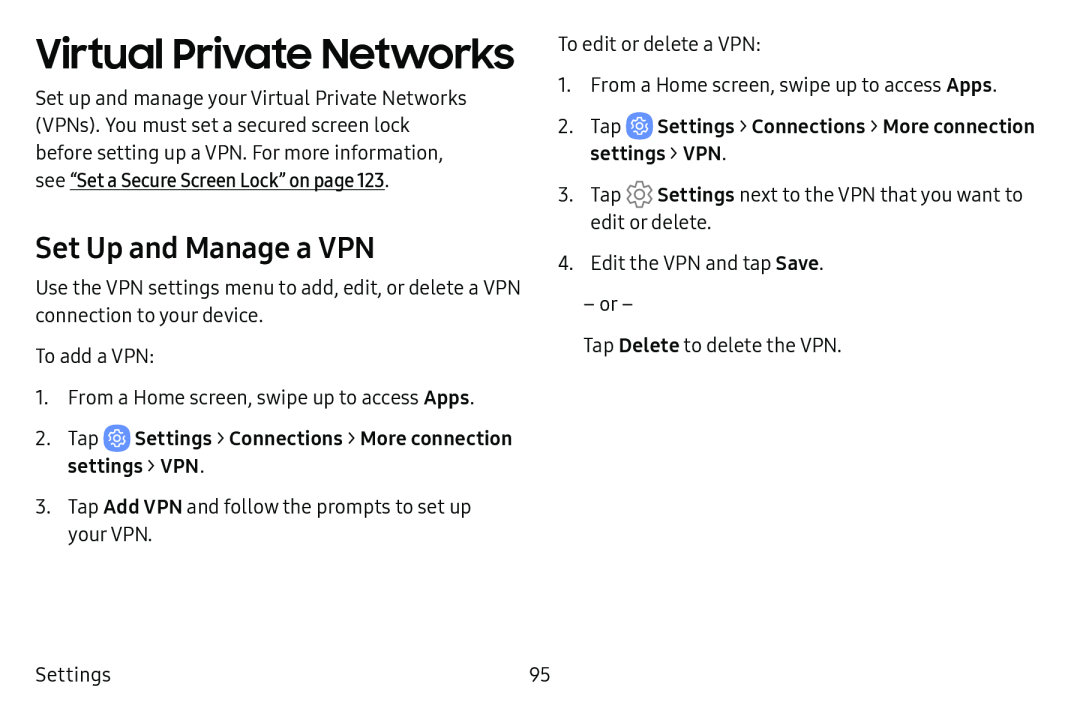Virtual Private Networks
Set up and manage your Virtual Private Networks (VPNs). You must set a secured screen lock before setting up a VPN. For more information, see “Set a Secure Screen Lock” on page 123.
Set Up and Manage a VPN
Use the VPN settings menu to add, edit, or delete a VPN connection to your device.
To add a VPN:
1.From a Home screen, swipe up to access Apps.
2.Tap3.Tap Add VPN and follow the prompts to set up your VPN.
To edit or delete a VPN:
1.From a Home screen, swipe up to access Apps.
2.Tap3.Tap ![]() Settings next to the VPN that you want to edit or delete.
Settings next to the VPN that you want to edit or delete.
4.Edit the VPN and tap Save.
–or –
Tap Delete to delete the VPN.
Settings | 95 |