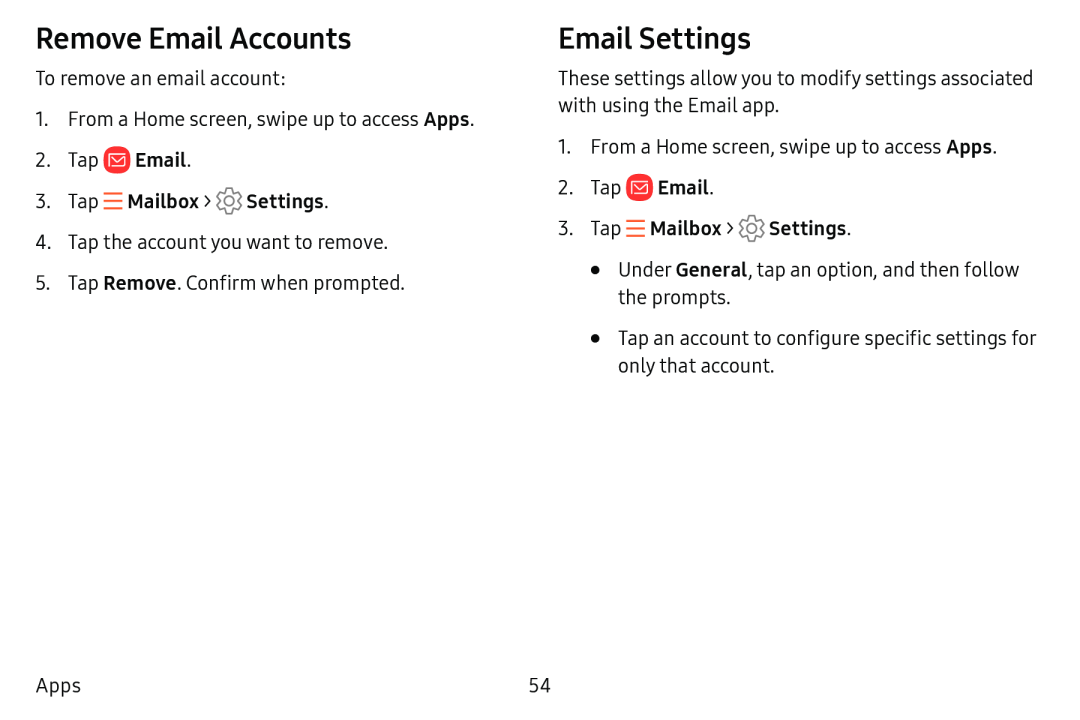Remove Email Accounts
To remove an email account:
1.From a Home screen, swipe up to access Apps.
2.Tap4.Tap the account you want to remove.
5.Tap Remove. Confirm when prompted.
Email Settings
These settings allow you to modify settings associated with using the Email app.
1.From a Home screen, swipe up to access Apps.
2.Tap•Under General, tap an option, and then follow the prompts.
•Tap an account to configure specific settings for only that account.
Apps | 54 |