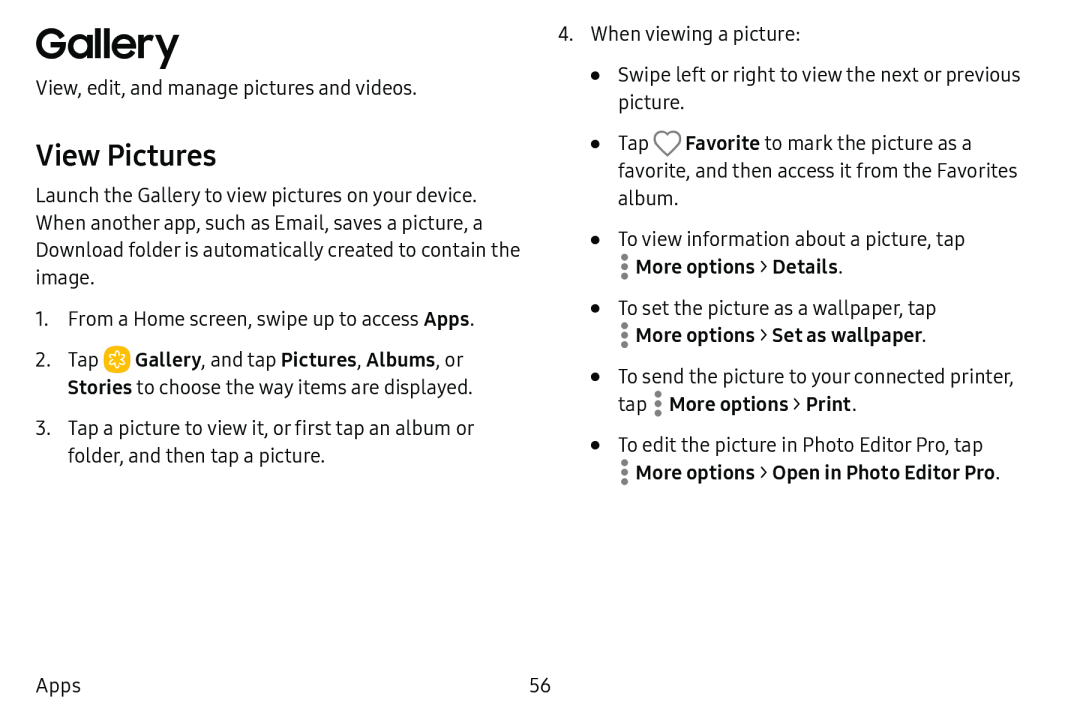Gallery
View, edit, and manage pictures and videos.
View Pictures
Launch the Gallery to view pictures on your device. When another app, such as Email, saves a picture, a Download folder is automatically created to contain the image.
1.From a Home screen, swipe up to access Apps.
2.Tap ![]() Gallery, and tap Pictures, Albums, or Stories to choose the way items are displayed.
Gallery, and tap Pictures, Albums, or Stories to choose the way items are displayed.
3.Tap a picture to view it, or first tap an album or folder, and then tap a picture.
4.When viewing a picture:
•Swipe left or right to view the next or previous picture.
•Tap ![]() Favorite to mark the picture as a favorite, and then access it from the Favorites album.
Favorite to mark the picture as a favorite, and then access it from the Favorites album.
•To view information about a picture, tap
•To set the picture as a wallpaper, tap
•To send the picture to your connected printer, tap ![]() More options > Print.
More options > Print.
•To edit the picture in Photo Editor Pro, tap
Apps | 56 |