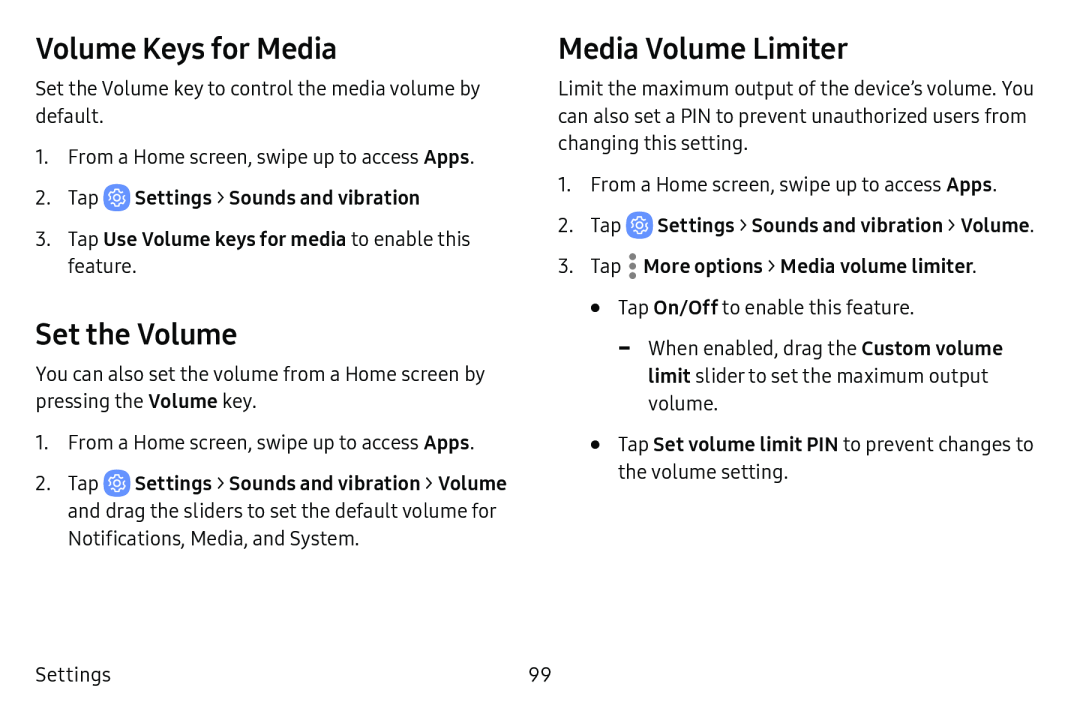Volume Keys for Media
Set the Volume key to control the media volume by default.
1.From a Home screen, swipe up to access Apps.
2.TapSet the Volume
You can also set the volume from a Home screen by pressing the Volume key.
1.From a Home screen, swipe up to access Apps.
2.Tap ![]() Settings > Sounds and vibration > Volume and drag the sliders to set the default volume for Notifications, Media, and System.
Settings > Sounds and vibration > Volume and drag the sliders to set the default volume for Notifications, Media, and System.
Media Volume Limiter
Limit the maximum output of the device’s volume. You can also set a PIN to prevent unauthorized users from changing this setting.
1.From a Home screen, swipe up to access Apps.
2.Tap ![]() Settings > Sounds and vibration > Volume.
Settings > Sounds and vibration > Volume.
•Tap On/Off to enable this feature.
Settings | 99 |