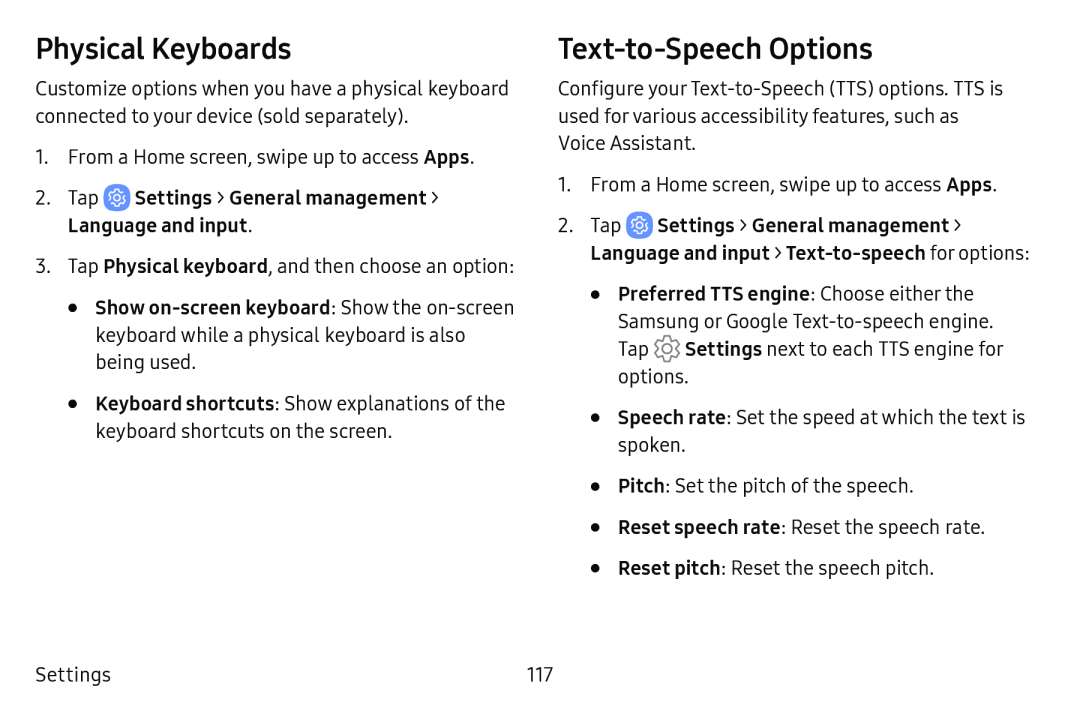Physical Keyboards
Customize options when you have a physical keyboard connected to your device (sold separately).
1.From a Home screen, swipe up to access Apps.
2.Tap3.Tap Physical keyboard, and then choose an option:
•Show
•Keyboard shortcuts: Show explanations of the keyboard shortcuts on the screen.
Text‑to‑Speech Options
Configure your
1.From a Home screen, swipe up to access Apps.
2.Tap ![]() Settings > General management > Language and input > Text‑to‑speech for options:
Settings > General management > Language and input > Text‑to‑speech for options:
•Preferred TTS engine: Choose either the Samsung or Google
Tap ![]() Settings next to each TTS engine for options.
Settings next to each TTS engine for options.
•Speech rate: Set the speed at which the text is spoken.
•Pitch: Set the pitch of the speech.
•Reset speech rate: Reset the speech rate.
•Reset pitch: Reset the speech pitch.
Settings | 117 |