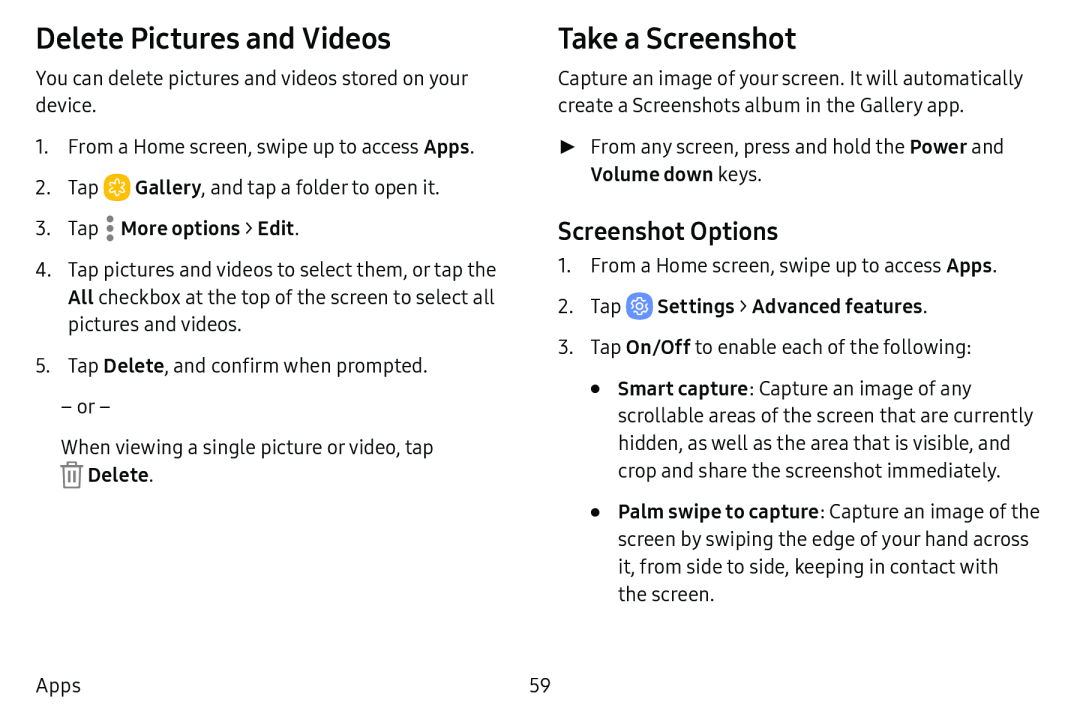Delete Pictures and Videos
You can delete pictures and videos stored on your device.
1.From a Home screen, swipe up to access Apps.
2.Tap ![]() Gallery, and tap a folder to open it.
Gallery, and tap a folder to open it.
3.Tap  More options > Edit.
More options > Edit.
4.Tap pictures and videos to select them, or tap the All checkbox at the top of the screen to select all pictures and videos.
5.Tap Delete, and confirm when prompted.
–or –
When viewing a single picture or video, tap ![]() Delete.
Delete.
Take a Screenshot
Capture an image of your screen. It will automatically create a Screenshots album in the Gallery app.
►► From any screen, press and hold the Power and Volume down keys.
Screenshot Options
1.From a Home screen, swipe up to access Apps.
2.Tap  Settings > Advanced features.
Settings > Advanced features.
3.Tap On/Off to enable each of the following:
•Smart capture: Capture an image of any scrollable areas of the screen that are currently hidden, as well as the area that is visible, and crop and share the screenshot immediately.
•Palm swipe to capture: Capture an image of the screen by swiping the edge of your hand across it, from side to side, keeping in contact with the screen.
Apps | 59 |