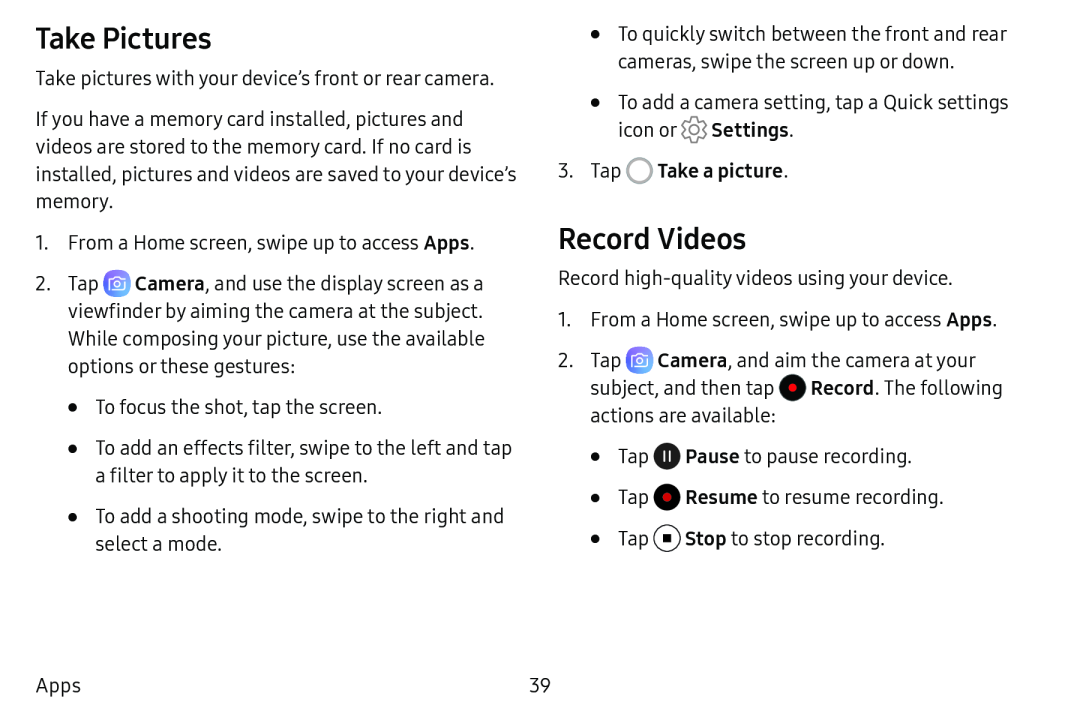Take Pictures
Take pictures with your device’s front or rear camera.
If you have a memory card installed, pictures and videos are stored to the memory card. If no card is installed, pictures and videos are saved to your device’s memory.
1.From a Home screen, swipe up to access Apps.
2.Tap ![]() Camera, and use the display screen as a viewfinder by aiming the camera at the subject. While composing your picture, use the available options or these gestures:
Camera, and use the display screen as a viewfinder by aiming the camera at the subject. While composing your picture, use the available options or these gestures:
•To focus the shot, tap the screen.
•To add an effects filter, swipe to the left and tap a filter to apply it to the screen.
•To add a shooting mode, swipe to the right and select a mode.
•To quickly switch between the front and rear cameras, swipe the screen up or down.
•To add a camera setting, tap a Quick settings icon or ![]() Settings.
Settings.
Record Videos
Record
1.From a Home screen, swipe up to access Apps.
2.Tap ![]() Camera, and aim the camera at your subject, and then tap
Camera, and aim the camera at your subject, and then tap ![]() Record. The following actions are available:
Record. The following actions are available:
•Tap ![]() Pause to pause recording.
Pause to pause recording.
•Tap ![]() Resume to resume recording.
Resume to resume recording.
•Tap ![]() Stop to stop recording.
Stop to stop recording.
Apps | 39 |