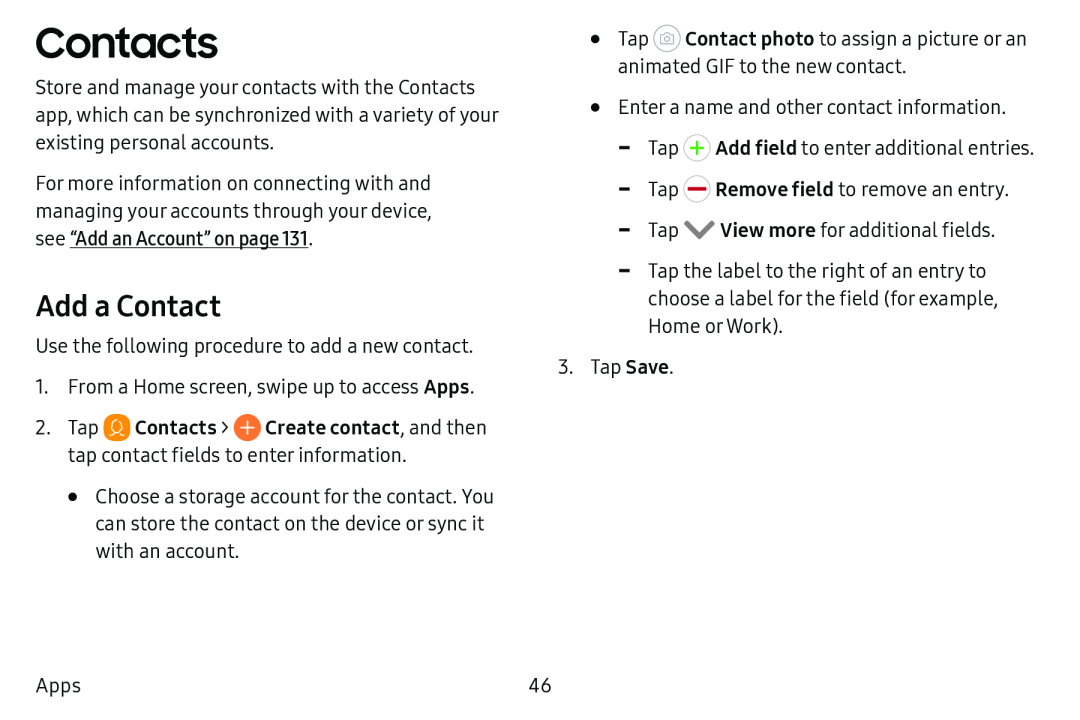Contacts
Store and manage your contacts with the Contacts app, which can be synchronized with a variety of your existing personal accounts.
For more information on connecting with and managing your accounts through your device, see “Add an Account” on page 131.
Add a Contact
Use the following procedure to add a new contact.
1.From a Home screen, swipe up to access Apps.
2.Tap ![]() Contacts >
Contacts > ![]() Create contact, and then tap contact fields to enter information.
Create contact, and then tap contact fields to enter information.
•Choose a storage account for the contact. You can store the contact on the device or sync it with an account.
•Tap ![]() Contact photo to assign a picture or an animated GIF to the new contact.
Contact photo to assign a picture or an animated GIF to the new contact.
•Enter a name and other contact information.
![]() Add field to enter additional entries.
Add field to enter additional entries.
![]() Remove field to remove an entry.
Remove field to remove an entry.
![]() View more for additional fields.
View more for additional fields.
3.Tap Save.
Apps | 46 |