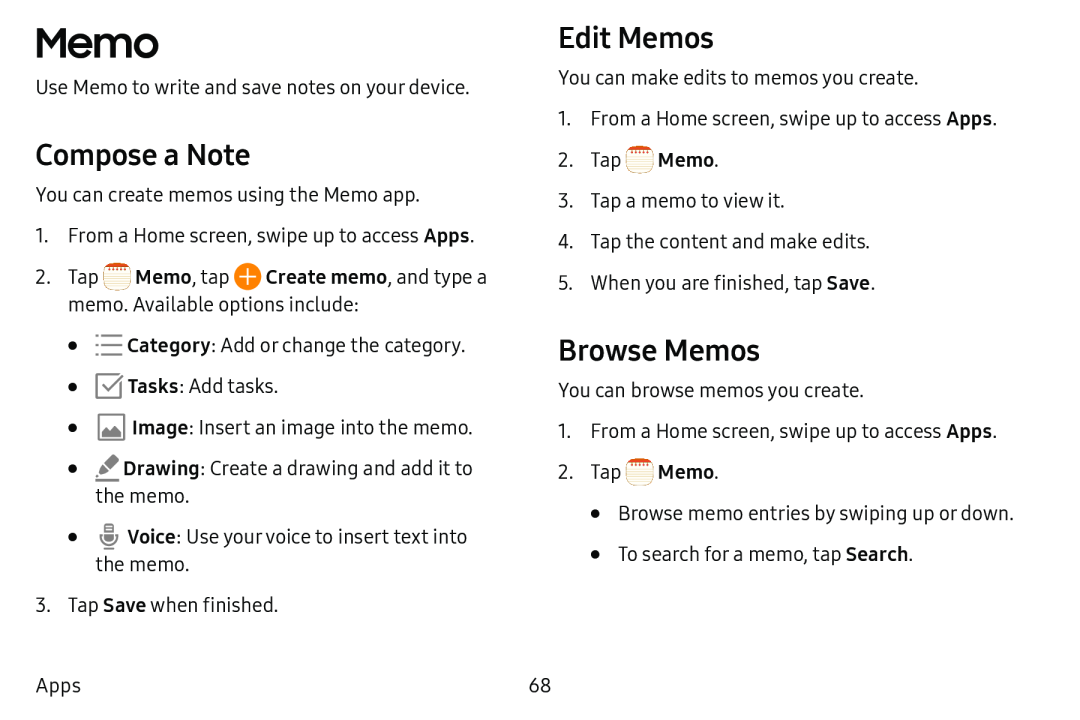
Memo
Use Memo to write and save notes on your device.
Compose a Note
You can create memos using the Memo app.
1.From a Home screen, swipe up to access Apps.
2.Tap•![]()
![]() Category: Add or change the category.
Category: Add or change the category.
•![]() Tasks: Add tasks.
Tasks: Add tasks.
•![]() Image: Insert an image into the memo.
Image: Insert an image into the memo.
•![]() Drawing: Create a drawing and add it to the memo.
Drawing: Create a drawing and add it to the memo.
•![]() Voice: Use your voice to insert text into the memo.
Voice: Use your voice to insert text into the memo.
3.Tap Save when finished.
Edit Memos
You can make edits to memos you create.
1.From a Home screen, swipe up to access Apps.
2.Tap ![]() Memo.
Memo.
3.Tap a memo to view it.
4.Tap the content and make edits.
5.When you are finished, tap Save.
Browse Memos
You can browse memos you create.
1.From a Home screen, swipe up to access Apps.
2.Tap ![]() Memo.
Memo.
•Browse memo entries by swiping up or down.
•To search for a memo, tap Search.
Apps | 68 |