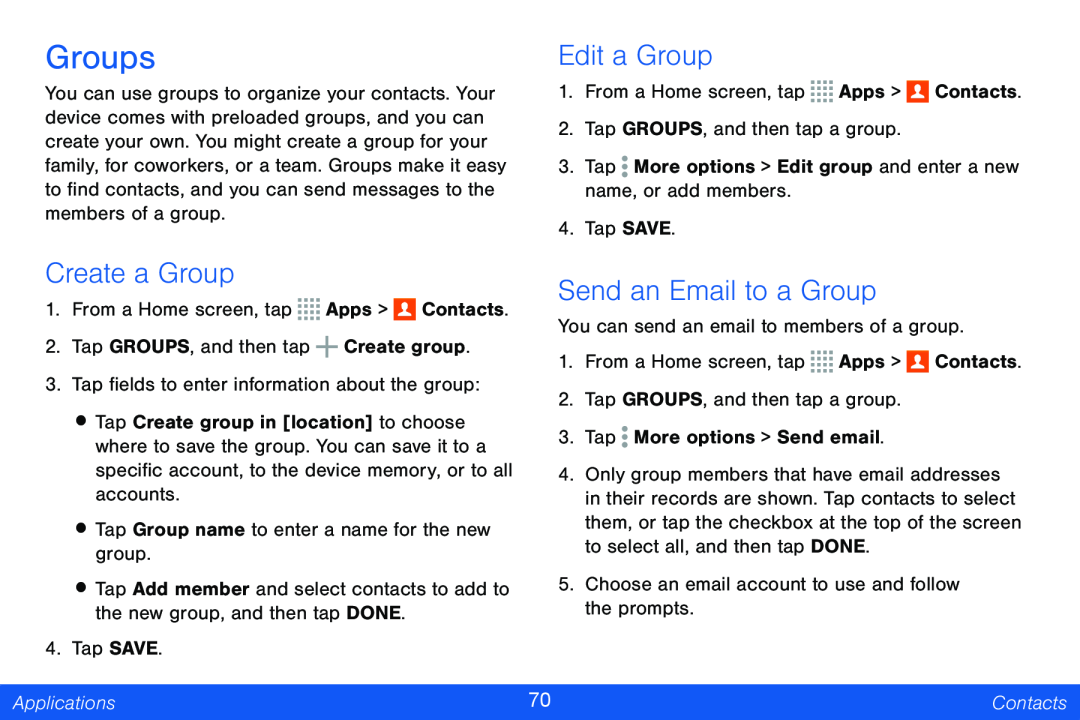
Groups
You can use groups to organize your contacts. Your device comes with preloaded groups, and you can create your own. You might create a group for your family, for coworkers, or a team. Groups make it easy to find contacts, and you can send messages to the members of a group.
Edit a Group
1.From a Home screen, tap ![]()
![]()
![]()
![]() Apps >
Apps > ![]() Contacts.
Contacts.
2.Tap GROUPS, and then tap a group.
3.Tap ![]() More options > Edit group and enter a new name, or add members.
More options > Edit group and enter a new name, or add members.
4.Tap SAVE.
Create a Group
1.From a Home screen, tap ![]()
![]()
![]()
![]() Apps >
Apps > ![]() Contacts.
Contacts.
2.Tap GROUPS, and then tap ![]() Create group.
Create group.
3.Tap fields to enter information about the group:
•Tap Create group in [location] to choose where to save the group. You can save it to a specific account, to the device memory, or to all accounts.
•Tap Group name to enter a name for the new group.
•Tap Add member and select contacts to add to the new group, and then tap DONE.
4.Tap SAVE.
Send an Email to a Group
You can send an email to members of a group.
1.From a Home screen, tap ![]()
![]()
![]()
![]() Apps >
Apps > ![]() Contacts.
Contacts.
2.Tap GROUPS, and then tap a group.
3.Tap ![]() More options > Send email.
More options > Send email.
4.Only group members that have email addresses in their records are shown. Tap contacts to select them, or tap the checkbox at the top of the screen to select all, and then tap DONE.
5.Choose an email account to use and follow the prompts.
Applications | 70 | Contacts |
|
|
|