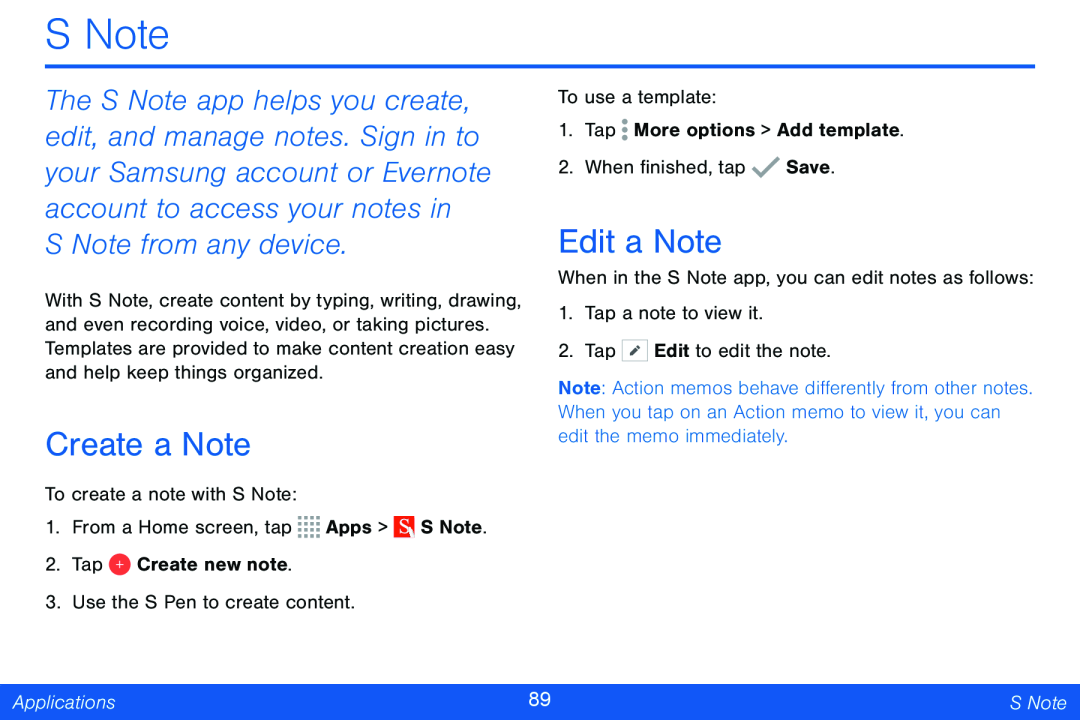
S Note
The S Note app helps you create, edit, and manage notes. Sign in to your Samsung account or Evernote account to access your notes in S Note from any device.
With S Note, create content by typing, writing, drawing, and even recording voice, video, or taking pictures. Templates are provided to make content creation easy and help keep things organized.
Create a Note
To create a note with S Note:
1.From a Home screen, tap ![]()
![]()
![]()
![]() Apps >
Apps > ![]() S Note.
S Note.
2.Tap ![]() Create new note.
Create new note.
3.Use the S Pen to create content.
To use a template:
1.Tap ![]() More options > Add template.
More options > Add template.
2.When finished, tap ![]() Save.
Save.
Edit a Note
When in the S Note app, you can edit notes as follows:
1.Tap a note to view it.
2.Tap ![]() Edit to edit the note.
Edit to edit the note.
Note: Action memos behave differently from other notes. When you tap on an Action memo to view it, you can edit the memo immediately.
Applications | 89 | S Note |
|
|
|