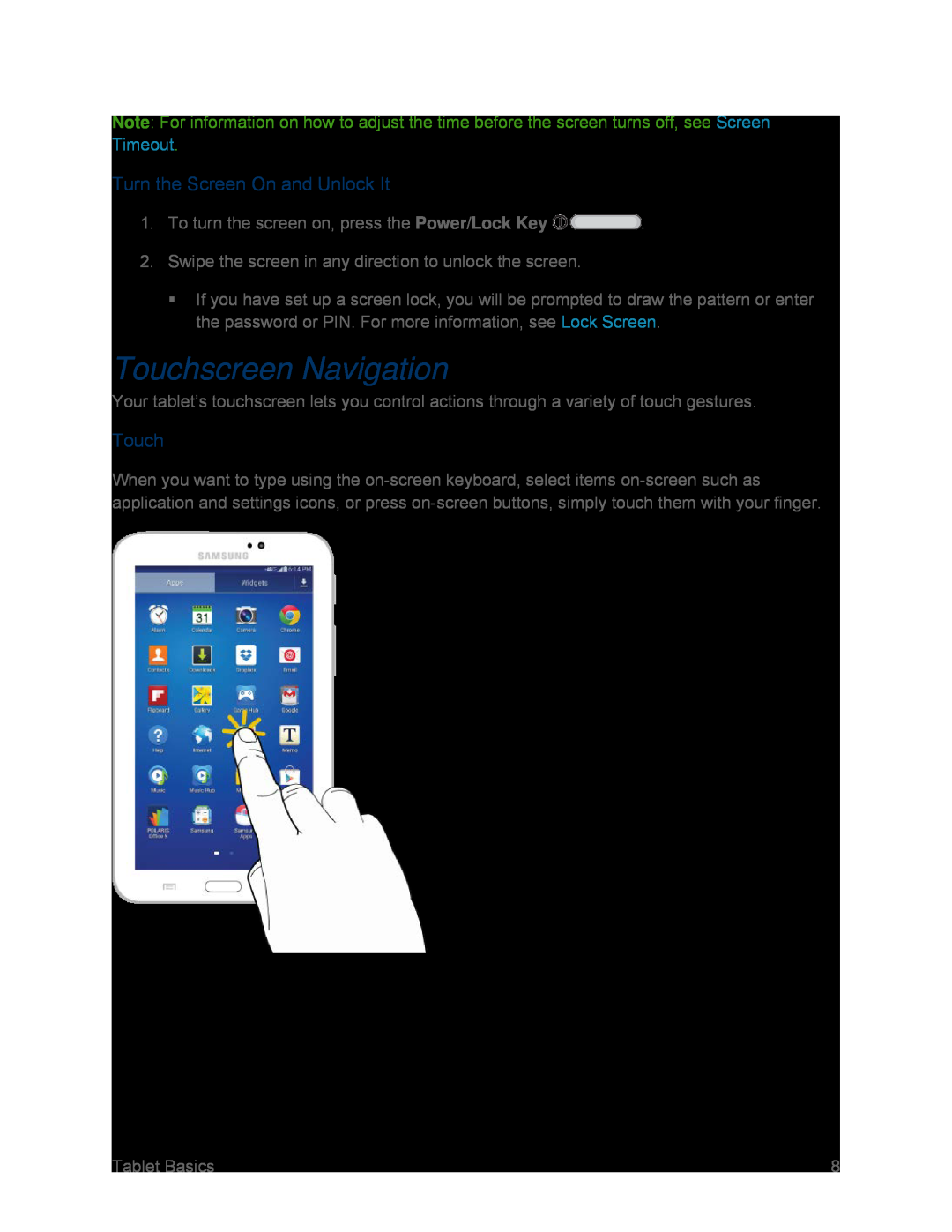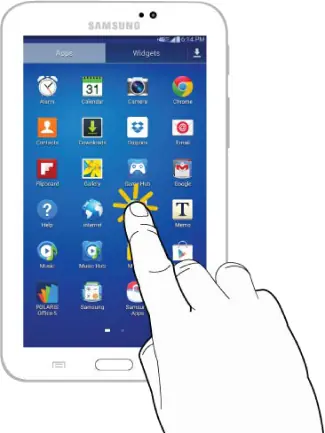
Note: For information on how to adjust the time before the screen turns off, see Screen Timeout.
Turn the Screen On and Unlock It
1.To turn the screen on, press the Power/Lock Key  .
.
2.Swipe the screen in any direction to unlock the screen.
If you have set up a screen lock, you will be prompted to draw the pattern or enter the password or PIN. For more information, see Lock Screen.
Touchscreen Navigation
Your tablet’s touchscreen lets you control actions through a variety of touch gestures.
Touch
When you want to type using the
Tablet Basics | 8 |