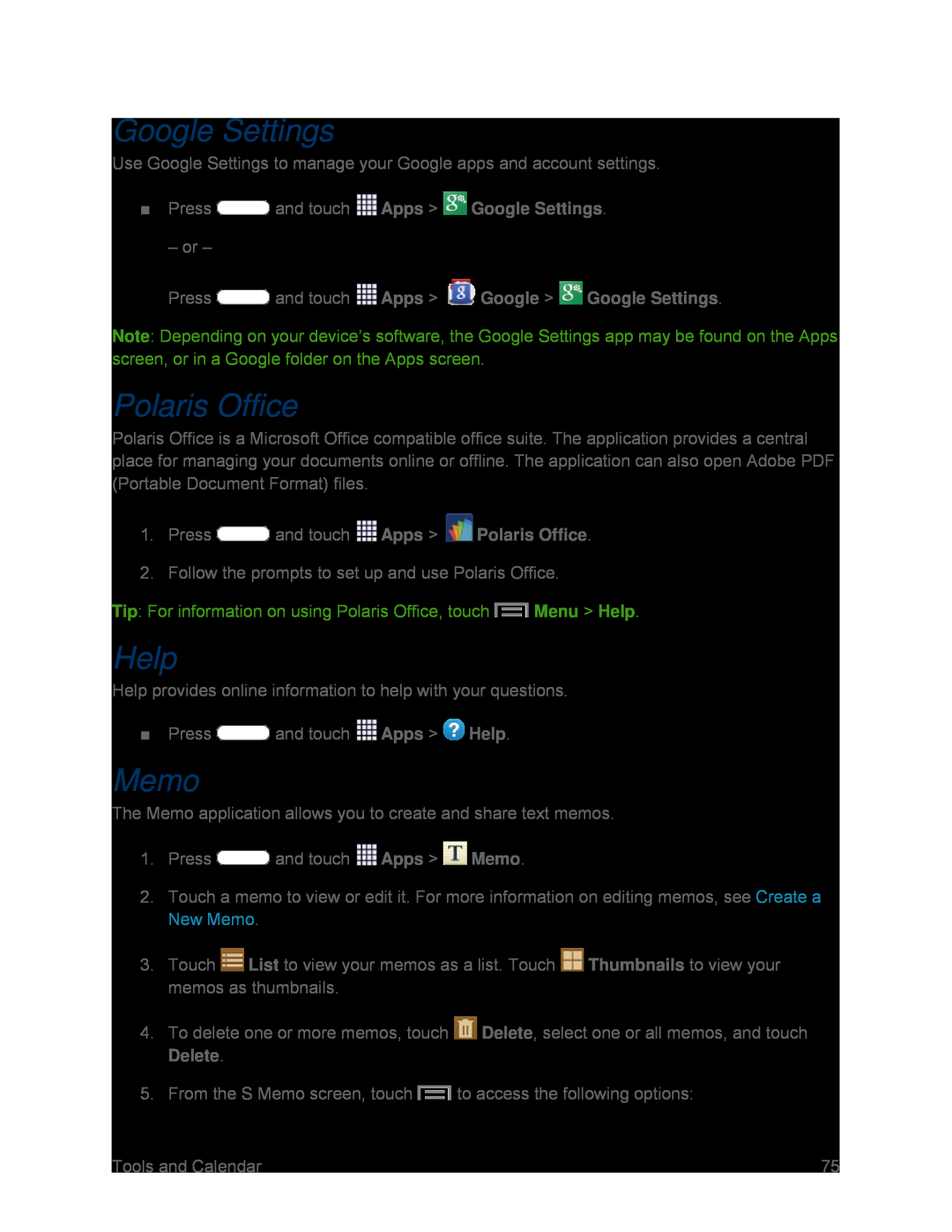Google Settings
Use Google Settings to manage your Google apps and account settings.
■Press– or –
PressNote: Depending on your device’s software, the Google Settings app may be found on the Apps screen, or in a Google folder on the Apps screen.
Polaris Office
Polaris Office is a Microsoft Office compatible office suite. The application provides a central place for managing your documents online or offline. The application can also open Adobe PDF (Portable Document Format) files.
1.Press2.Follow the prompts to set up and use Polaris Office.
Tip: For information on using Polaris Office, touch ![]() Menu > Help.
Menu > Help.
Help
Help provides online information to help with your questions.
■Press ![]() and touch
and touch ![]() Apps >
Apps > ![]() Help.
Help.
Memo
The Memo application allows you to create and share text memos.
1.Press ![]() and touch
and touch ![]() Apps >
Apps > ![]() Memo.
Memo.
2.Touch a memo to view or edit it. For more information on editing memos, see Create a New Memo.
3.Touch ![]() List to view your memos as a list. Touch
List to view your memos as a list. Touch ![]() Thumbnails to view your memos as thumbnails.
Thumbnails to view your memos as thumbnails.
4.To delete one or more memos, touch ![]() Delete, select one or all memos, and touch
Delete, select one or all memos, and touch
5.From the S Memo screen, touch ![]() to access the following options:
to access the following options:
Tools and Calendar | 75 |