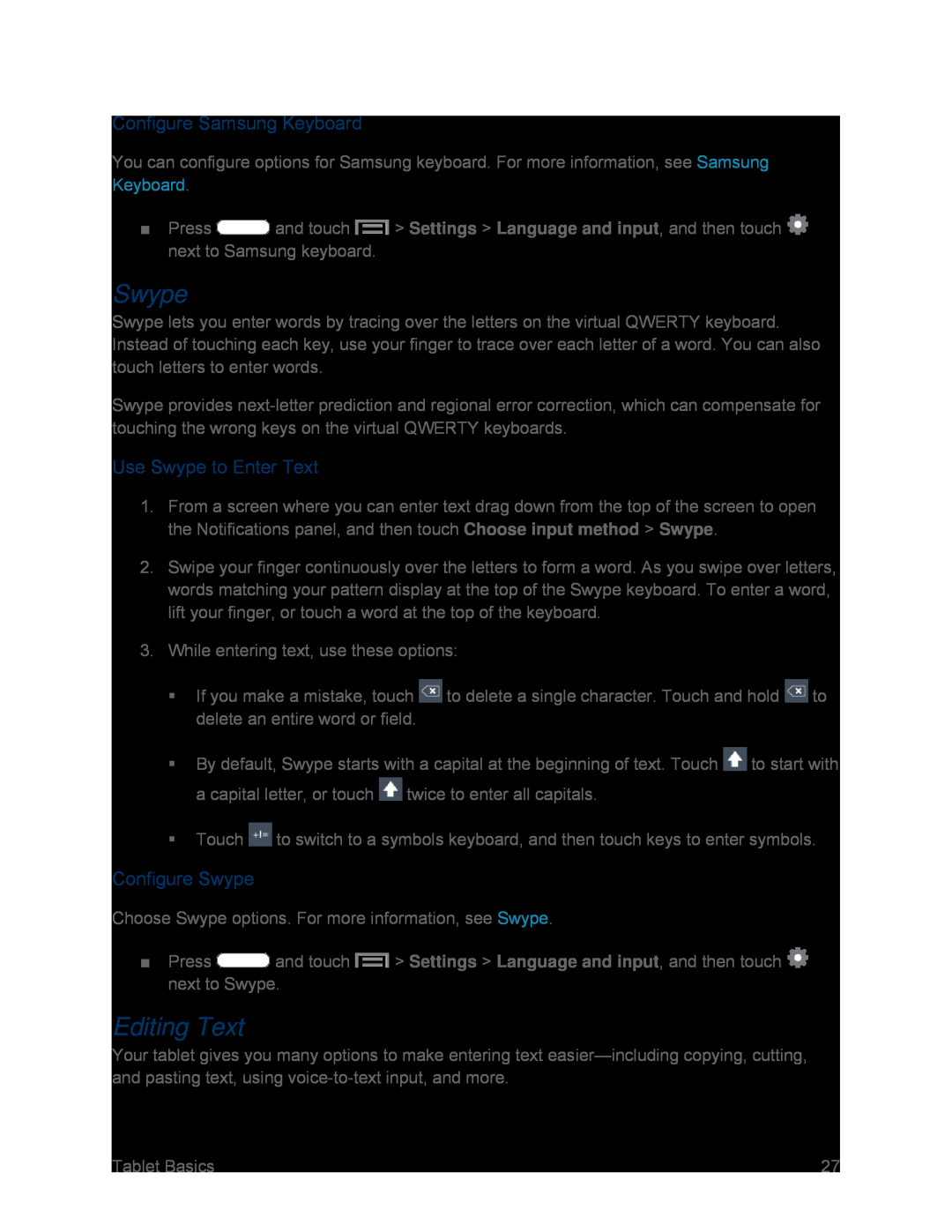Configure Samsung Keyboard
You can configure options for Samsung keyboard. For more information, see Samsung Keyboard.
■Press ![]() and touch
and touch ![]() > Settings > Language and input, and then touch
> Settings > Language and input, and then touch ![]() next to Samsung keyboard.
next to Samsung keyboard.
Swype
Swype lets you enter words by tracing over the letters on the virtual QWERTY keyboard. Instead of touching each key, use your finger to trace over each letter of a word. You can also touch letters to enter words.
Swype provides
Use Swype to Enter Text
1.From a screen where you can enter text drag down from the top of the screen to open the Notifications panel, and then touch Choose input method > Swype.
2.Swipe your finger continuously over the letters to form a word. As you swipe over letters, words matching your pattern display at the top of the Swype keyboard. To enter a word, lift your finger, or touch a word at the top of the keyboard.
3.While entering text, use these options:
If you make a mistake, touch ![]() to delete a single character. Touch and hold
to delete a single character. Touch and hold ![]() to delete an entire word or field.
to delete an entire word or field.
By default, Swype starts with a capital at the beginning of text. Touch ![]() to start with a capital letter, or touch
to start with a capital letter, or touch ![]() twice to enter all capitals.
twice to enter all capitals.
Touch ![]() to switch to a symbols keyboard, and then touch keys to enter symbols.
to switch to a symbols keyboard, and then touch keys to enter symbols.
Configure Swype
Choose Swype options. For more information, see Swype.
■Press ![]() and touch
and touch ![]() > Settings > Language and input, and then touch
> Settings > Language and input, and then touch ![]() next to Swype.
next to Swype.
Editing Text
Your tablet gives you many options to make entering text
Tablet Basics | 27 |