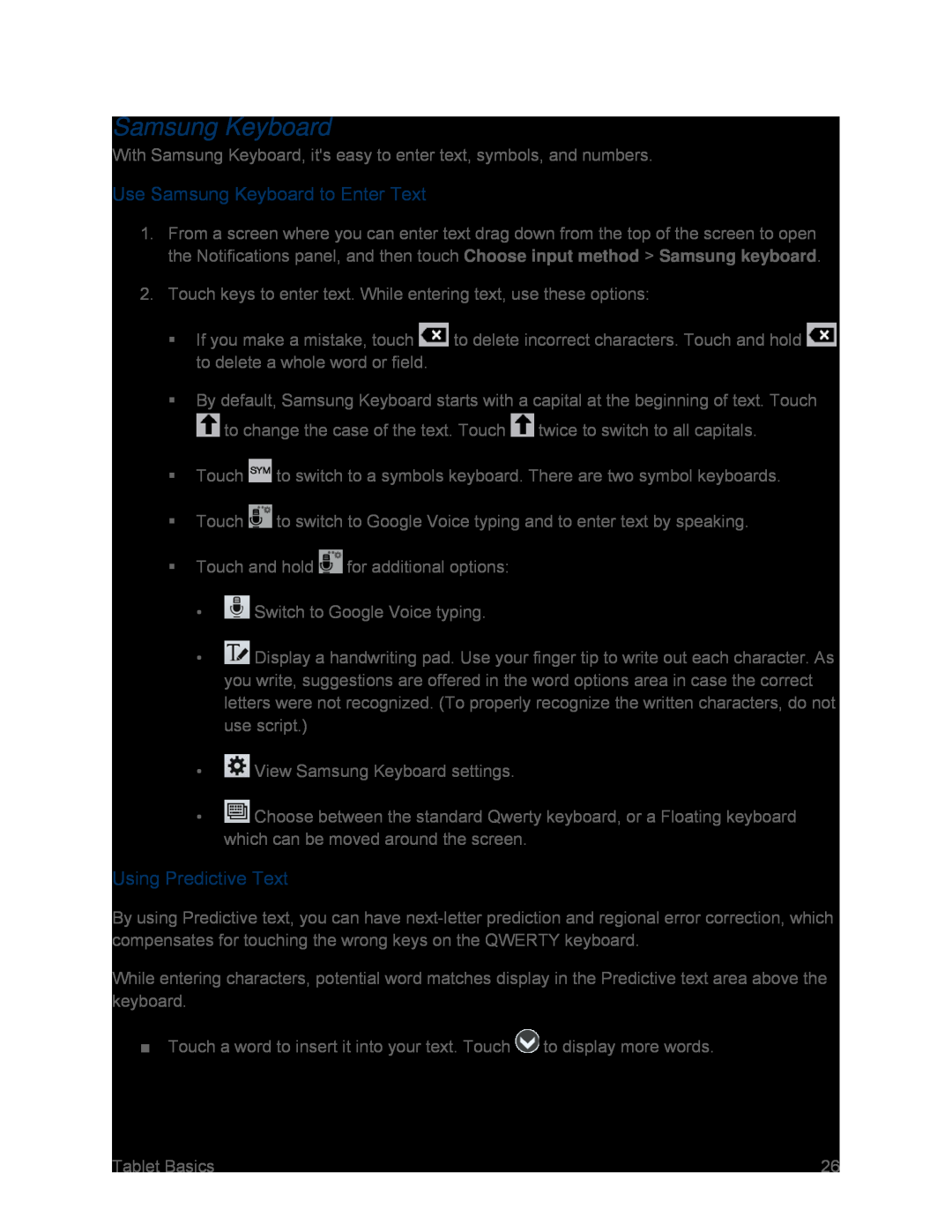Samsung Keyboard
With Samsung Keyboard, it's easy to enter text, symbols, and numbers.
Use Samsung Keyboard to Enter Text
1.From a screen where you can enter text drag down from the top of the screen to open the Notifications panel, and then touch Choose input method > Samsung keyboard.
2.Touch keys to enter text. While entering text, use these options:
If you make a mistake, touch ![]() to delete incorrect characters. Touch and hold
to delete incorrect characters. Touch and hold ![]() to delete a whole word or field.
to delete a whole word or field.
By default, Samsung Keyboard starts with a capital at the beginning of text. Touch
 to change the case of the text. Touch
to change the case of the text. Touch  twice to switch to all capitals.
twice to switch to all capitals.
Touch  to switch to a symbols keyboard. There are two symbol keyboards.
to switch to a symbols keyboard. There are two symbol keyboards.
Touch  to switch to Google Voice typing and to enter text by speaking.
to switch to Google Voice typing and to enter text by speaking.
Touch and hold  for additional options:
for additional options:
• Switch to Google Voice typing.
Switch to Google Voice typing.
•![]() Display a handwriting pad. Use your finger tip to write out each character. As you write, suggestions are offered in the word options area in case the correct letters were not recognized. (To properly recognize the written characters, do not use script.)
Display a handwriting pad. Use your finger tip to write out each character. As you write, suggestions are offered in the word options area in case the correct letters were not recognized. (To properly recognize the written characters, do not use script.)
• View Samsung Keyboard settings.
View Samsung Keyboard settings.
•![]() Choose between the standard Qwerty keyboard, or a Floating keyboard which can be moved around the screen.
Choose between the standard Qwerty keyboard, or a Floating keyboard which can be moved around the screen.
Using Predictive Text
By using Predictive text, you can have
While entering characters, potential word matches display in the Predictive text area above the keyboard.
■Touch a word to insert it into your text. Touch  to display more words.
to display more words.
Tablet Basics | 26 |