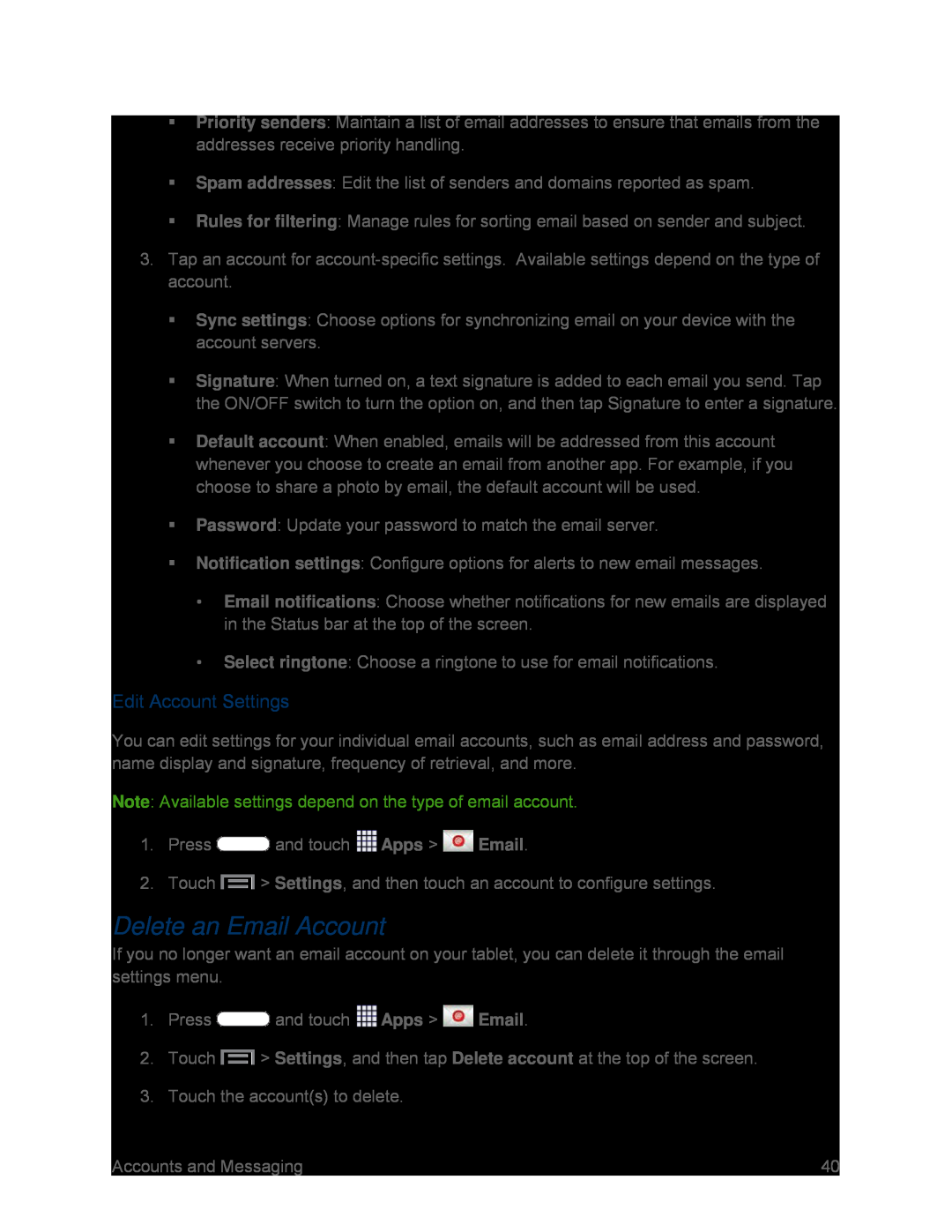Priority senders: Maintain a list of email addresses to ensure that emails from the addresses receive priority handling.
Spam addresses: Edit the list of senders and domains reported as spam.
Rules for filtering: Manage rules for sorting email based on sender and subject.
3.Tap an account for
Sync settings: Choose options for synchronizing email on your device with the account servers.
Signature: When turned on, a text signature is added to each email you send. Tap the ON/OFF switch to turn the option on, and then tap Signature to enter a signature.
Default account: When enabled, emails will be addressed from this account whenever you choose to create an email from another app. For example, if you choose to share a photo by email, the default account will be used.
Password: Update your password to match the email server.
Notification settings: Configure options for alerts to new email messages.
•Email notifications: Choose whether notifications for new emails are displayed in the Status bar at the top of the screen.
•Select ringtone: Choose a ringtone to use for email notifications.
Edit Account Settings
You can edit settings for your individual email accounts, such as email address and password, name display and signature, frequency of retrieval, and more.
Note: Available settings depend on the type of email account.
1.Press  and touch
and touch  Apps >
Apps >  Email.
Email.
2.Touch  > Settings, and then touch an account to configure settings.
> Settings, and then touch an account to configure settings.
Delete an Email Account
If you no longer want an email account on your tablet, you can delete it through the email settings menu.
1.Press  and touch
and touch  Apps >
Apps >  Email.
Email.
2.Touch  > Settings, and then tap Delete account at the top of the screen.
> Settings, and then tap Delete account at the top of the screen.
3.Touch the account(s) to delete.
Accounts and Messaging | 40 |