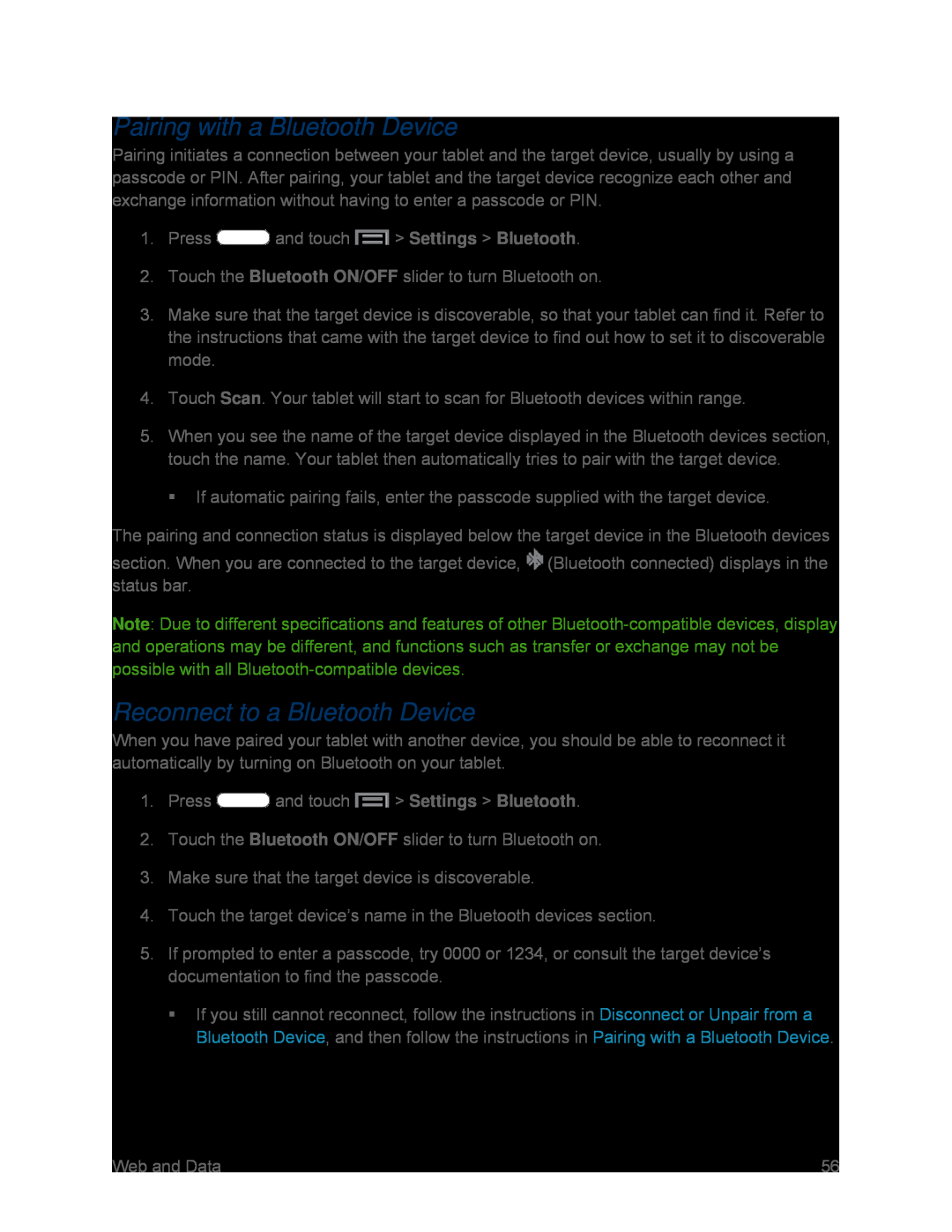Pairing with a Bluetooth Device
Pairing initiates a connection between your tablet and the target device, usually by using a passcode or PIN. After pairing, your tablet and the target device recognize each other and exchange information without having to enter a passcode or PIN.
1.Press3.Make sure that the target device is discoverable, so that your tablet can find it. Refer to the instructions that came with the target device to find out how to set it to discoverable mode.
4.Touch Scan. Your tablet will start to scan for Bluetooth devices within range.
5.When you see the name of the target device displayed in the Bluetooth devices section, touch the name. Your tablet then automatically tries to pair with the target device.
If automatic pairing fails, enter the passcode supplied with the target device.
The pairing and connection status is displayed below the target device in the Bluetooth devices
section. When you are connected to the target device, ![]() (Bluetooth connected) displays in the status bar.
(Bluetooth connected) displays in the status bar.
Note: Due to different specifications and features of other
Reconnect to a Bluetooth Device
When you have paired your tablet with another device, you should be able to reconnect it automatically by turning on Bluetooth on your tablet.
1.Press5.If prompted to enter a passcode, try 0000 or 1234, or consult the target device’s documentation to find the passcode.
If you still cannot reconnect, follow the instructions in Disconnect or Unpair from a Bluetooth Device, and then follow the instructions in Pairing with a Bluetooth Device.
| Web and Data | 56 |