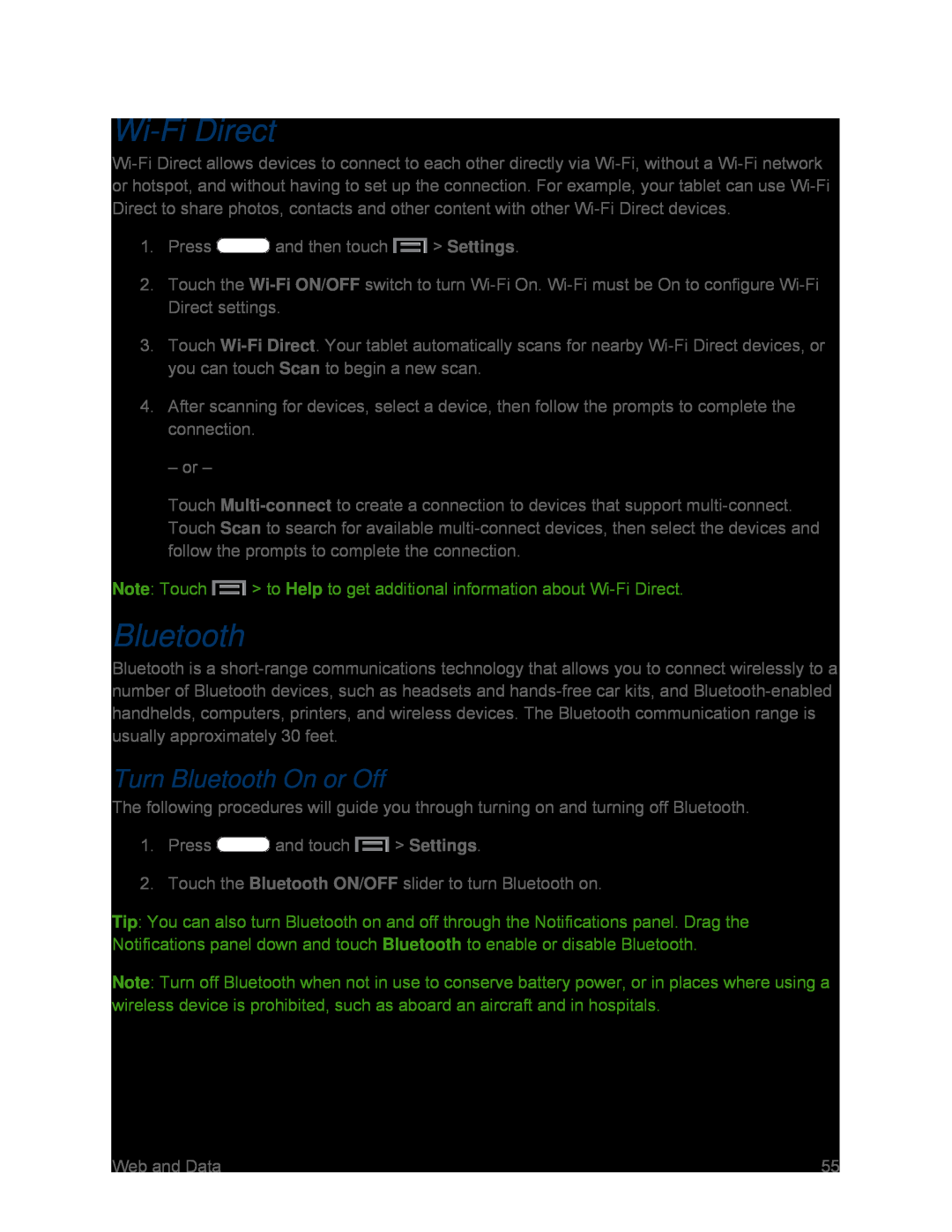Wi-Fi Direct
Wi-Fi Direct allows devices to connect to each other directly via Wi-Fi, without a Wi-Fi network or hotspot, and without having to set up the connection. For example, your tablet can use Wi-Fi Direct to share photos, contacts and other content with other Wi-Fi Direct devices.
1.Press  and then touch
and then touch  > Settings.
> Settings.
2.Touch the Wi-Fi ON/OFF switch to turn Wi-Fi On. Wi-Fi must be On to configure Wi-Fi Direct settings.
3.Touch Wi-Fi Direct. Your tablet automatically scans for nearby Wi-Fi Direct devices, or you can touch Scan to begin a new scan.
4.After scanning for devices, select a device, then follow the prompts to complete the connection.
– or –
Touch Multi-connectto create a connection to devices that support multi-connect. Touch Scan to search for available multi-connect devices, then select the devices and follow the prompts to complete the connection.
Note: Touch  > to Help to get additional information about Wi-Fi Direct.
> to Help to get additional information about Wi-Fi Direct.
Bluetooth
Bluetooth is a short-range communications technology that allows you to connect wirelessly to a number of Bluetooth devices, such as headsets and hands-free car kits, and Bluetooth-enabled handhelds, computers, printers, and wireless devices. The Bluetooth communication range is usually approximately 30 feet.
Turn Bluetooth On or Off
The following procedures will guide you through turning on and turning off Bluetooth.
1.Press  and touch
and touch  > Settings.
> Settings.
2.Touch the Bluetooth ON/OFF slider to turn Bluetooth on.
Tip: You can also turn Bluetooth on and off through the Notifications panel. Drag the Notifications panel down and touch Bluetooth to enable or disable Bluetooth.
Note: Turn off Bluetooth when not in use to conserve battery power, or in places where using a wireless device is prohibited, such as aboard an aircraft and in hospitals.
![]() and then touch
and then touch ![]() > Settings.
> Settings.![]() > to Help to get additional information about
> to Help to get additional information about ![]() and touch
and touch ![]() > Settings.
> Settings.