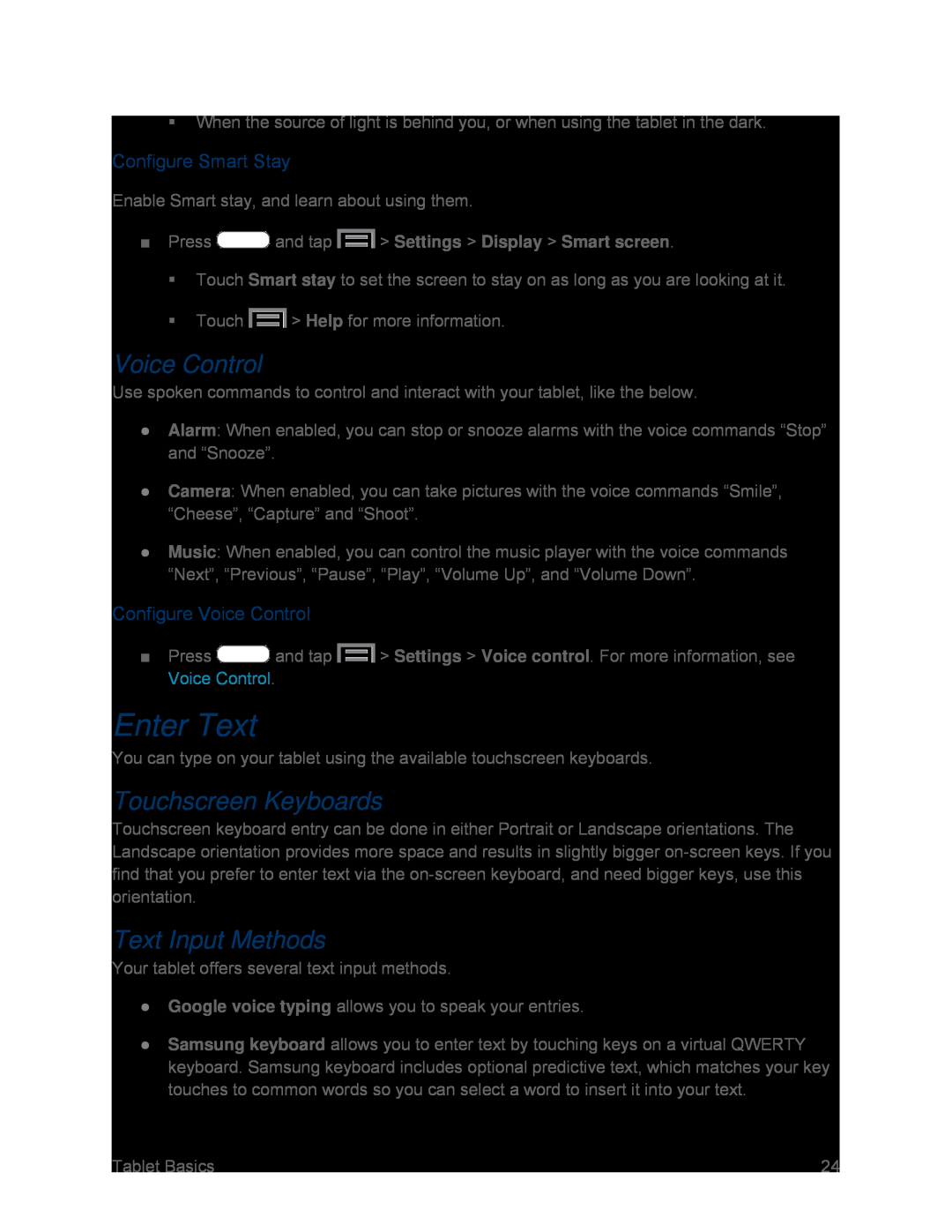When the source of light is behind you, or when using the tablet in the dark.
Configure Smart Stay
Enable Smart stay, and learn about using them.
■Press  and tap
and tap  > Settings > Display > Smart screen.
> Settings > Display > Smart screen.
Touch Smart stay to set the screen to stay on as long as you are looking at it.
Touch  > Help for more information.
> Help for more information.
Voice Control
Use spoken commands to control and interact with your tablet, like the below.
●Alarm: When enabled, you can stop or snooze alarms with the voice commands “Stop” and “Snooze”.
●Camera: When enabled, you can take pictures with the voice commands “Smile”, “Cheese”, “Capture” and “Shoot”.
●Music: When enabled, you can control the music player with the voice commands “Next”, “Previous”, “Pause”, “Play”, “Volume Up”, and “Volume Down”.
Configure Voice Control
■Press ![]() and tap
and tap ![]() > Settings > Voice control. For more information, see Voice Control.
> Settings > Voice control. For more information, see Voice Control.
Enter Text
You can type on your tablet using the available touchscreen keyboards.
Touchscreen Keyboards
Touchscreen keyboard entry can be done in either Portrait or Landscape orientations. The Landscape orientation provides more space and results in slightly bigger
Text Input Methods
Your tablet offers several text input methods.
●Google voice typing allows you to speak your entries.
●Samsung keyboard allows you to enter text by touching keys on a virtual QWERTY keyboard. Samsung keyboard includes optional predictive text, which matches your key touches to common words so you can select a word to insert it into your text.
Tablet Basics | 24 |