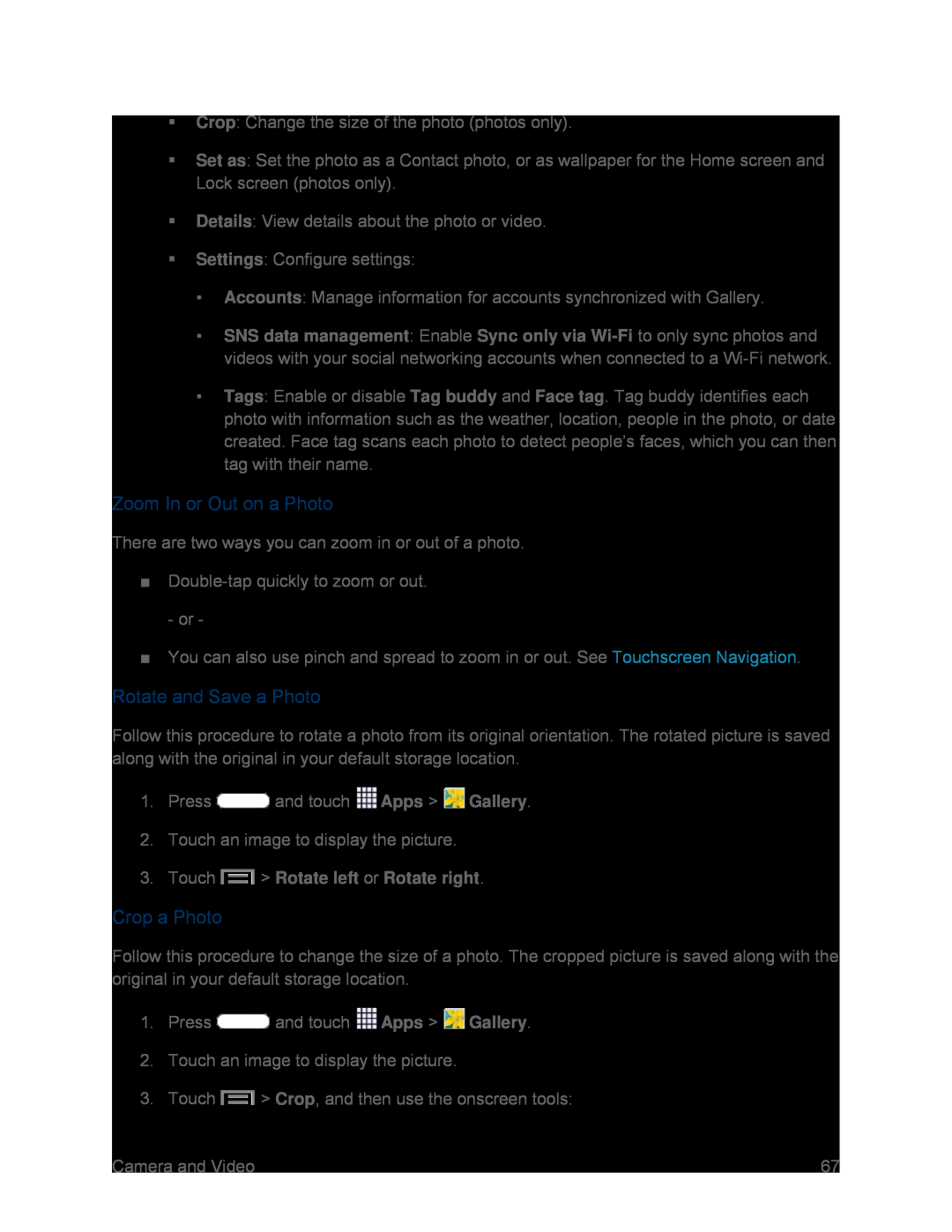Crop: Change the size of the photo (photos only).
Set as: Set the photo as a Contact photo, or as wallpaper for the Home screen and Lock screen (photos only).
Details: View details about the photo or video.
Settings: Configure settings:
•Accounts: Manage information for accounts synchronized with Gallery.
•SNS data management: Enable Sync only via
•Tags: Enable or disable Tag buddy and Face tag. Tag buddy identifies each photo with information such as the weather, location, people in the photo, or date created. Face tag scans each photo to detect people’s faces, which you can then tag with their name.
Zoom In or Out on a Photo
There are two ways you can zoom in or out of a photo.
■Double-tap quickly to zoom or out. - or -
■You can also use pinch and spread to zoom in or out. See Touchscreen Navigation.
Rotate and Save a Photo
Follow this procedure to rotate a photo from its original orientation. The rotated picture is saved along with the original in your default storage location.
1.Press  and touch
and touch  Apps >
Apps >  Gallery.
Gallery.
2.Touch an image to display the picture.
3.Touch  > Rotate left or Rotate right.
> Rotate left or Rotate right.
Crop a Photo
Follow this procedure to change the size of a photo. The cropped picture is saved along with the original in your default storage location.
1.Press  and touch
and touch  Apps >
Apps >  Gallery.
Gallery.
2.Touch an image to display the picture.
3.Touch  > Crop, and then use the onscreen tools:
> Crop, and then use the onscreen tools:
Camera and Video | 67 |