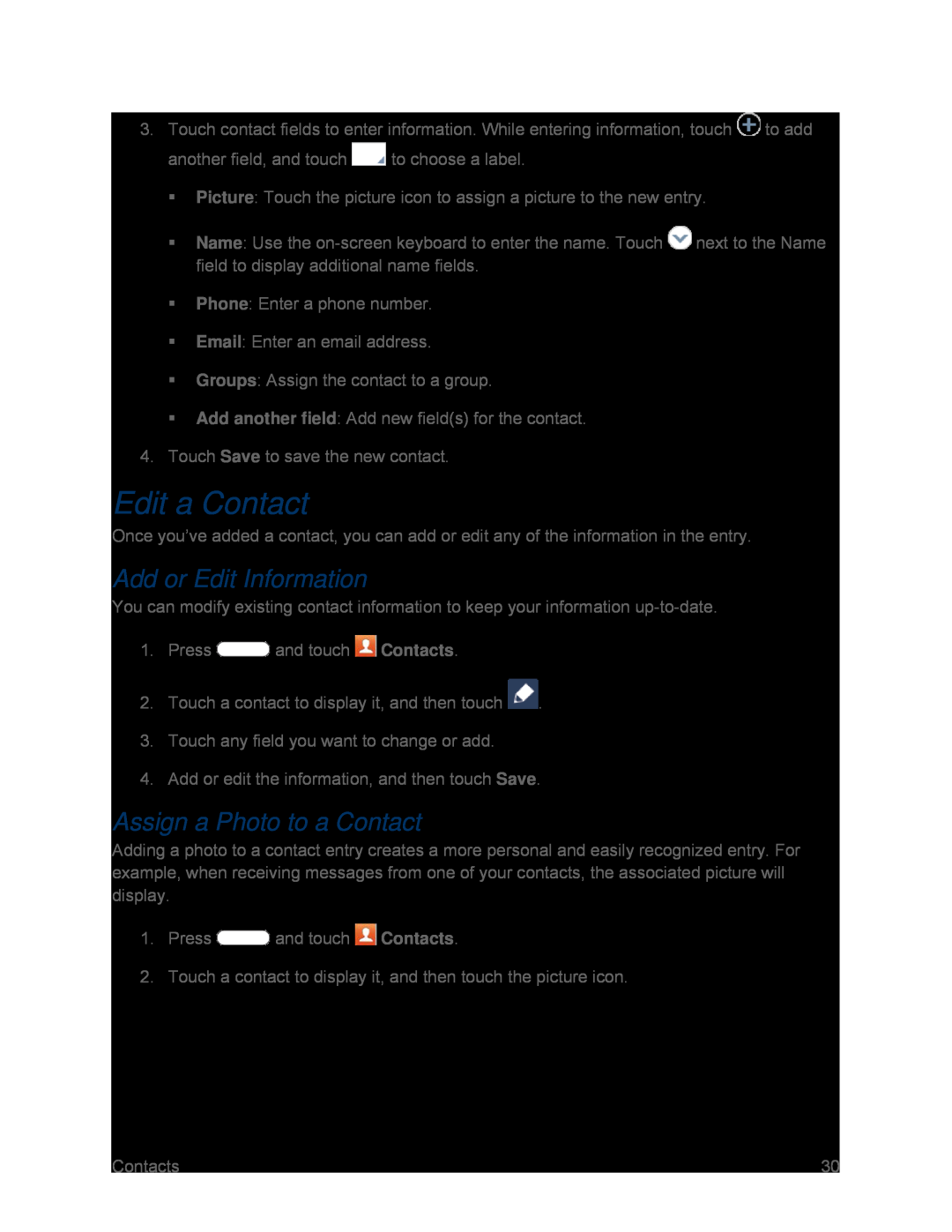3.Touch contact fields to enter information. While entering information, touch ![]() to add
to add
another field, and touch ![]() to choose a label.
to choose a label.
Picture: Touch the picture icon to assign a picture to the new entry.
Name: Use the ![]() next to the Name field to display additional name fields.
next to the Name field to display additional name fields.
Phone: Enter a phone number.
Email: Enter an email address.
Groups: Assign the contact to a group.
Add another field: Add new field(s) for the contact.
4.Touch Save to save the new contact.
Edit a Contact
Once you’ve added a contact, you can add or edit any of the information in the entry.
Add or Edit Information
You can modify existing contact information to keep your information
1.Press ![]() and touch
and touch ![]() Contacts.
Contacts.
2.Touch a contact to display it, and then touch ![]() .
.
3.Touch any field you want to change or add.
4.Add or edit the information, and then touch Save.
Assign a Photo to a Contact
Adding a photo to a contact entry creates a more personal and easily recognized entry. For example, when receiving messages from one of your contacts, the associated picture will display.
1.Press ![]() and touch
and touch ![]() Contacts.
Contacts.
2.Touch a contact to display it, and then touch the picture icon.
Contacts | 30 |