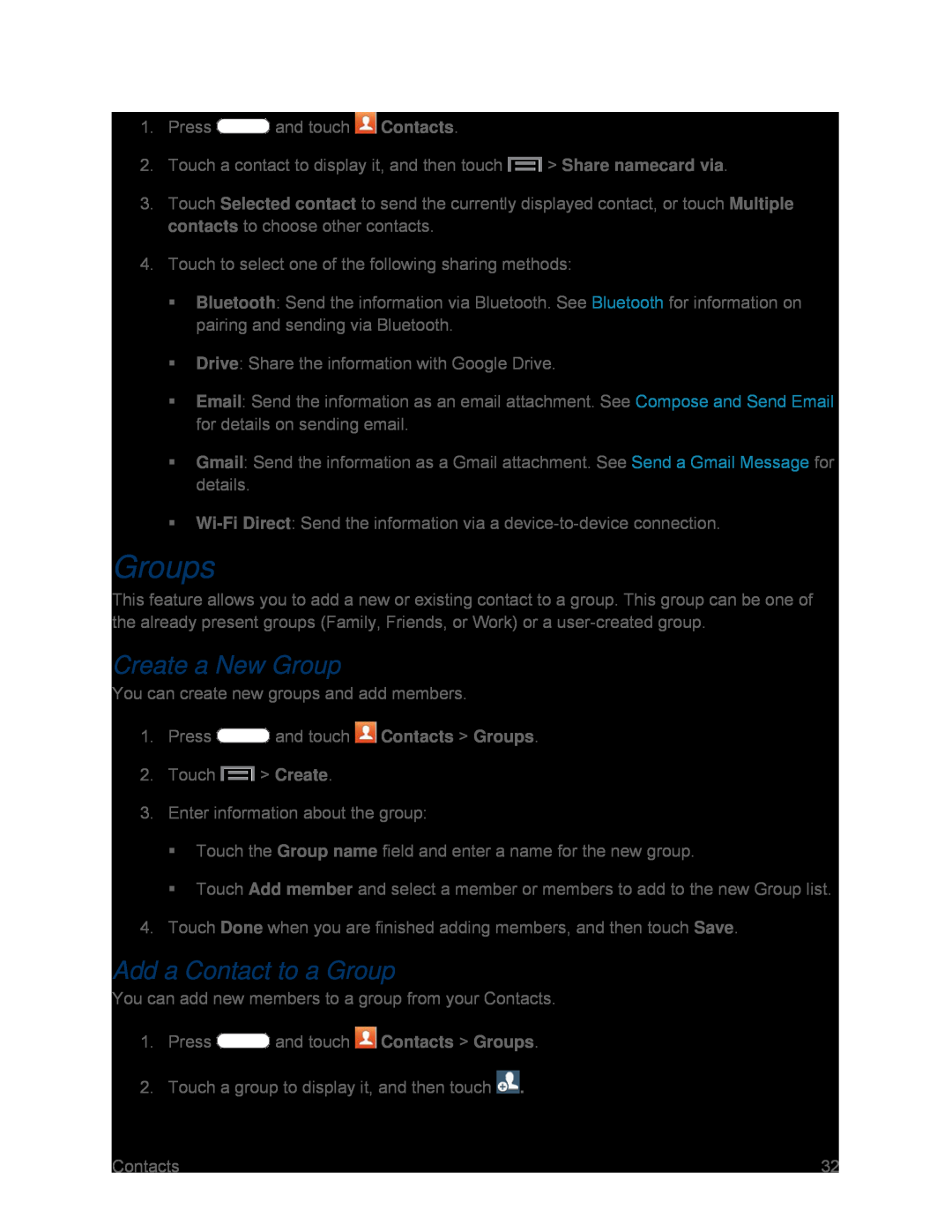1.Press ![]() and touch
and touch ![]() Contacts.
Contacts.
2.Touch a contact to display it, and then touch ![]() > Share namecard via.
> Share namecard via.
3.Touch Selected contact to send the currently displayed contact, or touch Multiple contacts to choose other contacts.
4.Touch to select one of the following sharing methods:
Bluetooth: Send the information via Bluetooth. See Bluetooth for information on pairing and sending via Bluetooth.
Drive: Share the information with Google Drive.
Email: Send the information as an email attachment. See Compose and Send Email for details on sending email.
Gmail: Send the information as a Gmail attachment. See Send a Gmail Message for details.
Groups
This feature allows you to add a new or existing contact to a group. This group can be one of the already present groups (Family, Friends, or Work) or a
Create a New Group
You can create new groups and add members.
1.Press ![]() and touch
and touch ![]() Contacts > Groups.
Contacts > Groups.
2.Touch ![]() > Create.
> Create.
3.Enter information about the group:
Touch the Group name field and enter a name for the new group.
Touch Add member and select a member or members to add to the new Group list.
4.Touch Done when you are finished adding members, and then touch Save.
Add a Contact to a Group
You can add new members to a group from your Contacts.
1.Press ![]() and touch
and touch ![]() Contacts > Groups.
Contacts > Groups.
2.Touch a group to display it, and then touch ![]() .
.
Contacts | 32 |