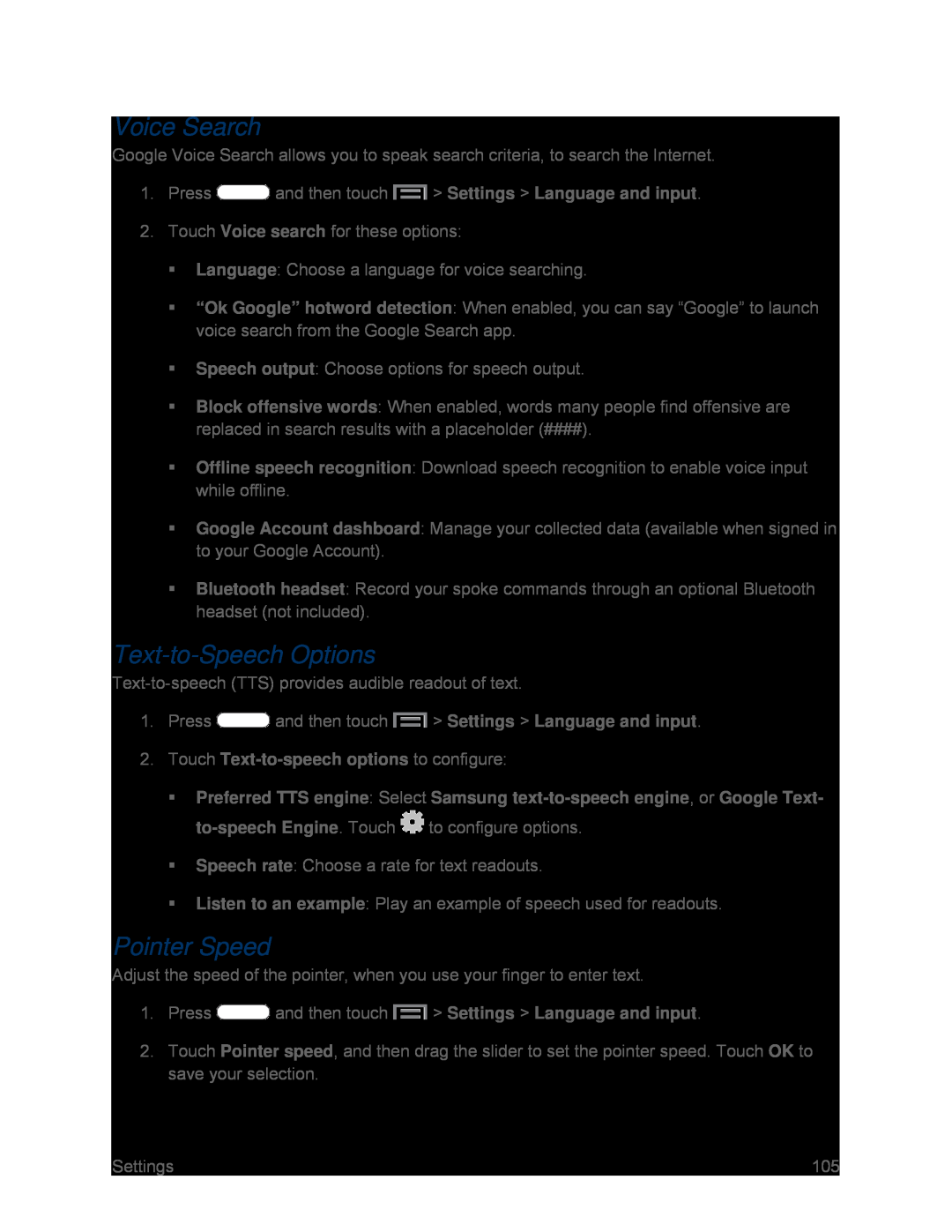Voice Search
Google Voice Search allows you to speak search criteria, to search the Internet.
1.Press ![]() and then touch
and then touch ![]() > Settings > Language and input.
> Settings > Language and input.
2.Touch Voice search for these options:
Language: Choose a language for voice searching.
“Ok Google” hotword detection: When enabled, you can say “Google” to launch voice search from the Google Search app.
Speech output: Choose options for speech output.
Block offensive words: When enabled, words many people find offensive are replaced in search results with a placeholder (####).
Offline speech recognition: Download speech recognition to enable voice input while offline.
Google Account dashboard: Manage your collected data (available when signed in to your Google Account).
Bluetooth headset: Record your spoke commands through an optional Bluetooth headset (not included).
Text-to-Speech Options
1.Press ![]() and then touch
and then touch ![]() > Settings > Language and input.
> Settings > Language and input.
Preferred TTS engine: Select Samsung ![]() to configure options.
to configure options.
Speech rate: Choose a rate for text readouts.
Listen to an example: Play an example of speech used for readouts.
Pointer Speed
Adjust the speed of the pointer, when you use your finger to enter text.
1.Press ![]() and then touch
and then touch ![]() > Settings > Language and input.
> Settings > Language and input.
2.Touch Pointer speed, and then drag the slider to set the pointer speed. Touch OK to save your selection.
Settings | 105 |