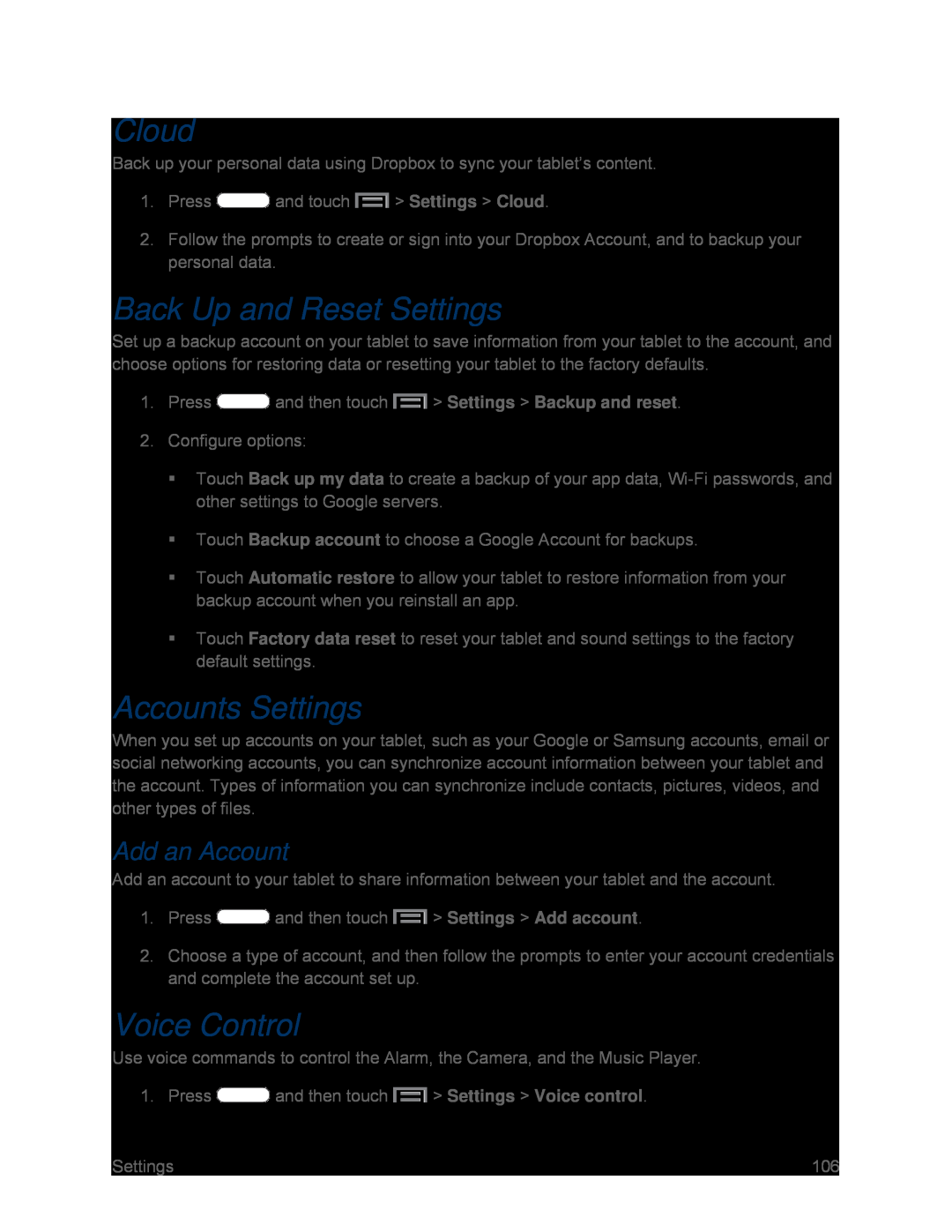Cloud
Back up your personal data using Dropbox to sync your tablet’s content.
1.Press ![]() and touch
and touch ![]() > Settings > Cloud.
> Settings > Cloud.
2.Follow the prompts to create or sign into your Dropbox Account, and to backup your personal data.
Back Up and Reset Settings
Set up a backup account on your tablet to save information from your tablet to the account, and choose options for restoring data or resetting your tablet to the factory defaults.
1.Press ![]() and then touch
and then touch ![]() > Settings > Backup and reset.
> Settings > Backup and reset.
2.Configure options:
Touch Back up my data to create a backup of your app data,
Touch Backup account to choose a Google Account for backups.
Touch Automatic restore to allow your tablet to restore information from your backup account when you reinstall an app.
Touch Factory data reset to reset your tablet and sound settings to the factory default settings.
Accounts Settings
When you set up accounts on your tablet, such as your Google or Samsung accounts, email or social networking accounts, you can synchronize account information between your tablet and the account. Types of information you can synchronize include contacts, pictures, videos, and other types of files.
Add an Account
Add an account to your tablet to share information between your tablet and the account.
1.Press ![]() and then touch
and then touch ![]() > Settings > Add account.
> Settings > Add account.
2.Choose a type of account, and then follow the prompts to enter your account credentials and complete the account set up.
Voice Control
Use voice commands to control the Alarm, the Camera, and the Music Player.
1. Press ![]() and then touch
and then touch ![]() > Settings > Voice control.
> Settings > Voice control.
Settings | 106 |