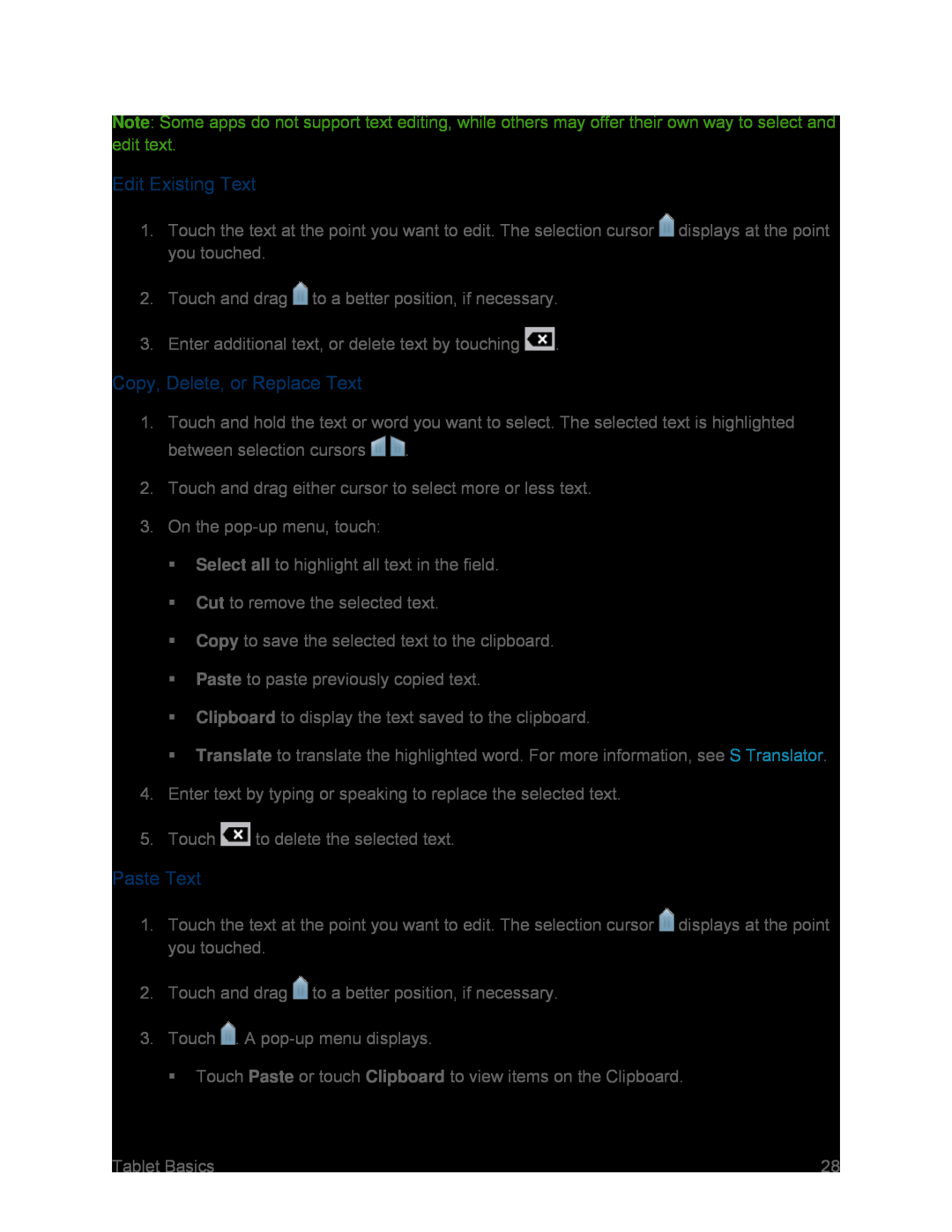Note: Some apps do not support text editing, while others may offer their own way to select and edit text.
Edit Existing Text
1.Touch the text at the point you want to edit. The selection cursor ![]() displays at the point you touched.
displays at the point you touched.
2.Touch and drag ![]() to a better position, if necessary.
to a better position, if necessary.
3.Enter additional text, or delete text by touching ![]() .
.
Copy, Delete, or Replace Text
1.Touch and hold the text or word you want to select. The selected text is highlighted
between selection cursors ![]()
![]() .
.
2.Touch and drag either cursor to select more or less text.
3.On the
Select all to highlight all text in the field.
Cut to remove the selected text.
Copy to save the selected text to the clipboard.
Paste to paste previously copied text.
Clipboard to display the text saved to the clipboard.
Translate to translate the highlighted word. For more information, see S Translator.
4.Enter text by typing or speaking to replace the selected text.
5.Touch ![]() to delete the selected text.
to delete the selected text.
Paste Text
1.Touch the text at the point you want to edit. The selection cursor ![]() displays at the point you touched.
displays at the point you touched.
2.Touch and drag ![]() to a better position, if necessary.
to a better position, if necessary.
3.Touch ![]() . A
. A
Touch Paste or touch Clipboard to view items on the Clipboard.
Tablet Basics | 28 |