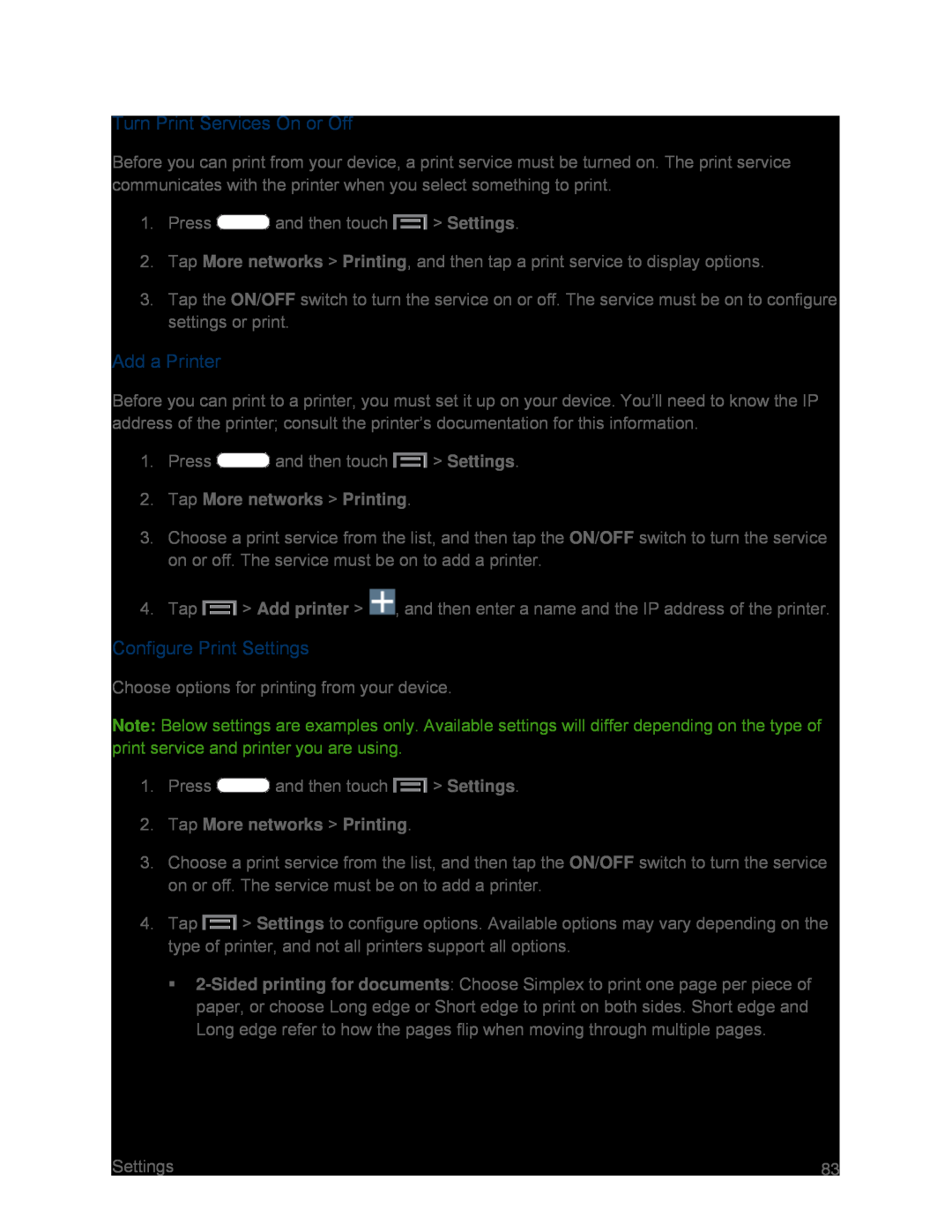Turn Print Services On or Off
Before you can print from your device, a print service must be turned on. The print service communicates with the printer when you select something to print.
1.Press ![]() and then touch
and then touch ![]() > Settings.
> Settings.
2.Tap More networks > Printing, and then tap a print service to display options.
3.Tap the ON/OFF switch to turn the service on or off. The service must be on to configure settings or print.
Add a Printer
Before you can print to a printer, you must set it up on your device. You’ll need to know the IP address of the printer; consult the printer’s documentation for this information.
1.Press ![]() and then touch
and then touch ![]() > Settings.
> Settings.
2.Tap More networks > Printing.
3.Choose a print service from the list, and then tap the ON/OFF switch to turn the service on or off. The service must be on to add a printer.
4.Tap ![]() > Add printer >
> Add printer > ![]() , and then enter a name and the IP address of the printer.
, and then enter a name and the IP address of the printer.
Configure Print Settings
Choose options for printing from your device.
Note: Below settings are examples only. Available settings will differ depending on the type of print service and printer you are using.
1.Press ![]() and then touch
and then touch ![]() > Settings.
> Settings.
2.Tap More networks > Printing.
3.Choose a print service from the list, and then tap the ON/OFF switch to turn the service on or off. The service must be on to add a printer.
4.Tap ![]() > Settings to configure options. Available options may vary depending on the type of printer, and not all printers support all options.
> Settings to configure options. Available options may vary depending on the type of printer, and not all printers support all options.
Settings | 83 |