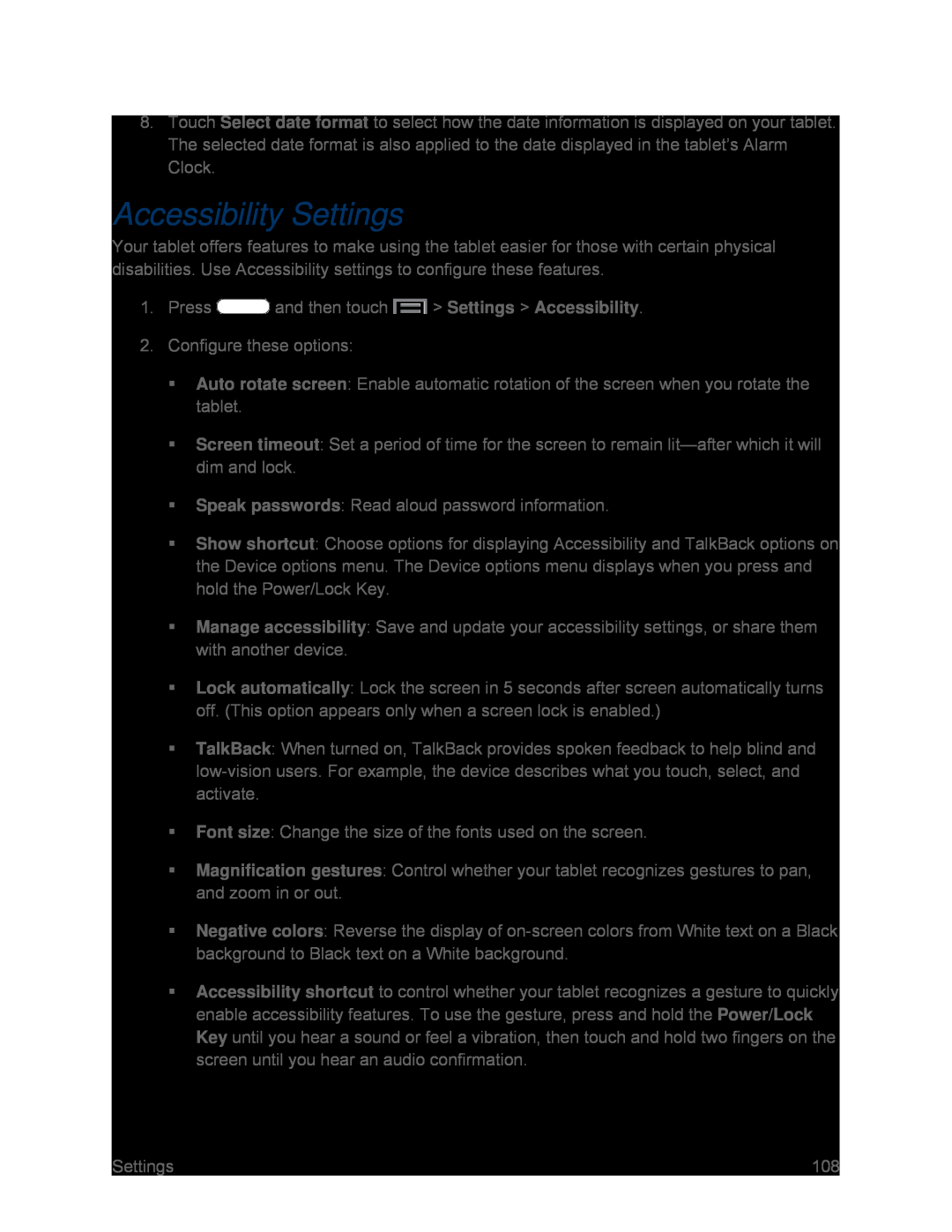8.Touch Select date format to select how the date information is displayed on your tablet. The selected date format is also applied to the date displayed in the tablet’s Alarm Clock.
Accessibility Settings
Your tablet offers features to make using the tablet easier for those with certain physical disabilities. Use Accessibility settings to configure these features.
1.Press ![]() and then touch
and then touch ![]() > Settings > Accessibility.
> Settings > Accessibility.
2.Configure these options:
Auto rotate screen: Enable automatic rotation of the screen when you rotate the tablet.
Screen timeout: Set a period of time for the screen to remain
Speak passwords: Read aloud password information.
Show shortcut: Choose options for displaying Accessibility and TalkBack options on the Device options menu. The Device options menu displays when you press and hold the Power/Lock Key.
Manage accessibility: Save and update your accessibility settings, or share them with another device.
Lock automatically: Lock the screen in 5 seconds after screen automatically turns off. (This option appears only when a screen lock is enabled.)
TalkBack: When turned on, TalkBack provides spoken feedback to help blind and
Font size: Change the size of the fonts used on the screen.
Magnification gestures: Control whether your tablet recognizes gestures to pan, and zoom in or out.
Negative colors: Reverse the display of
Accessibility shortcut to control whether your tablet recognizes a gesture to quickly enable accessibility features. To use the gesture, press and hold the Power/Lock Key until you hear a sound or feel a vibration, then touch and hold two fingers on the screen until you hear an audio confirmation.
Settings | 108 |