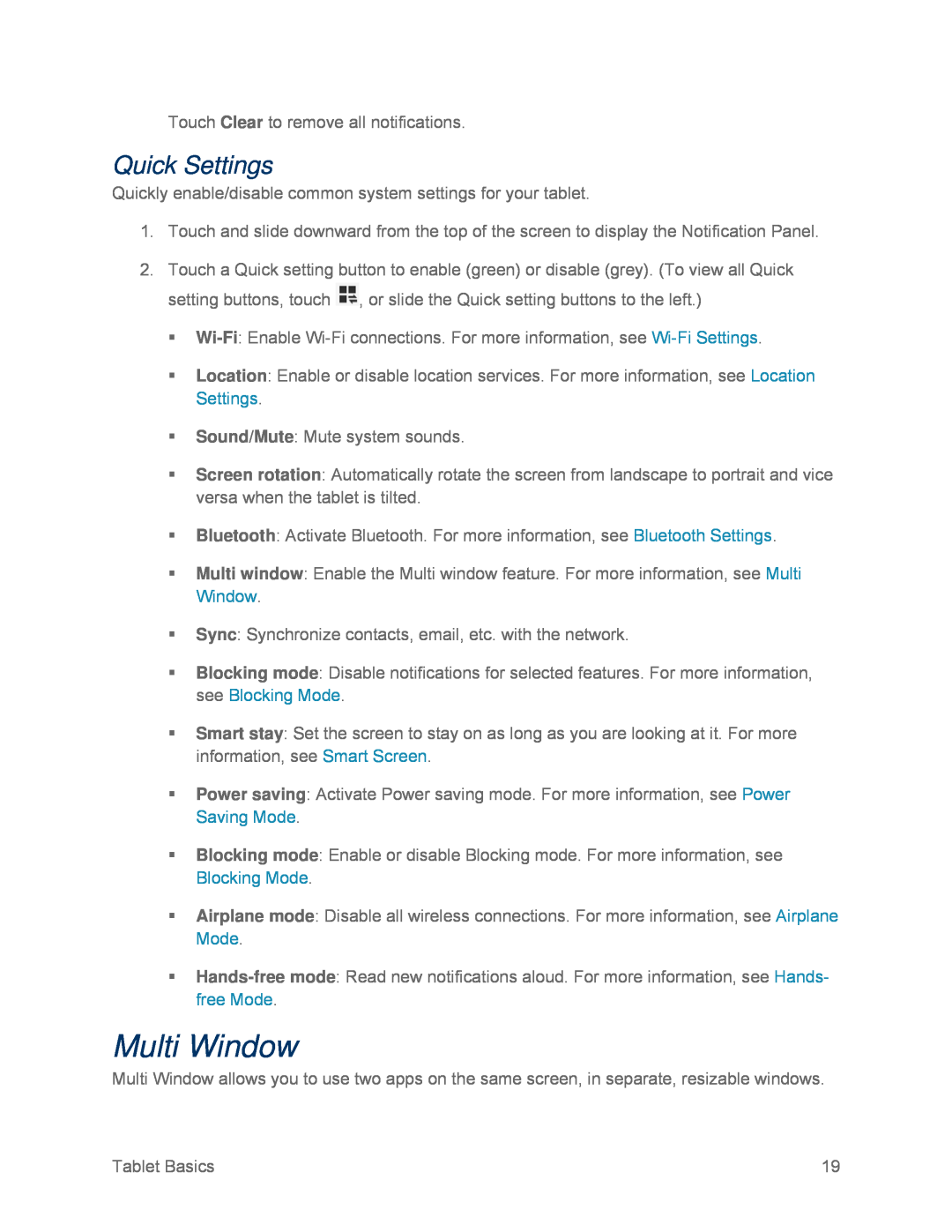Touch Clear to remove all notifications.
Quick Settings
Quickly enable/disable common system settings for your tablet.
1.Touch and slide downward from the top of the screen to display the Notification Panel.
2.Touch a Quick setting button to enable (green) or disable (grey). (To view all Quick setting buttons, touch ![]() , or slide the Quick setting buttons to the left.)
, or slide the Quick setting buttons to the left.)
Location: Enable or disable location services. For more information, see Location Settings.
Sound/Mute: Mute system sounds.
Screen rotation: Automatically rotate the screen from landscape to portrait and vice versa when the tablet is tilted.
Bluetooth: Activate Bluetooth. For more information, see Bluetooth Settings.
Multi window: Enable the Multi window feature. For more information, see Multi Window.
Sync: Synchronize contacts, email, etc. with the network.
Blocking mode: Disable notifications for selected features. For more information, see Blocking Mode.
Smart stay: Set the screen to stay on as long as you are looking at it. For more information, see Smart Screen.
Power saving: Activate Power saving mode. For more information, see Power Saving Mode.
Blocking mode: Enable or disable Blocking mode. For more information, see Blocking Mode.
Airplane mode: Disable all wireless connections. For more information, see Airplane Mode.
Multi Window
Multi Window allows you to use two apps on the same screen, in separate, resizable windows.
Tablet Basics | 19 |