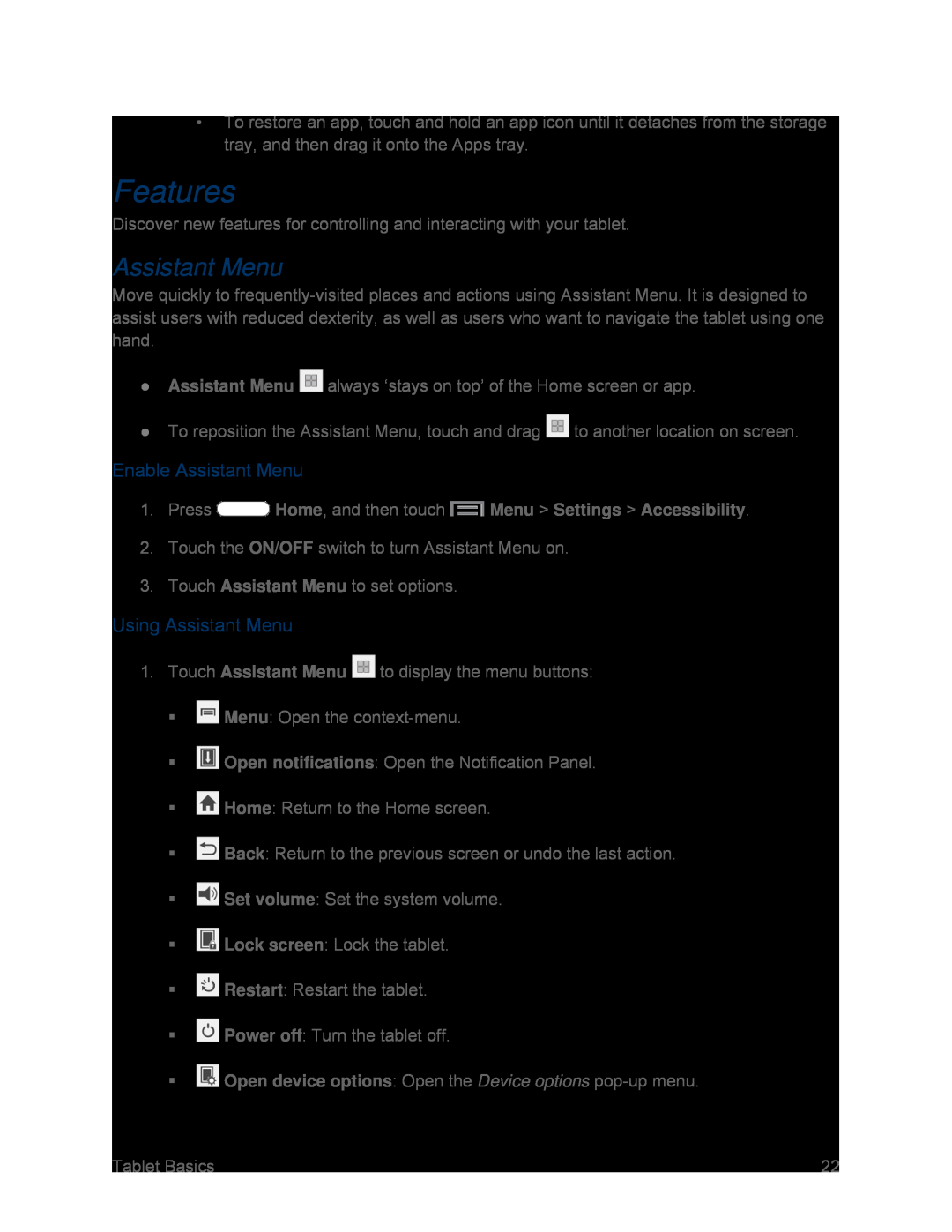•To restore an app, touch and hold an app icon until it detaches from the storage tray, and then drag it onto the Apps tray.
Features
Discover new features for controlling and interacting with your tablet.
Assistant Menu
Move quickly to
●Assistant Menu ![]() always ‘stays on top’ of the Home screen or app.
always ‘stays on top’ of the Home screen or app.
●To reposition the Assistant Menu, touch and drag ![]() to another location on screen.
to another location on screen.
Enable Assistant Menu
1.Press  Home, and then touch
Home, and then touch  Menu > Settings > Accessibility.
Menu > Settings > Accessibility.
2.Touch the ON/OFF switch to turn Assistant Menu on.
3.Touch Assistant Menu to set options.
Using Assistant Menu
1.Touch Assistant Menu ![]() to display the menu buttons:
to display the menu buttons:
![]() Menu: Open the
Menu: Open the
![]() Open notifications: Open the Notification Panel.
Open notifications: Open the Notification Panel.
![]() Home: Return to the Home screen.
Home: Return to the Home screen.
![]() Back: Return to the previous screen or undo the last action.
Back: Return to the previous screen or undo the last action.
![]() Set volume: Set the system volume.
Set volume: Set the system volume.
![]() Lock screen: Lock the tablet.
Lock screen: Lock the tablet.
![]() Restart: Restart the tablet.
Restart: Restart the tablet.
![]() Power off: Turn the tablet off.
Power off: Turn the tablet off.
![]() Open device options: Open the Device options
Open device options: Open the Device options
Tablet Basics | 22 |