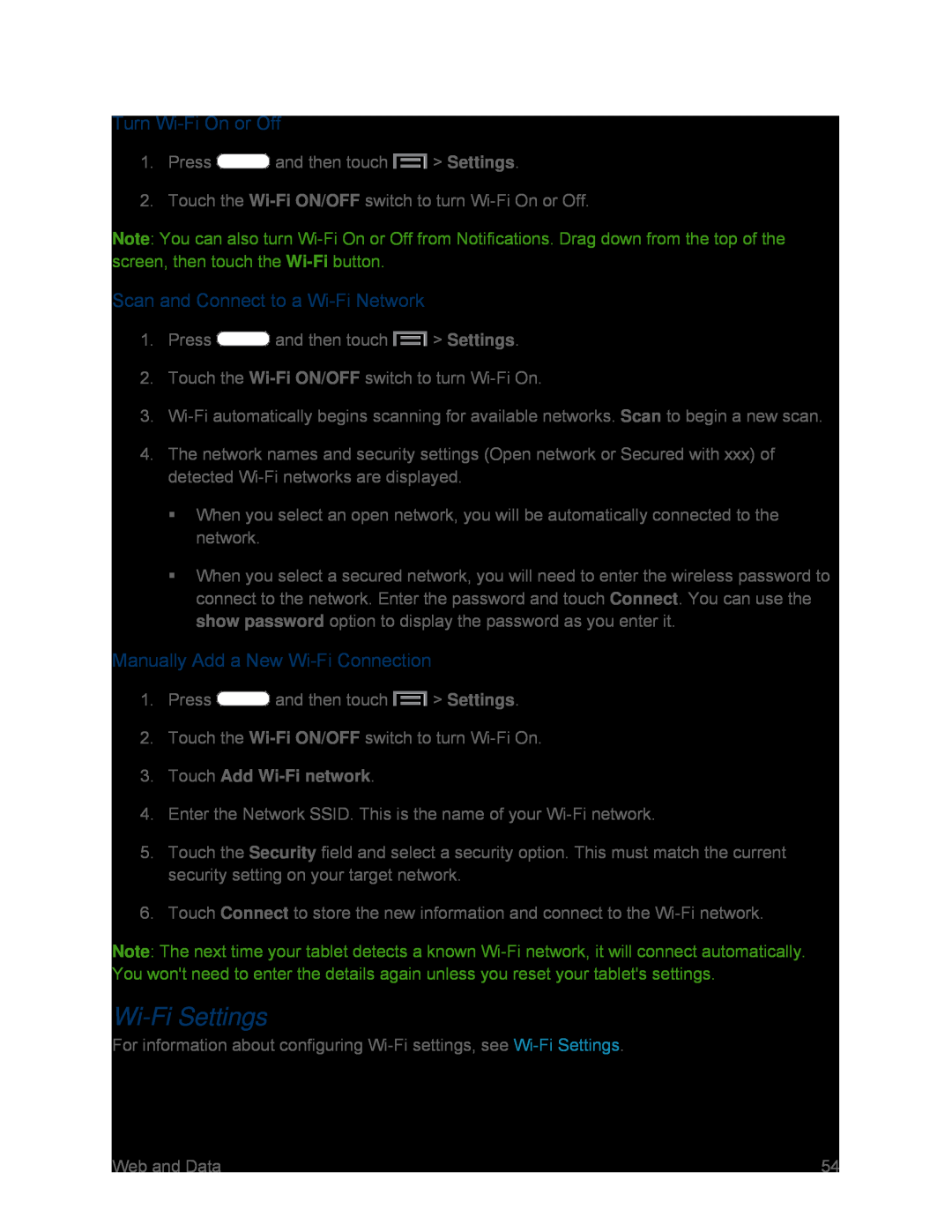Turn Wi-Fi On or Off
1.Press  and then touch
and then touch  > Settings.
> Settings.
2.Touch the Wi-Fi ON/OFF switch to turn Wi-Fi On or Off.
Note: You can also turn
Scan and Connect to a Wi-Fi Network
1.Press  and then touch
and then touch  > Settings.
> Settings.
2.Touch the Wi-Fi ON/OFF switch to turn Wi-Fi On.
3.
4.The network names and security settings (Open network or Secured with xxx) of detected
When you select an open network, you will be automatically connected to the network.
When you select a secured network, you will need to enter the wireless password to connect to the network. Enter the password and touch Connect. You can use the show password option to display the password as you enter it.
Manually Add a New Wi-Fi Connection
1.Press  and then touch
and then touch  > Settings.
> Settings.
2.Touch the Wi-Fi ON/OFF switch to turn Wi-Fi On.
3.Touch Add Wi-Fi network.
4.Enter the Network SSID. This is the name of your Wi-Fi network.
5.Touch the Security field and select a security option. This must match the current security setting on your target network.
6.Touch Connect to store the new information and connect to the Wi-Fi network.
Note: The next time your tablet detects a known
Wi-Fi Settings
For information about configuring Wi-Fi settings, see Wi-Fi Settings.
Web and Data | 54 |