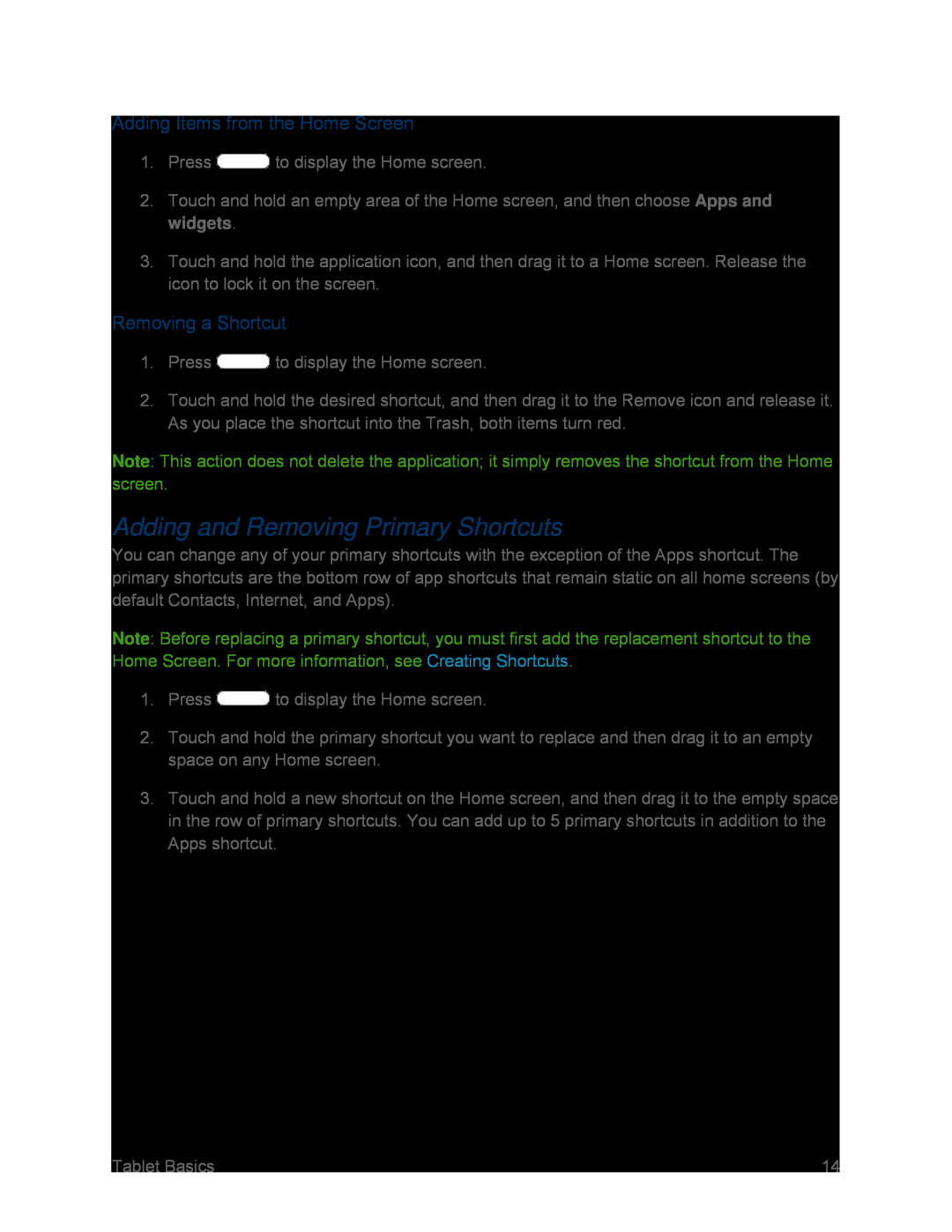Adding Items from the Home Screen
1.Press ![]() to display the Home screen.
to display the Home screen.
2.Touch and hold an empty area of the Home screen, and then choose Apps and widgets.
3.Touch and hold the application icon, and then drag it to a Home screen. Release the icon to lock it on the screen.
Removing a Shortcut
1.Press ![]() to display the Home screen.
to display the Home screen.
2.Touch and hold the desired shortcut, and then drag it to the Remove icon and release it. As you place the shortcut into the Trash, both items turn red.
Note: This action does not delete the application; it simply removes the shortcut from the Home screen.
Adding and Removing Primary Shortcuts
You can change any of your primary shortcuts with the exception of the Apps shortcut. The primary shortcuts are the bottom row of app shortcuts that remain static on all home screens (by default Contacts, Internet, and Apps).
Note: Before replacing a primary shortcut, you must first add the replacement shortcut to the Home Screen. For more information, see Creating Shortcuts.
1.Press ![]() to display the Home screen.
to display the Home screen.
2.Touch and hold the primary shortcut you want to replace and then drag it to an empty space on any Home screen.
3.Touch and hold a new shortcut on the Home screen, and then drag it to the empty space in the row of primary shortcuts. You can add up to 5 primary shortcuts in addition to the Apps shortcut.
Tablet Basics | 14 |