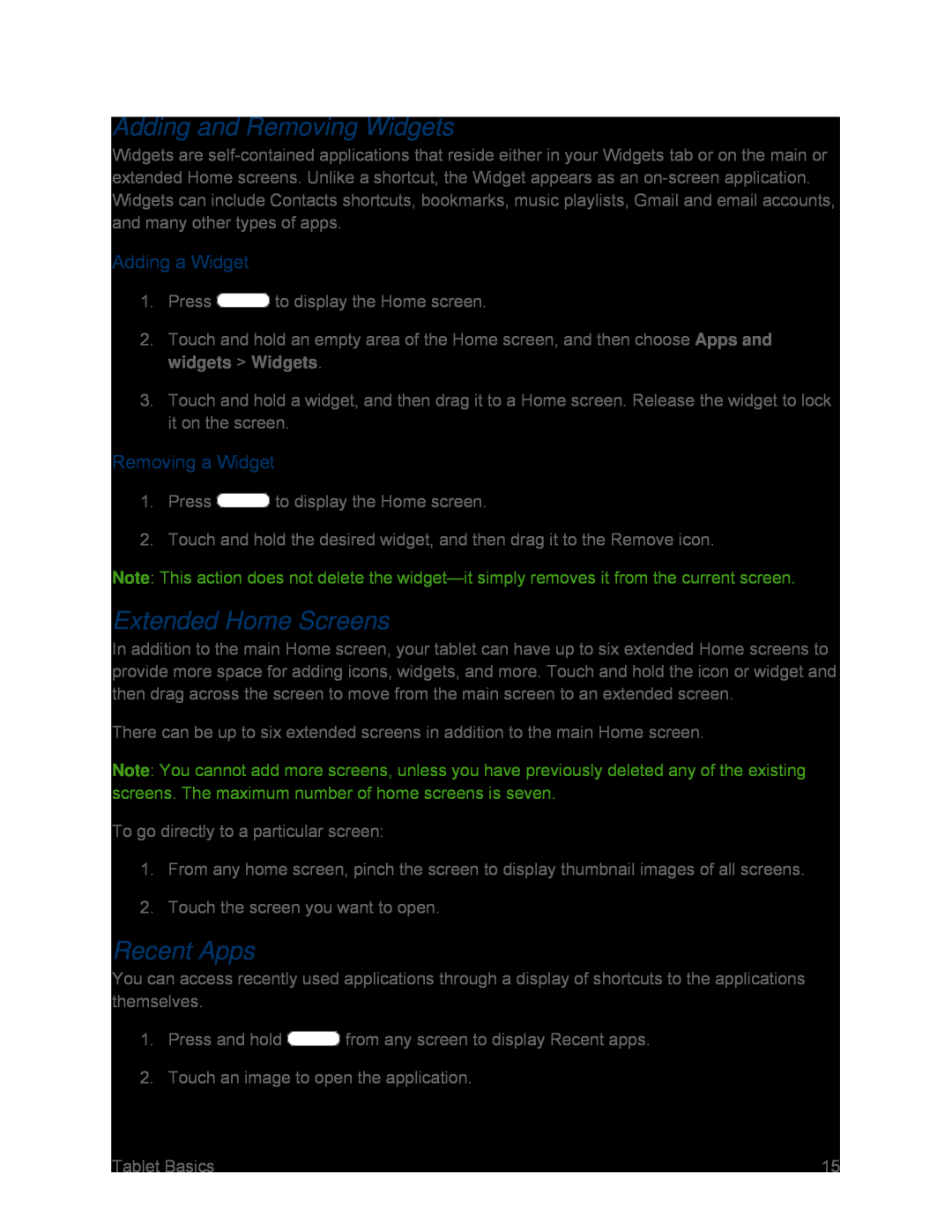Adding and Removing Widgets
Widgets are
Adding a Widget
1.Press ![]() to display the Home screen.
to display the Home screen.
2.Touch and hold an empty area of the Home screen, and then choose Apps and widgets > Widgets.
3.Touch and hold a widget, and then drag it to a Home screen. Release the widget to lock it on the screen.
Removing a Widget
1.Press ![]() to display the Home screen.
to display the Home screen.
2.Touch and hold the desired widget, and then drag it to the Remove icon.
Note: This action does not delete the
Extended Home Screens
In addition to the main Home screen, your tablet can have up to six extended Home screens to provide more space for adding icons, widgets, and more. Touch and hold the icon or widget and then drag across the screen to move from the main screen to an extended screen.
There can be up to six extended screens in addition to the main Home screen.
Note: You cannot add more screens, unless you have previously deleted any of the existing screens. The maximum number of home screens is seven.
To go directly to a particular screen:
1.From any home screen, pinch the screen to display thumbnail images of all screens.
2.Touch the screen you want to open.
Recent Apps
You can access recently used applications through a display of shortcuts to the applications themselves.
1.Press and hold ![]() from any screen to display Recent apps.
from any screen to display Recent apps.
2.Touch an image to open the application.
Tablet Basics | 15 |