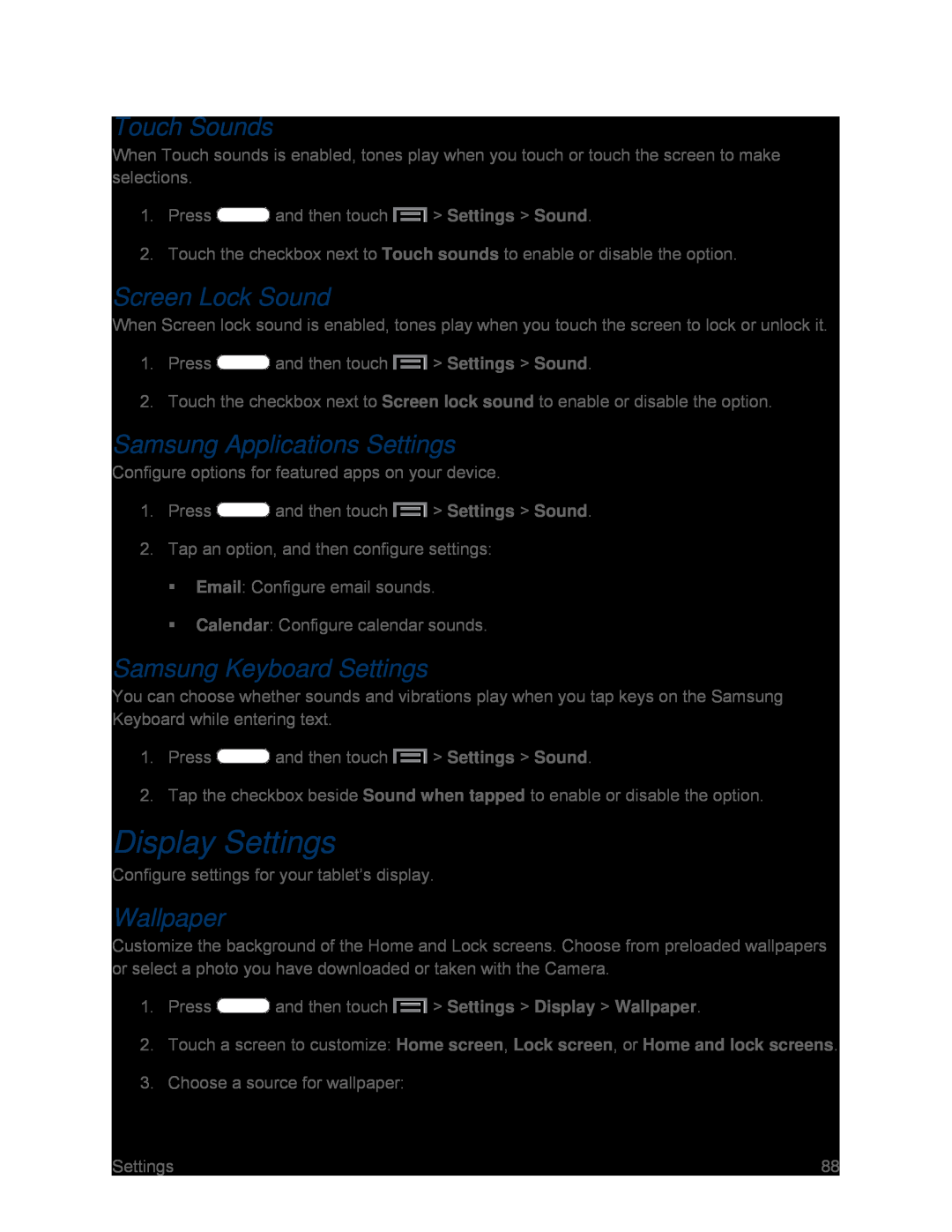Touch Sounds
When Touch sounds is enabled, tones play when you touch or touch the screen to make selections.
1.Press ![]() and then touch
and then touch ![]() > Settings > Sound.
> Settings > Sound.
2.Touch the checkbox next to Touch sounds to enable or disable the option.
Screen Lock Sound
When Screen lock sound is enabled, tones play when you touch the screen to lock or unlock it.
1.Press ![]() and then touch
and then touch ![]() > Settings > Sound.
> Settings > Sound.
2.Touch the checkbox next to Screen lock sound to enable or disable the option.
Samsung Applications Settings
Configure options for featured apps on your device.
1.Press ![]() and then touch
and then touch ![]() > Settings > Sound.
> Settings > Sound.
2.Tap an option, and then configure settings:
Email: Configure email sounds.
Calendar: Configure calendar sounds.
Samsung Keyboard Settings
You can choose whether sounds and vibrations play when you tap keys on the Samsung Keyboard while entering text.
1.Press ![]() and then touch
and then touch ![]() > Settings > Sound.
> Settings > Sound.
2.Tap the checkbox beside Sound when tapped to enable or disable the option.
Display Settings
Configure settings for your tablet’s display.
Wallpaper
Customize the background of the Home and Lock screens. Choose from preloaded wallpapers or select a photo you have downloaded or taken with the Camera.
1.Press ![]() and then touch
and then touch ![]() > Settings > Display > Wallpaper.
> Settings > Display > Wallpaper.
2.Touch a screen to customize: Home screen, Lock screen, or Home and lock screens.
3.Choose a source for wallpaper:
Settings | 88 |