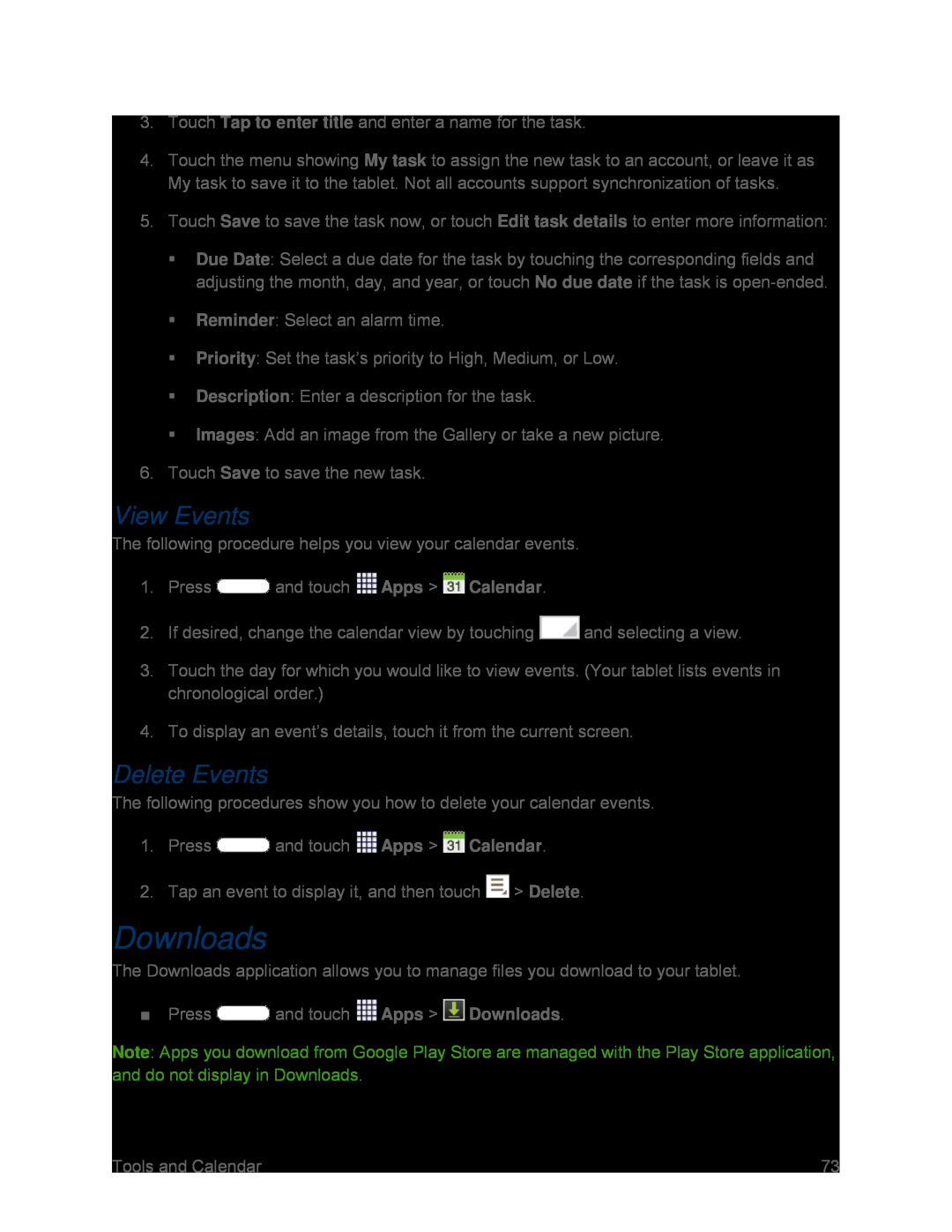4.Touch the menu showing My task to assign the new task to an account, or leave it as My task to save it to the tablet. Not all accounts support synchronization of tasks.
5.Touch Save to save the task now, or touch Edit task details to enter more information:
Due Date: Select a due date for the task by touching the corresponding fields and adjusting the month, day, and year, or touch No due date if the task is
View Events
The following procedure helps you view your calendar events.1.Press3.Touch the day for which you would like to view events. (Your tablet lists events in chronological order.)
4.To display an event’s details, touch it from the current screen.Delete Events
The following procedures show you how to delete your calendar events.1.PressDownloads
The Downloads application allows you to manage files you download to your tablet.
■PressNote: Apps you download from Google Play Store are managed with the Play Store application, and do not display in Downloads.
| Tools and Calendar | 73 |