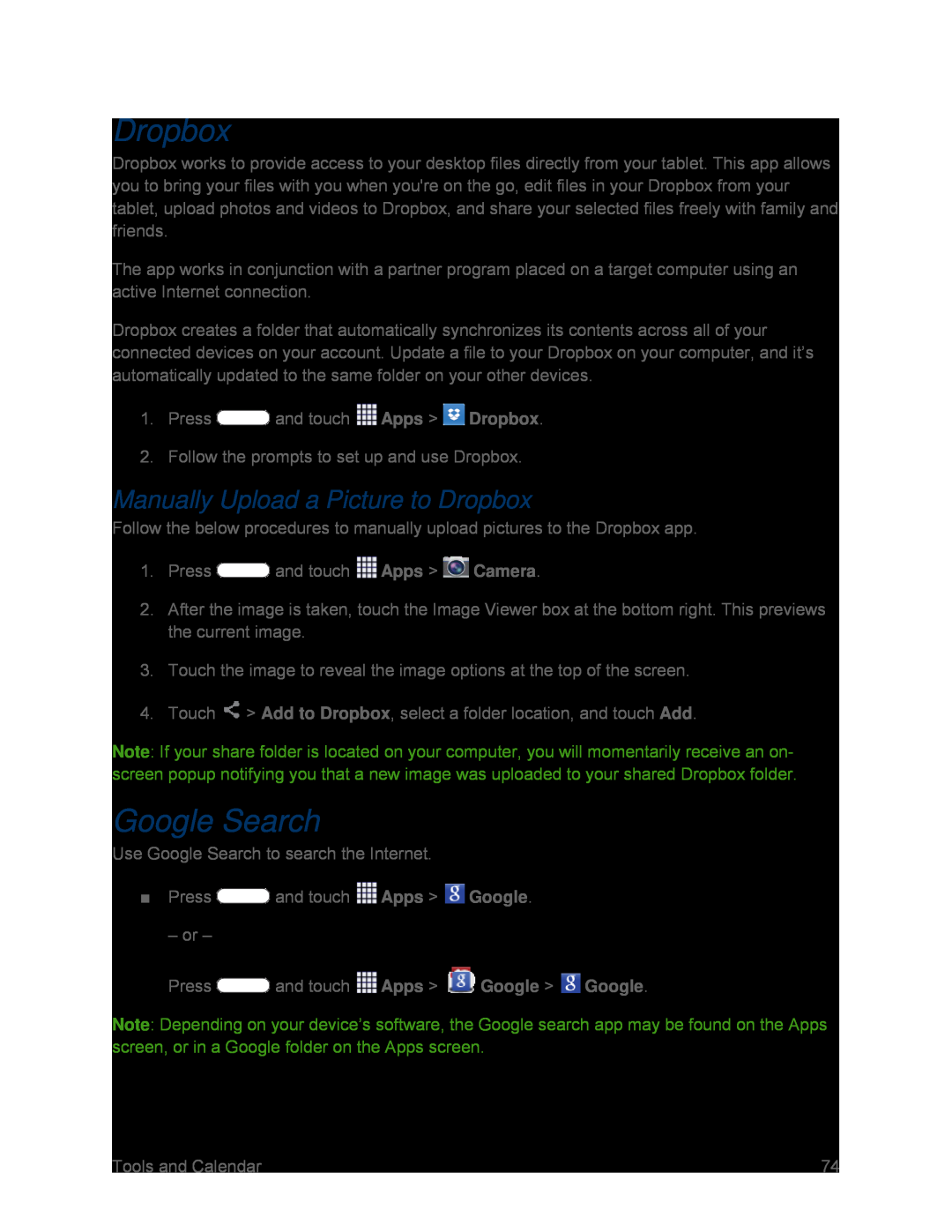Dropbox
Dropbox works to provide access to your desktop files directly from your tablet. This app allows you to bring your files with you when you're on the go, edit files in your Dropbox from your tablet, upload photos and videos to Dropbox, and share your selected files freely with family and friends.
The app works in conjunction with a partner program placed on a target computer using an active Internet connection.
Dropbox creates a folder that automatically synchronizes its contents across all of your connected devices on your account. Update a file to your Dropbox on your computer, and it’s automatically updated to the same folder on your other devices.
1.PressManually Upload a Picture to Dropbox
Follow the below procedures to manually upload pictures to the Dropbox app.1.Press2.After the image is taken, touch the Image Viewer box at the bottom right. This previews the current image.
3.Touch the image to reveal the image options at the top of the screen.4.TouchNote: If your share folder is located on your computer, you will momentarily receive an on- screen popup notifying you that a new image was uploaded to your shared Dropbox folder.
Google Search
Use Google Search to search the Internet.■PressNote: Depending on your device’s software, the Google search app may be found on the Apps screen, or in a Google folder on the Apps screen.
| Tools and Calendar | 74 |