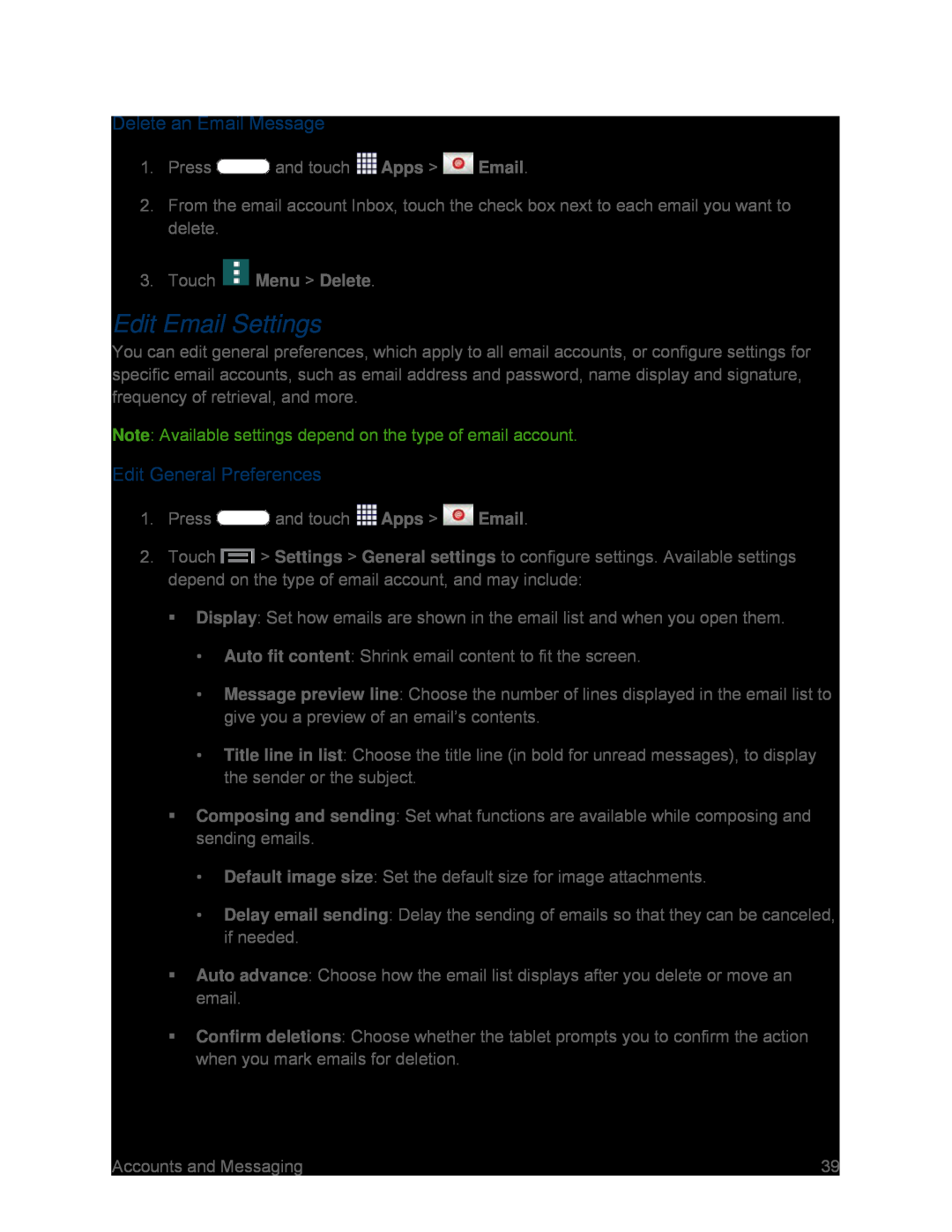Delete an Email Message
1.Press ![]() and touch
and touch ![]() Apps >
Apps > ![]() Email.
Email.
2.From the email account Inbox, touch the check box next to each email you want to delete.
3.Touch  Menu > Delete.
Menu > Delete.
Edit Email Settings
You can edit general preferences, which apply to all email accounts, or configure settings for specific email accounts, such as email address and password, name display and signature, frequency of retrieval, and more.
Note: Available settings depend on the type of email account.
Edit General Preferences
1.Press ![]() and touch
and touch ![]() Apps >
Apps > ![]() Email.
Email.
2.Touch ![]() > Settings > General settings to configure settings. Available settings depend on the type of email account, and may include:
> Settings > General settings to configure settings. Available settings depend on the type of email account, and may include:
Display: Set how emails are shown in the email list and when you open them.
•Auto fit content: Shrink email content to fit the screen.
•Message preview line: Choose the number of lines displayed in the email list to give you a preview of an email’s contents.
•Title line in list: Choose the title line (in bold for unread messages), to display the sender or the subject.
Composing and sending: Set what functions are available while composing and sending emails.
•Default image size: Set the default size for image attachments.
•Delay email sending: Delay the sending of emails so that they can be canceled, if needed.
Auto advance: Choose how the email list displays after you delete or move an email.
Confirm deletions: Choose whether the tablet prompts you to confirm the action when you mark emails for deletion.
Accounts and Messaging | 39 |