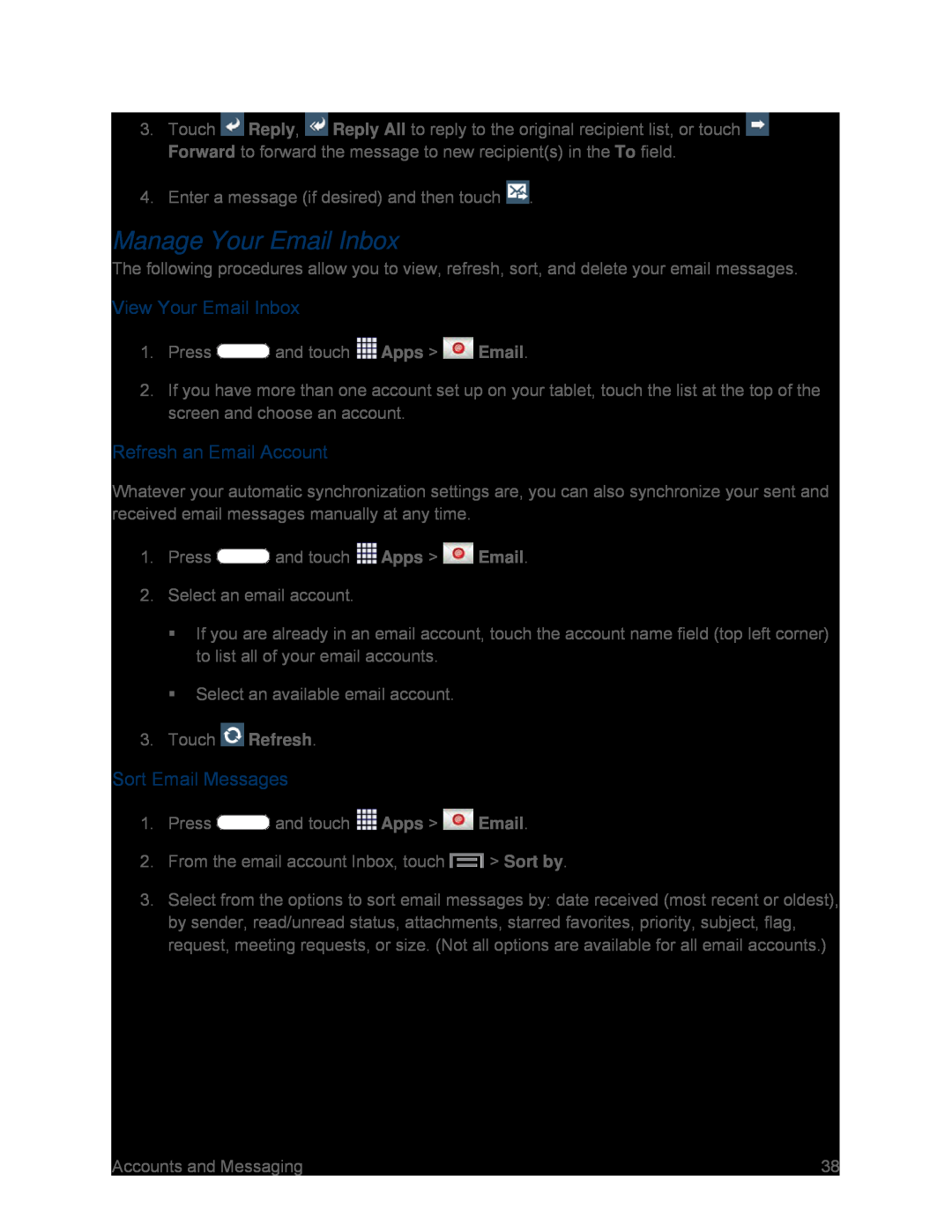3.Touch ![]() Reply,
Reply, ![]() Reply All to reply to the original recipient list, or touch
Reply All to reply to the original recipient list, or touch ![]() Forward to forward the message to new recipient(s) in the To field.
Forward to forward the message to new recipient(s) in the To field.
4.Enter a message (if desired) and then touch  .
.
Manage Your Email Inbox
The following procedures allow you to view, refresh, sort, and delete your email messages.
View Your Email Inbox
1.Press  and touch
and touch  Apps >
Apps >  Email.
Email.
2.If you have more than one account set up on your tablet, touch the list at the top of the screen and choose an account.
Refresh an Email Account
Whatever your automatic synchronization settings are, you can also synchronize your sent and received email messages manually at any time.
1.Press  and touch
and touch  Apps >
Apps >  Email.
Email.
2.Select an email account.
If you are already in an email account, touch the account name field (top left corner) to list all of your email accounts.
Select an available email account.
3.Touch  Refresh.
Refresh.
Sort Email Messages
1.Press  and touch
and touch  Apps >
Apps >  Email.
Email.
2.From the email account Inbox, touch  > Sort by.
> Sort by.
3.Select from the options to sort email messages by: date received (most recent or oldest), by sender, read/unread status, attachments, starred favorites, priority, subject, flag, request, meeting requests, or size. (Not all options are available for all email accounts.)
Accounts and Messaging | 38 |