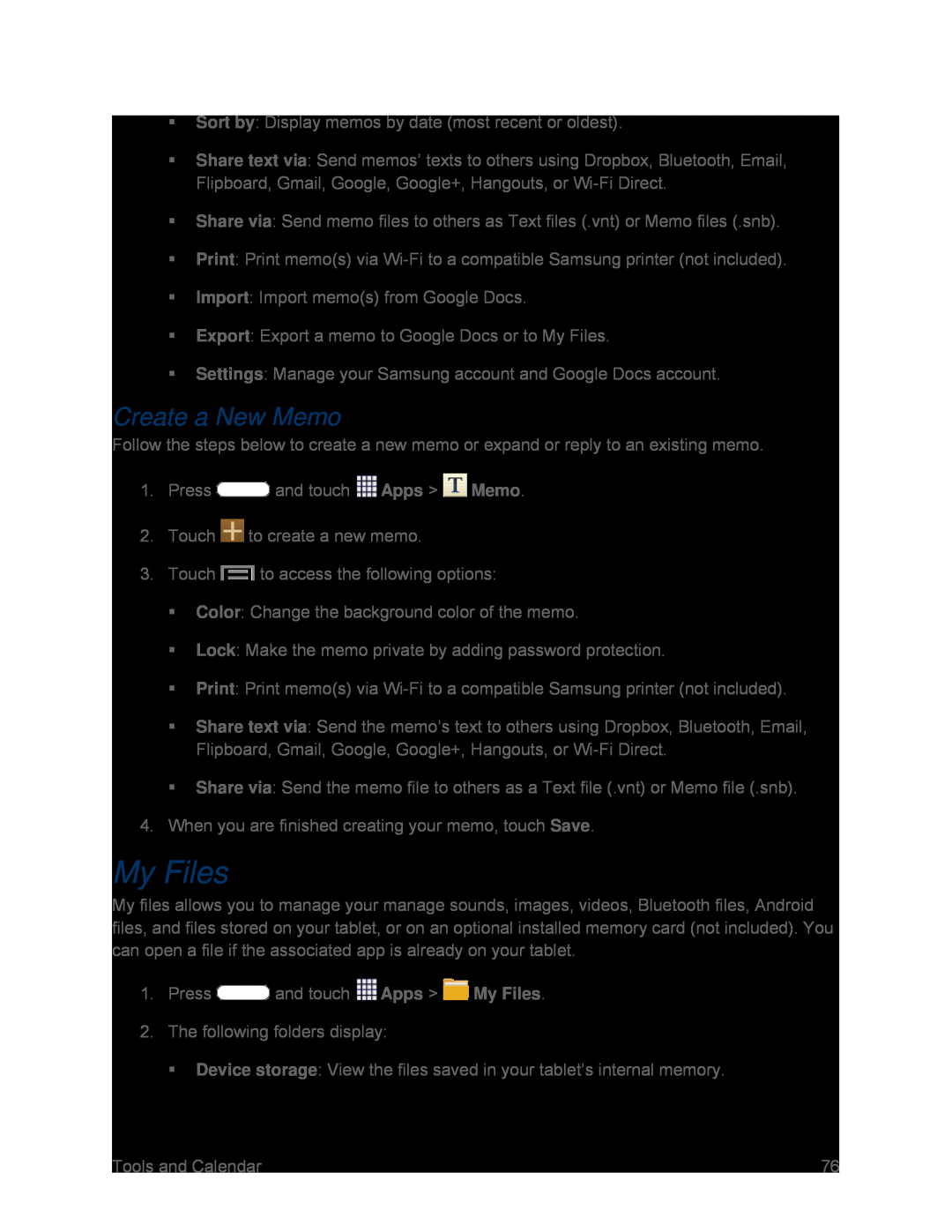Sort by: Display memos by date (most recent or oldest).
Share text via: Send memos’ texts to others using Dropbox, Bluetooth, Email, Flipboard, Gmail, Google, Google+, Hangouts, or
Share via: Send memo files to others as Text files (.vnt) or Memo files (.snb).
Print: Print memo(s) via
Import: Import memo(s) from Google Docs.
Export: Export a memo to Google Docs or to My Files.
Settings: Manage your Samsung account and Google Docs account.
Create a New Memo
Follow the steps below to create a new memo or expand or reply to an existing memo.
1.Press ![]() and touch
and touch ![]() Apps >
Apps > ![]() Memo.
Memo.
2.Touch ![]() to create a new memo.
to create a new memo.
3.Touch ![]() to access the following options:
to access the following options:
Color: Change the background color of the memo.
Lock: Make the memo private by adding password protection.
Print: Print memo(s) via
Share text via: Send the memo’s text to others using Dropbox, Bluetooth, Email, Flipboard, Gmail, Google, Google+, Hangouts, or
Share via: Send the memo file to others as a Text file (.vnt) or Memo file (.snb).
4.When you are finished creating your memo, touch Save.
My Files
My files allows you to manage your manage sounds, images, videos, Bluetooth files, Android files, and files stored on your tablet, or on an optional installed memory card (not included). You can open a file if the associated app is already on your tablet.
1.Press ![]() and touch
and touch ![]() Apps >
Apps > ![]() My Files.
My Files.
2.The following folders display:
Device storage: View the files saved in your tablet’s internal memory.
Tools and Calendar | 76 |