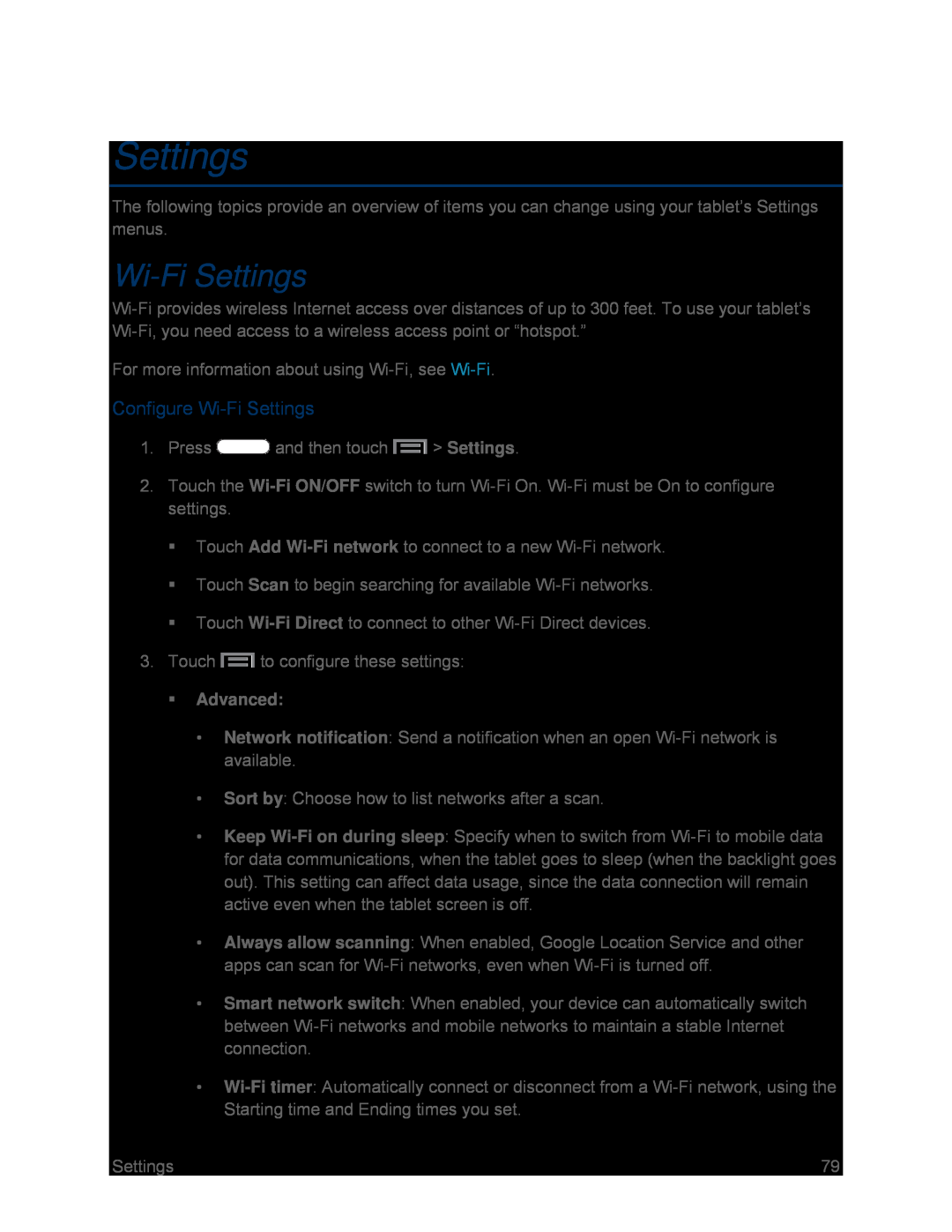Settings
The following topics provide an overview of items you can change using your tablet’s Settings menus.
Wi-Fi Settings
Wi-Fi provides wireless Internet access over distances of up to 300 feet. To use your tablet’s Wi-Fi, you need access to a wireless access point or “hotspot.”
For more information about using Wi-Fi, see Wi-Fi.
Configure Wi-Fi Settings
1.Press  and then touch
and then touch  > Settings.
> Settings.
2.Touch the Wi-Fi ON/OFF switch to turn Wi-Fi On. Wi-Fi must be On to configure settings.
Touch Add Wi-Fi network to connect to a new Wi-Fi network.
Touch Scan to begin searching for available Wi-Fi networks.
Touch Wi-Fi Direct to connect to other Wi-Fi Direct devices.
3.Touch  to configure these settings:
to configure these settings:
Advanced:
•Network notification: Send a notification when an open Wi-Fi network is available.
•Sort by: Choose how to list networks after a scan.
•Keep Wi-Fi on during sleep: Specify when to switch from Wi-Fi to mobile data for data communications, when the tablet goes to sleep (when the backlight goes out). This setting can affect data usage, since the data connection will remain active even when the tablet screen is off.
•Always allow scanning: When enabled, Google Location Service and other apps can scan for Wi-Fi networks, even when Wi-Fi is turned off.
•Smart network switch: When enabled, your device can automatically switch between Wi-Fi networks and mobile networks to maintain a stable Internet connection.
•Wi-Fi timer: Automatically connect or disconnect from a Wi-Fi network, using the Starting time and Ending times you set.
![]() and then touch
and then touch ![]() > Settings.
> Settings.![]() to configure these settings:
to configure these settings: