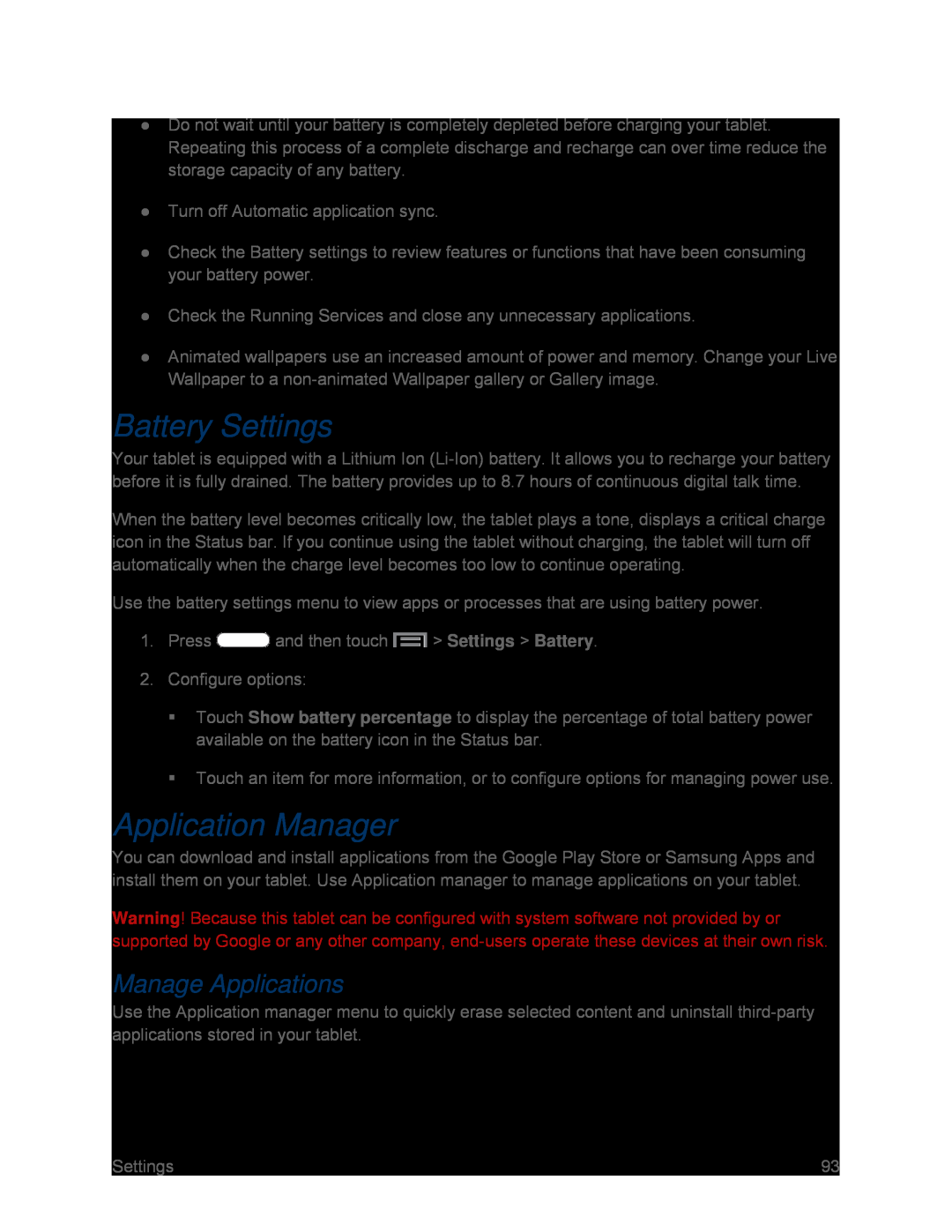●Do not wait until your battery is completely depleted before charging your tablet. Repeating this process of a complete discharge and recharge can over time reduce the storage capacity of any battery.
●Turn off Automatic application sync.●Check the Battery settings to review features or functions that have been consuming your battery power.
●Check the Running Services and close any unnecessary applications.●Animated wallpapers use an increased amount of power and memory. Change your Live Wallpaper to a
Battery Settings
Your tablet is equipped with a Lithium Ion
When the battery level becomes critically low, the tablet plays a tone, displays a critical charge icon in the Status bar. If you continue using the tablet without charging, the tablet will turn off automatically when the charge level becomes too low to continue operating.
Use the battery settings menu to view apps or processes that are using battery power.
1.PressTouch Show battery percentage to display the percentage of total battery power available on the battery icon in the Status bar.
Touch an item for more information, or to configure options for managing power use.
Application Manager
You can download and install applications from the Google Play Store or Samsung Apps and install them on your tablet. Use Application manager to manage applications on your tablet.
Warning! Because this tablet can be configured with system software not provided by or supported by Google or any other company,
Manage Applications
Use the Application manager menu to quickly erase selected content and uninstall
| Settings | 93 |