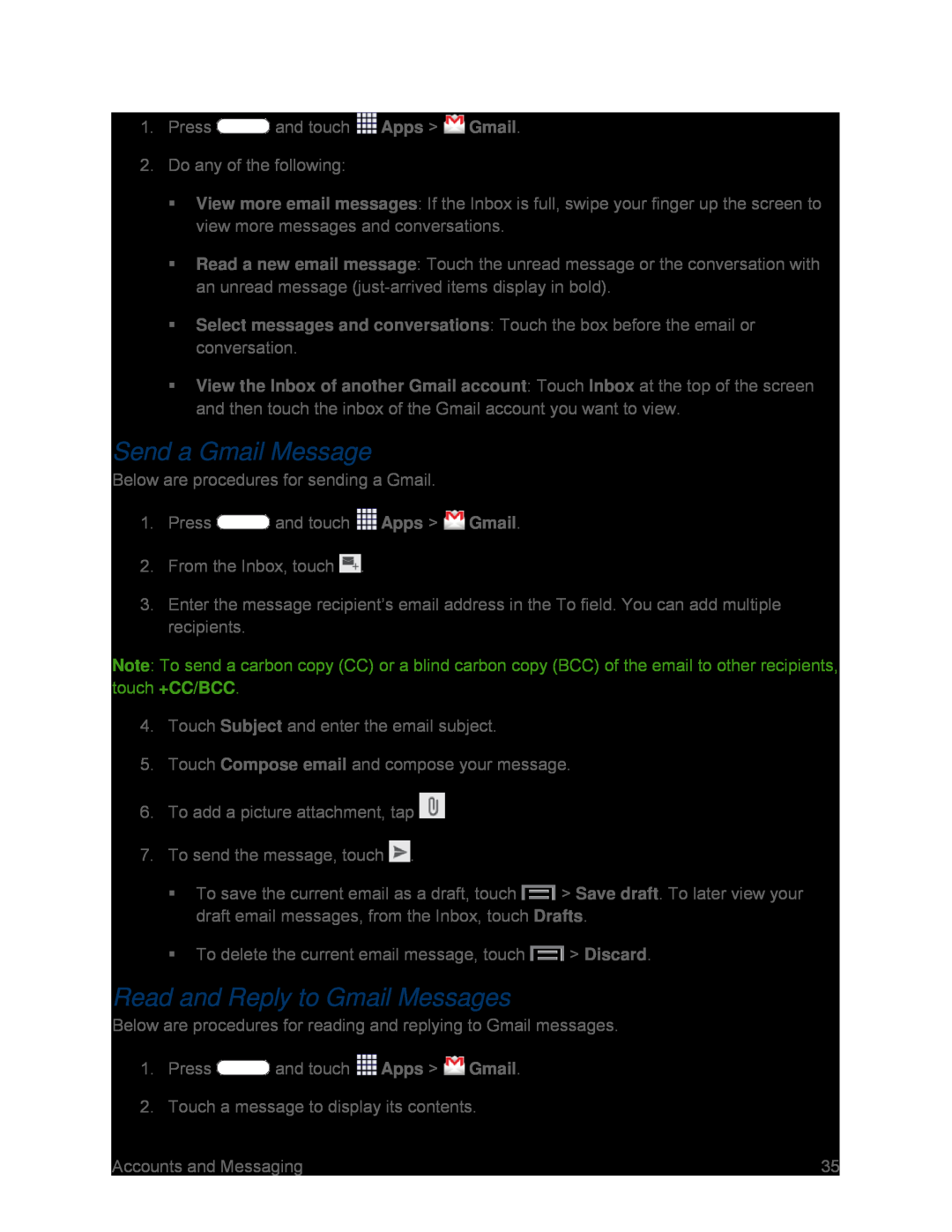1.Press ![]() and touch
and touch ![]() Apps >
Apps > ![]() Gmail.
Gmail.
2.Do any of the following:
View more email messages: If the Inbox is full, swipe your finger up the screen to view more messages and conversations.
Read a new email message: Touch the unread message or the conversation with an unread message
Select messages and conversations: Touch the box before the email or conversation.
View the Inbox of another Gmail account: Touch Inbox at the top of the screen and then touch the inbox of the Gmail account you want to view.
Send a Gmail Message
Below are procedures for sending a Gmail.
1.Press ![]() and touch
and touch ![]() Apps >
Apps > ![]() Gmail.
Gmail.
2.From the Inbox, touch ![]() .
.
3.Enter the message recipient’s email address in the To field. You can add multiple recipients.
Note: To send a carbon copy (CC) or a blind carbon copy (BCC) of the email to other recipients, touch +CC/BCC.
4.Touch Subject and enter the email subject.
5.Touch Compose email and compose your message.
6.To add a picture attachment, tap ![]()
7.To send the message, touch ![]() .
.
To save the current email as a draft, touch ![]() > Save draft. To later view your draft email messages, from the Inbox, touch Drafts.
> Save draft. To later view your draft email messages, from the Inbox, touch Drafts.
To delete the current email message, touch ![]() > Discard.
> Discard.
Read and Reply to Gmail Messages
Below are procedures for reading and replying to Gmail messages.
1.Press ![]() and touch
and touch ![]() Apps >
Apps > ![]() Gmail.
Gmail.
2.Touch a message to display its contents.
Accounts and Messaging | 35 |