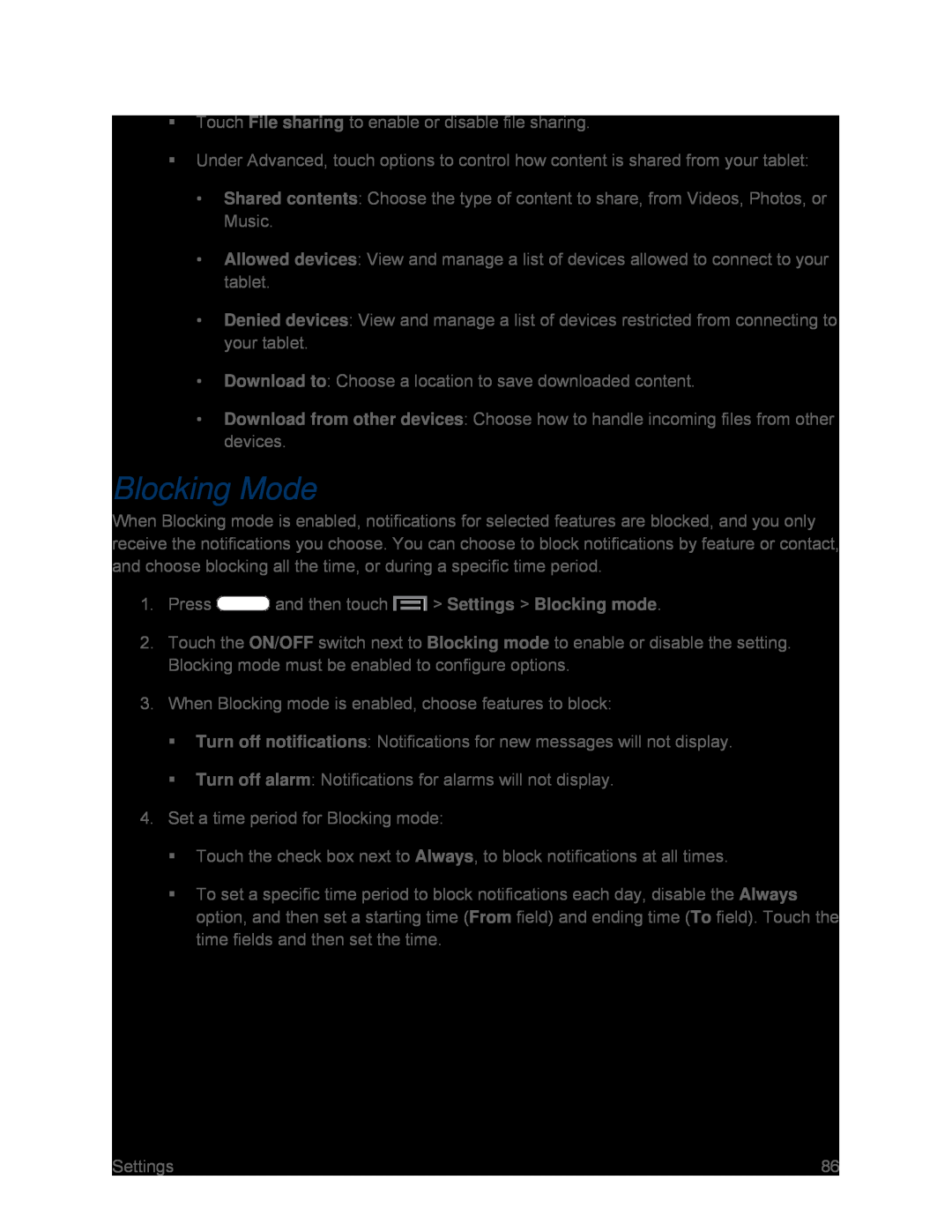Touch File sharing to enable or disable file sharing.
Under Advanced, touch options to control how content is shared from your tablet:
•Shared contents: Choose the type of content to share, from Videos, Photos, or Music.
•Allowed devices: View and manage a list of devices allowed to connect to your tablet.
•Denied devices: View and manage a list of devices restricted from connecting to your tablet.
•Download to: Choose a location to save downloaded content.
•Download from other devices: Choose how to handle incoming files from other devices.
Blocking Mode
When Blocking mode is enabled, notifications for selected features are blocked, and you only receive the notifications you choose. You can choose to block notifications by feature or contact, and choose blocking all the time, or during a specific time period.
1.Press ![]() and then touch
and then touch ![]() > Settings > Blocking mode.
> Settings > Blocking mode.
2.Touch the ON/OFF switch next to Blocking mode to enable or disable the setting. Blocking mode must be enabled to configure options.
3.When Blocking mode is enabled, choose features to block:
Turn off notifications: Notifications for new messages will not display.
Turn off alarm: Notifications for alarms will not display.
4.Set a time period for Blocking mode:
Touch the check box next to Always, to block notifications at all times.
To set a specific time period to block notifications each day, disable the Always option, and then set a starting time (From field) and ending time (To field). Touch the time fields and then set the time.
Settings | 86 |