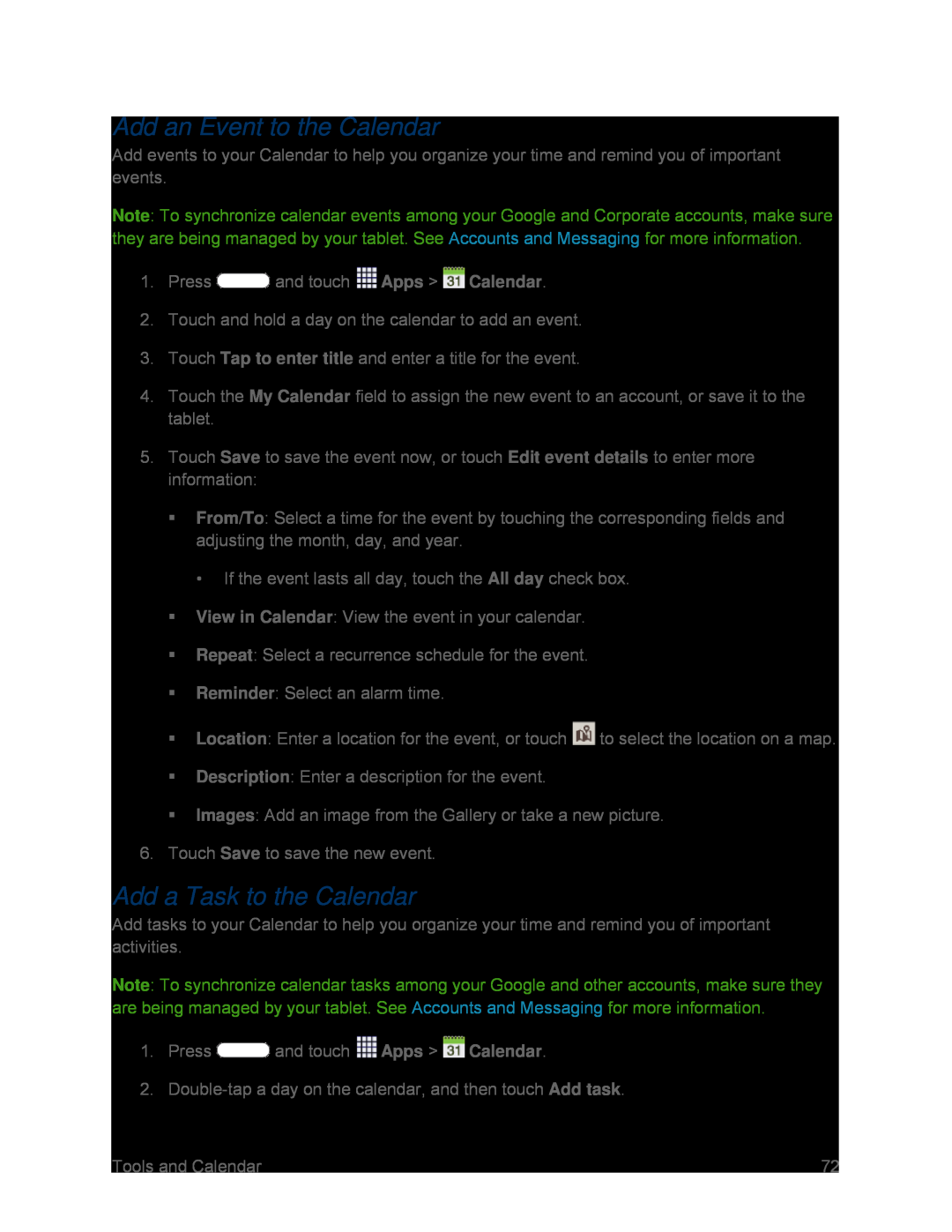Add an Event to the Calendar
Add events to your Calendar to help you organize your time and remind you of important events.
Note: To synchronize calendar events among your Google and Corporate accounts, make sure they are being managed by your tablet. See Accounts and Messaging for more information.
1.Press4.Touch the My Calendar field to assign the new event to an account, or save it to the tablet.
5.Touch Save to save the event now, or touch Edit event details to enter more information:
From/To: Select a time for the event by touching the corresponding fields and adjusting the month, day, and year.
• If the event lasts all day, touch the All day check box.View in Calendar: View the event in your calendar.Repeat: Select a recurrence schedule for the event.Reminder: Select an alarm time.Location: Enter a location for the event, or touch ![]() to select the location on a map.
to select the location on a map.
Add a Task to the Calendar
Add tasks to your Calendar to help you organize your time and remind you of important activities.
Note: To synchronize calendar tasks among your Google and other accounts, make sure they are being managed by your tablet. See Accounts and Messaging for more information.
1.Press| Tools and Calendar | 72 |