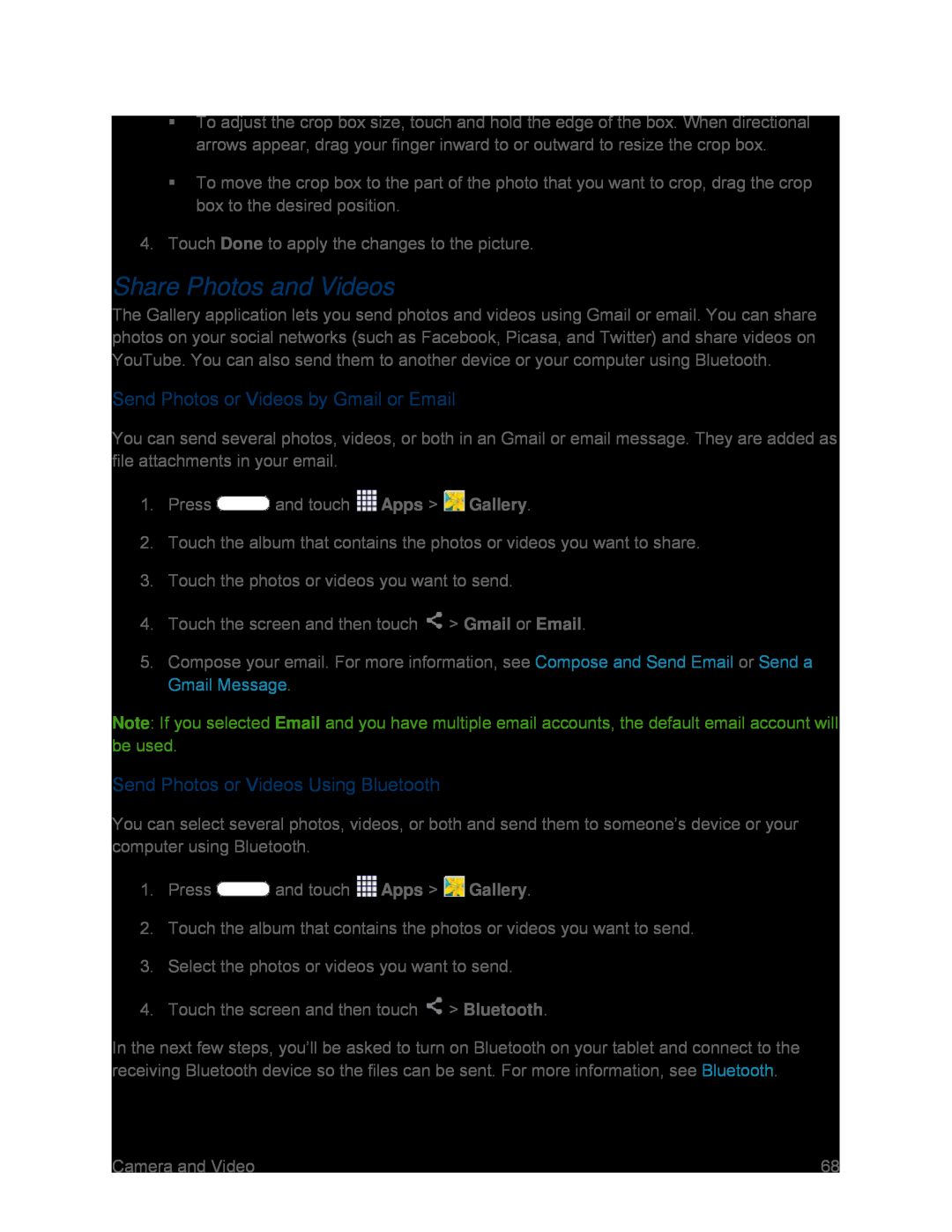To adjust the crop box size, touch and hold the edge of the box. When directional arrows appear, drag your finger inward to or outward to resize the crop box.
To move the crop box to the part of the photo that you want to crop, drag the crop box to the desired position.
4.Touch Done to apply the changes to the picture.
Share Photos and Videos
The Gallery application lets you send photos and videos using Gmail or email. You can share photos on your social networks (such as Facebook, Picasa, and Twitter) and share videos on YouTube. You can also send them to another device or your computer using Bluetooth.
Send Photos or Videos by Gmail or Email
You can send several photos, videos, or both in an Gmail or email message. They are added as file attachments in your email.
1.Press  and touch
and touch  Apps >
Apps >  Gallery.
Gallery.
2.Touch the album that contains the photos or videos you want to share.
3.Touch the photos or videos you want to send.
4.Touch the screen and then touch  > Gmail or Email.
> Gmail or Email.
5.Compose your email. For more information, see Compose and Send Email or Send a Gmail Message.
Note: If you selected Email and you have multiple email accounts, the default email account will be used.
Send Photos or Videos Using Bluetooth
You can select several photos, videos, or both and send them to someone’s device or your computer using Bluetooth.
1.Press  and touch
and touch  Apps >
Apps >  Gallery.
Gallery.
2.Touch the album that contains the photos or videos you want to send.
3.Select the photos or videos you want to send.
4.Touch the screen and then touch  > Bluetooth.
> Bluetooth.
In the next few steps, you’ll be asked to turn on Bluetooth on your tablet and connect to the receiving Bluetooth device so the files can be sent. For more information, see Bluetooth.
Camera and Video | 68 |