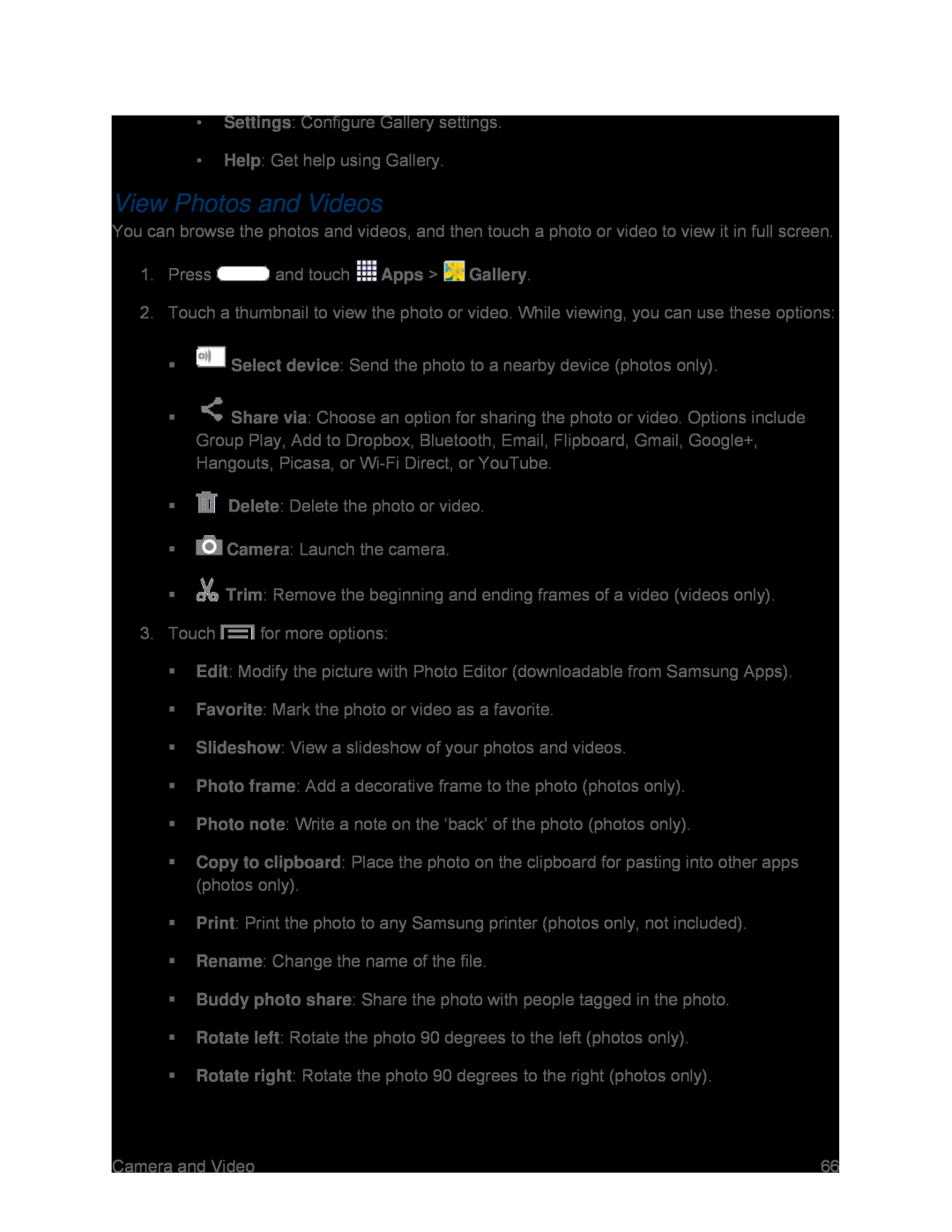•Settings: Configure Gallery settings.
•Help: Get help using Gallery.
View Photos and Videos
You can browse the photos and videos, and then touch a photo or video to view it in full screen.
1.Press ![]() and touch
and touch ![]() Apps >
Apps > ![]() Gallery.
Gallery.
2.Touch a thumbnail to view the photo or video. While viewing, you can use these options:
![]() Select device: Send the photo to a nearby device (photos only).
Select device: Send the photo to a nearby device (photos only).
![]() Share via: Choose an option for sharing the photo or video. Options include Group Play, Add to Dropbox, Bluetooth, Email, Flipboard, Gmail, Google+, Hangouts, Picasa, or
Share via: Choose an option for sharing the photo or video. Options include Group Play, Add to Dropbox, Bluetooth, Email, Flipboard, Gmail, Google+, Hangouts, Picasa, or
![]() Delete: Delete the photo or video.
Delete: Delete the photo or video.
![]() Camera: Launch the camera.
Camera: Launch the camera.
![]() Trim: Remove the beginning and ending frames of a video (videos only).
Trim: Remove the beginning and ending frames of a video (videos only).
3.Touch ![]() for more options:
for more options:
Edit: Modify the picture with Photo Editor (downloadable from Samsung Apps).
Favorite: Mark the photo or video as a favorite.
Slideshow: View a slideshow of your photos and videos.
Photo frame: Add a decorative frame to the photo (photos only).
Photo note: Write a note on the ‘back’ of the photo (photos only).
Copy to clipboard: Place the photo on the clipboard for pasting into other apps (photos only).
Print: Print the photo to any Samsung printer (photos only, not included).
Rename: Change the name of the file.
Buddy photo share: Share the photo with people tagged in the photo.
Rotate left: Rotate the photo 90 degrees to the left (photos only).
Rotate right: Rotate the photo 90 degrees to the right (photos only).
Camera and Video | 66 |