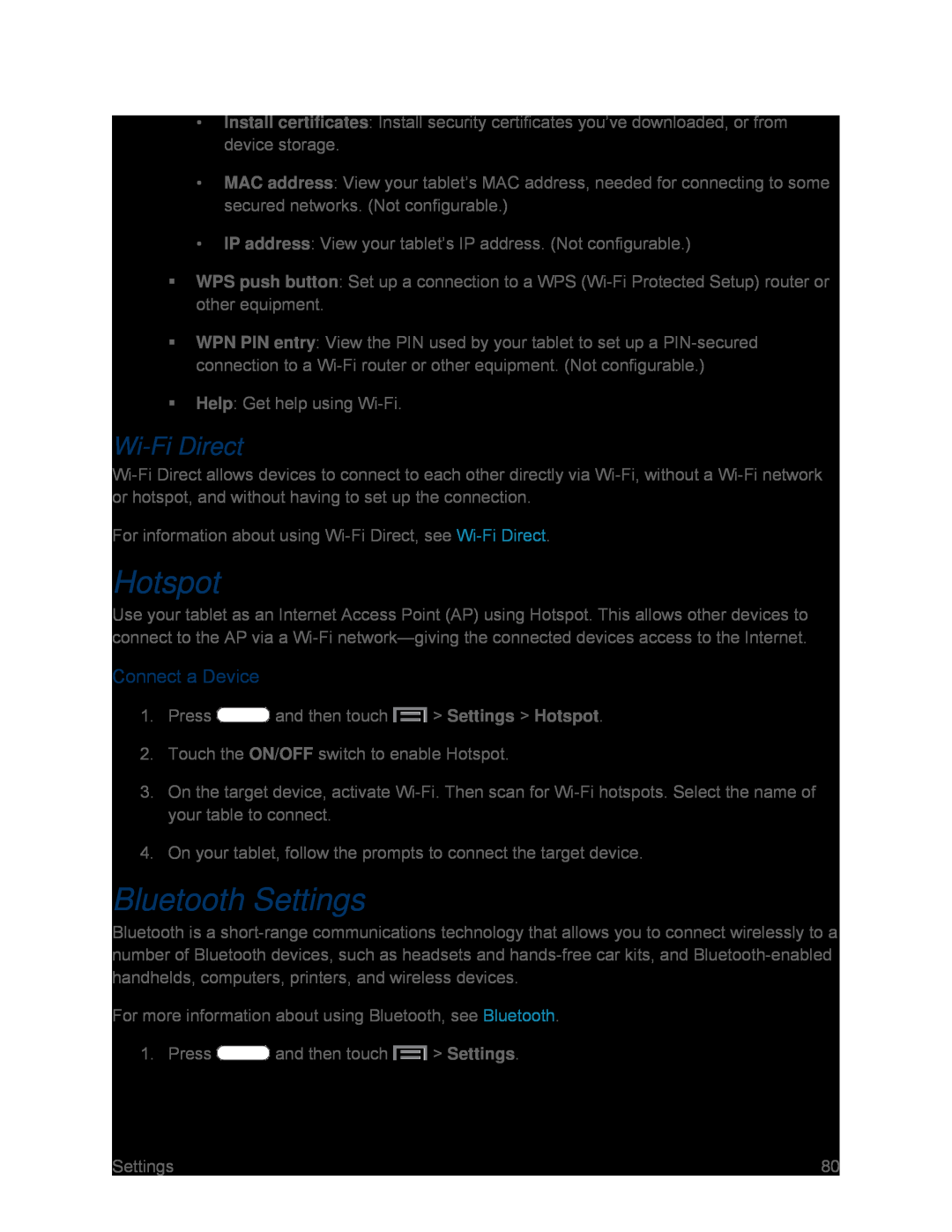•Install certificates: Install security certificates you’ve downloaded, or from device storage.
•MAC address: View your tablet’s MAC address, needed for connecting to some secured networks. (Not configurable.)
•IP address: View your tablet’s IP address. (Not configurable.)
WPS push button: Set up a connection to a WPS
WPN PIN entry: View the PIN used by your tablet to set up a
Help: Get help using Wi-Fi.
Wi-Fi Direct
For information about using Wi-Fi Direct, see Wi-Fi Direct.
Hotspot
Use your tablet as an Internet Access Point (AP) using Hotspot. This allows other devices to connect to the AP via a
Connect a Device
1.Press  and then touch
and then touch  > Settings > Hotspot.
> Settings > Hotspot.
2.Touch the ON/OFF switch to enable Hotspot.
3.On the target device, activate
4.On your tablet, follow the prompts to connect the target device.
Bluetooth Settings
Bluetooth is a
For more information about using Bluetooth, see Bluetooth.
1. Press  and then touch
and then touch  > Settings.
> Settings.
Settings | 80 |